Set Up the Joint Venture Subledger for Statistical Journal Entries
Set up the Joint Venture subledger to enable the accounting of statistical journal entries for operational measures recorded in Oracle Joint Venture Management.
This setup requires deriving the accounts for statistical journal entries in subledger accounting. Joint Venture Management provides example setups with predefined values that you must copy before you configure them for your implementation.
To enable the accounting of statistical journal entries from operational measures in the Joint Venture subledger, you need to:
- Configure a mapping set to map statistical journal entries for operational measure to an account or accounts in subledger accounting and the general ledger. You must create these accounts before you can set up the mappings.
- Configure an account rule to point to the mapping set.
- Configure the subledger journal entry rule set by associating the account rule to it. The journal entry rule set requires an account rule to read the mappings in the mapping set.
- Set up the accounting method.
A measure type can be set up to require that each operational measure entered with the measure type includes a primary segment value. If you set up measure types to require a primary segment value, you can set up the Joint Venture subledger to store statistical journal entries by primary segment.
Planning the Joint Venture Subledger Setup for Statistical Journal Entries
Before you configure the Joint Venture subledger to manage statistical journal entries, you need to set up one or more accounts in subledger accounting to write the statistical journal entries to.
You can set up the accounts according to your business needs. You can record all statistical journal entries for operational measures in a single account. Or you can set up multiple accounts. But before you decide, you need to consider these factors:
- How operational measures are stored in Joint Venture Management by measure type.
- How the Joint Venture subledger uses measure types to map statistical journal entries for operational measures to an account in subledger accounting.
Joint Venture Management stores all operational measures by measure type. A measure type is used to define the unit of measure for all operational measures recorded with the measure type.
In the Joint Venture subledger setup, to map statistical journal entries for operational measures to accounts in subledger accounting, you set up mappings by measure type.
The following table shows an example of mappings for four different measure types. Notice that each measure type is mapped to a unique account.
| Input - Measure Type | Output - Account |
|---|---|
| WATERUSAGE | 11-1001-52210-11-0001 |
| ELECTRICITYUSAGE | 11-1001-52211-11-0001 |
| EQUIPMENTUSAGE | 11-1001-52212-11-0001 |
| EMPLOYEEHOURS | 11-1001-52213-11-0001 |
Notice that these mappings are irrespective of the joint venture that the statistical journal entries are associated with. But you also have the option to set up mappings by measure type and joint venture, as shown in this example:
| Input - Measure Type | Input – Joint Venture | Output - Account |
|---|---|---|
| WATERUSAGE | JVPERMIANBASIN | 11-1001-52210-11-0001 |
| ELECTRICITYUSAGE | JVPERMIANBASIN | 11-1001-52211-11-0001 |
| EQUIPMENTUSAGE | JVPERMIANBASIN | 11-1001-52212-11-0001 |
| EMPLOYEEHOURS | JVPERMIANBASIN | 11-1001-52213-11-0001 |
| WATERUSAGE | JVNORTHWESTTERRITORY | 11-2002-52210-11-0001 |
| ELECTRICITYUSAGE | JVNORTHWESTTERRITORY | 11-2002-52211-11-0001 |
| EQUIPMENTUSAGE | JVNORTHWESTTERRITORY | 11-2002-52212-11-0001 |
| EMPLOYEEHOURS | JVNORTHWESTTERRITORY | 11-2002-52213-11-0001 |
A further consideration for setting up accounts is based on how you set up measure types in Joint Venture Management. In a measure type, you can enable an option to require that all operational measures added for the measure type include a primary segment value. A primary segment value can denote transactions for a specific entity, activity, or project in a joint venture.
You can see how these options can factor into your decision making for setting up the subledger accounting accounts to store statistical journal entries. You might decide that for your business needs, only a single account is needed to store statistical journal entries for all of your joint ventures. Or you might decide to set up accounts to store statistical journal entries by joint venture or by a particular entity, activity, or project.
It’s important to note that the account that you set up for storing statistical journal entries can be in a ledger of your choosing. It doesn’t have to be in the same ledger as your joint ventures.
Before Setting Up the Joint Venture Subledger for Statistical Journal Entries
Create an account or accounts for recording statistical journal entries in subledger accounting.
You can set up the account or accounts in the same ledger used for your joint ventures or in a different ledger.
Configure the Mapping Set
Copy and rename the provided example mapping set, which is used by the account rule to derive the account for statistical journal entries. The mapping set contains the Measure Type Short Name input source. Use this input source to map each measure type that you set up for operational measures to the account or accounts set up for statistical journal entries for operational measures. You can also create an additional input source if you want to store statistical journal entries by joint venture and measure type, instead of by measure type only.
To configure the mapping set:
- Navigate to Setup and Maintenance and select the Joint Venture Management functional area under the Financials offering.
- Click Show – All Tasks and then select the Manage Mapping Sets task.
- In the Search Results, highlight the Operational Measure Account row and click Duplicate.
- On Create Mapping Set, enter a new name, short name, and description for the mapping set, and then click Save and Close.
-
In the Chart of Accounts section, click Add Row and then select the chart of accounts associated to the ledger that contains the account or accounts that were set up for statistical journal entries.
In the Input Sources, the Measure Type Short Name input source is provided to create mappings by measure type. You can set up another input source to create mappings by measure type and joint venture if desired.
- If you want to map accounts by measure type and joint venture, set up this input
source:
- In the Input Sources section, click Add Row and enter a short name for a joint venture input source, for example “Joint Venture Short Name”.
- Click Save and Close.
- If you are using the Measure Type Short Name input source only, in the Mappings
section, map each measure type to an account:
- For the input, enter the measure type, for example HOURS or MILES.
- For the output, enter the account combination to identify the account.
Add rows to create mappings for all measure types.
- To map accounts by measure type and joint venture, set up mappings for each
account by measure type and joint venture:
- For the input, enter the measure type and joint venture.
- For the output, enter the account combination to identify the account.
Add rows to create mappings for all measure type and joint venture combinations.
- Click Save and Close.
Copy an Account Rule for the Mapping Set
Copy and rename the provided example account rule and then configure it to point to the mapping set that you configured in the preceding task.
The journal entry rule set, which you will set up in the next task, requires an account rule to read the mappings in the mapping set.
- In the Joint Venture Management functional area in FSM, select Show – All Tasks and then click the Manage Account Rules task.
- Highlight the row with the Operational Measure Account rule and click Duplicate to make a copy of it.
- In the dialog box, complete these fields:
- Name.
- Short Name.
- Description.
- Chart of Accounts. Select the same chart of accounts that you selected in the mapping set.
- Click Save and Close.
-
Select the row with the new account rule and click Edit.
Notice that the Rule Type is automatically set to Account combination. This value can't be changed.
- In the Rules area, click Add and specify the following values in the first
row:
- Value Type. Select Mapping Set.
- Value. Select the mapping set that you created in the preceding task.
Caution: Make sure that you select the new mapping set that you created from a copy of the example mapping set. Do not select the example mapping set. - Click Save and Close.
Update the Subledger Journal Entry Rule Set
Copy and rename the provided example journal entry rule set and then configure it with the account rule that you configured in the preceding task.
The example subledger journal entry rule set includes a predefined journal line rule named Operational Measure. This journal line rule is mapped by default to the Operational Measure Account account rule that was provided as an example setup. You must reassign the journal line rule to the new account rule that you created in the preceding task.
In Joint Venture Management, measure types can be set up to require the identification of a primary segment value for all operational measures recorded with the measure type. The primary segment value is used to associate an operational measure to a specific entity or activity in a joint venture, such as a particular project, construction site, drilling site, and so forth. Using the primary segment value for an operational measure could also be used to associate statistical journal entries to a joint venture instead of using an additional input source for joint venture in the mapping set.
To configure the subledger journal entry rule set.
- In the Joint Venture Management functional area in FSM, select Show – All Tasks and then click the “Manage Subledger Journal Entry Rule Sets” task.
-
Select the row with the example Operational Measure journal entry rule set and click Duplicate to copy it.
Caution: You must copy and rename the example, and then modify it for your setup. - In the dialog box, complete these fields to create the new journal entry rule
set:
- Name.
- Short name.
- Description.
- Chart of accounts. Select the same chart of accounts that you selected in the mapping set and account rule.
- Click Save and Close.
- Select the row with the new journal entry rule set and click Edit.
- On Edit Subledger Journal Entry Rule Set, access the Journal Lines area and highlight the Debit row.
-
In the Account Combination Rule, change the rule to the account rule that you set up in the preceding task.
The account rule points to the mapping set that you set up.
Caution: Make sure that you select the account rule that you created from a copy of the example account rule. Do not select the example account rule. - If measure types have been set up to require a primary segment value in
operational measures, you can use the segment rules to overwrite a segment value
for the account with the primary segment value entered for the operational
measure.
- In the Segment Rules columns, determine the column that represents the primary segment for all your joint ventures.
- In the column, select Measure Primary Segment Value.
- Click Save and Close.
- After setting up the rule set, return to the “Manage Subledger Journal Entry Rule Sets: Joint Ventures” page and use the Actions menu to activate the new journal entry rule set.
Set Up the Accounting Method
Identify the accounting method of the ledger to be used for the statistical journal entries.
- In the Joint Venture Management functional area in FSM, select Show – All Tasks and then click the Manage Accounting Methods task.
- Select the accounting method for the primary ledger of your joint ventures, and click Edit.
- On the Joint Ventures tab under Journal Entry Rule Set Assignments, click Add
Row and complete these fields:
- Event Class. Select Operational Measure.
- Event Type. Select All.
- Rule Set. Select the journal entry rule set that you created in the preceding task.
Click Save and Close.
The following image shows an example of a rule set named HEPP - Operational Measure that is associated to an account method named HEPP_Accounting.
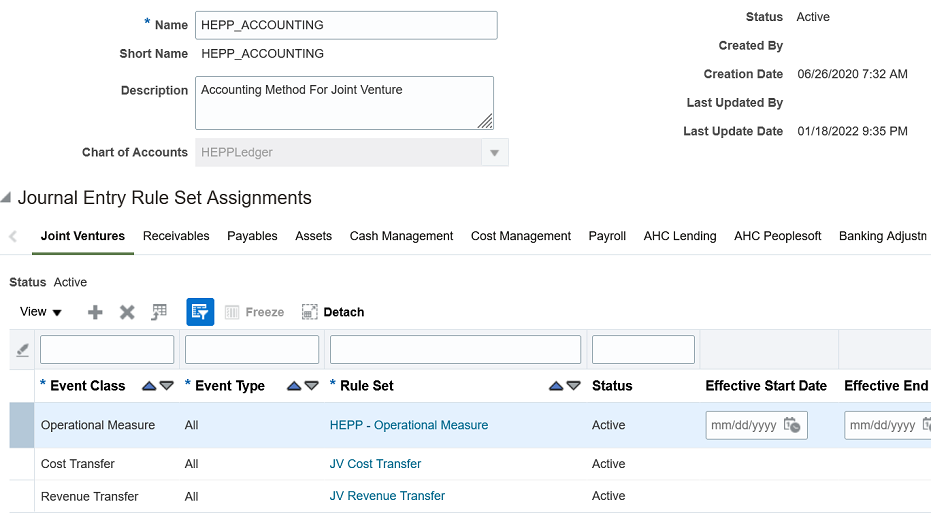
- To complete the setup, run the Update Subledger Application Options program. You must run this program before you can create any events for operational measure statistical journal entries.