Run the Adjustments Process to Create Reversed Distributions and Redistributions
Run the following process to create reversed distributions and redistributions for a joint venture: Process Joint Venture Adjustments process in the Create Joint Venture Distribution Reversals mode.
You can set up this process to automatically run a subsequent process to redistribute transactions whose distributions were reversed. You can also run the two processes separately, which gives you the opportunity to review reversed distributions before creating redistributions.
The reversal process performs these actions:
- Marks original invoiced distributions as Canceled in the Distribution Line Type column.
- Creates a reversed distribution for each canceled distribution to offset the
original distribution amount.
Reversed distributions include the reason for changing the ownership definition. The reason is derived from the reason that you were required to enter when changing the effective dates in the existing ownership definition.
- Deletes any associated distributions that weren't invoiced or journaled.
The process doesn't leave an audit trail for deleted distributions.
- For the transactions whose distributions were reversed, it updates the transaction status to Available to Process so that they can be redistributed using a new ownership definition.
Next, when set up to automatically create redistributions, the process invokes the Create Joint Venture Distribution process, which performs these actions:
- Redistributes transactions that were reset to Available to Process.
- Creates distributions with a distribution line type of Redistributed and a status of Available to Process.
- Changes the status of the processed transactions to Process Complete.Note: If transactions have a status of Missing Ownership, then check your joint venture definition and make sure that the ownership definition with the new ownership details is named the same as the original ownership definition name.
The following example shows a canceled, reversed, and redistributed distribution for a stakeholder named BESTRIG.
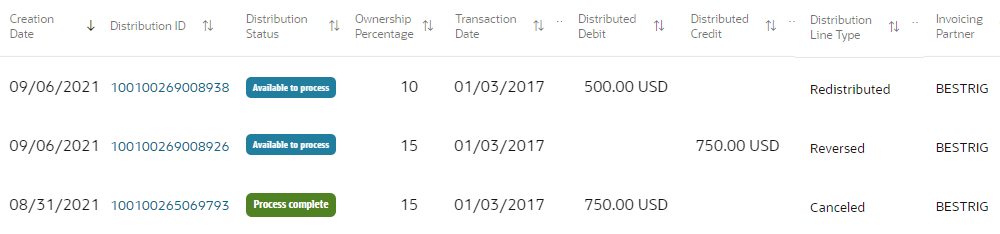
In the example, the original distribution has a distributed debit of $750.00 and is marked as Canceled in the Distribution Line Type column. The reversed distribution created for the canceled line has a distributed credit of $750.00. The new distribution with the Redistributed distribution line type has a new debit amount of $500.00, which was calculated according to the stakeholder’s percentage in the new ownership definition.
You can review the redistributed records and update them, if required, before you process them to create invoices or journals. For example, you can update a redistributed record as “Distribution Only” if you don’t need to create an invoice or journal for the cost or revenue.
Perform these steps to reverse distributions and generate redistributions:
- Open Scheduled Processes and access the Process Joint Venture Adjustments job.
- For the Processing Mode, select Create Joint Venture Distribution Reversals.
- For the Reversal Source, select Distributions identified by ownership definition change.
- In the Basic Options section, specify values in the following fields as required:
- Joint Venture. Select a particular joint venture or leave it blank to run the process over all your joint ventures. The process selects only those joint ventures at an Active status.
- Ownership Definition. You can select an ownership definition that’s associated with the joint venture you specified. If you haven’t specified a joint venture, the Ownership Definition drop-down list doesn’t display any values. You can leave this field blank if you want to process joint venture distributions for all the ownership definitions associated with the joint venture you specified.
-
Run Joint Venture Distributions Process. Select Yes to automatically redistribute the transactions after reversing the distributions that were created from the transactions. Select No to run these processes separately, to process the transactions in the next scheduled run of the Create Joint Venture Distributions process.
If you select Yes, you can use the following fields to select the transactions to redistribute:
-
Ledger. Use this field only if you want to redistribute transactions in a ledger other than the primary ledger of the joint venture. If you leave this blank, the primary ledger associated with the business unit of the joint venture will be used.
-
Period. Use this field to redistribute transactions in a particular period. If you leave this blank, the earliest open period for the ledger will be used.
If you select Yes but leave the Ledger and Period fields blank, the process will redistribute transactions associated with the earliest open period.
-
- Click Submit.