Separate Remittance Advice Reports
This topic includes details about the Separate Remittance Advice report.
Overview
The Separate Remittance Advice report is a predefined disbursement report that's faxed, emailed as a PDF attachment, or printed and mailed to a supplier, which lists the invoices you paid.
This image illustrates an example of the Separate Remittance Advice report.
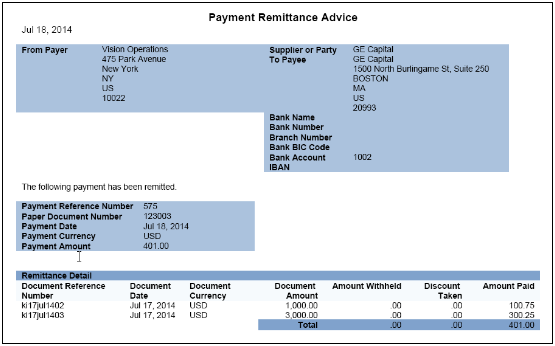
Key Insights
This table lists the distinction between the formal Separate Remittance Advice report name and the process name.
| Report Name | Process Name | Output |
|---|---|---|
| Disbursement Separate Remittance Advice Formats | Send Separate Remittance Advice | Emailed as a PDF attachment or as HTML in the body of the email |
Automatic Generation of the Separate Remittance Advice Report
To automatically generate the Separate Remittance Advice report, complete these steps:
- In the Setup and Maintenance work area, select:
- Offering: Financials
- Functional Area: Payments
- Task: Manage Payment Process Profiles
- On the Manage Payment Process Profiles page, click the Create icon.
- On the Create Payment Process Profile page, Reporting tab, Separate Remittance Advice section, from the Format choice list, select Separate Remittance Advice Format.
- Select the Automatically submit when payments are confirmed check box.
- Optionally, select a condition for which the Separate Remittance Advice report is generated.
- Select how you want the Separate Remittance Advice report delivered to the supplier, whether by email, as a PDF attachment to an email, faxed, or printed and sent by the postal service.
Specification of Delivery Method on Supplier Site
To specify the delivery method of the Separate Remittance Advice report on a supplier site, complete these steps:
- Navigate to: .
- Select the Payments tab.
- Select the Payment Attributes tab.
- Select the Separate Remittance Advice Delivery tab.
- From the Remittance Advice Delivery Method choice list, optionally select Printed, Fax, Email, or Email with PDF as attachment. The latter option lets you attach the Separate Remittance Advice report to an email as a PDF attachment.
- In the Remittance Advice Delivery Email ID field, you can enter single or multiple emails. If you enter multiple emails, separate them by a comma.
Generation of the Separate Remittance Advice Report
To manually generate the Separate Remittance Advice report, complete these steps:
- In the Setup and Maintenance work area, select:
- Offering: Financials
- Functional Area: Payments
- Task: Manage Payment Process Profiles
- On the Manage Payment Process Profiles page, click the Create icon.
- On the Create Payment Process Profile page, Reporting tab, Separate Remittance Advice section, from the Format choice list, select Separate Remittance Advice Format.
- Optionally, select the Allow multiple copies for payment file check box to generate multiple copies of the Separate Remittance Advice report.
- Optionally, select a condition for which the Separate Remittance Advice report is generated.
- Select how you want the Separate Remittance Advice report delivered to the supplier, whether by email, as a PDF attachment to an email, faxed, or printed and sent by the postal service. A separate PDF output is available only when the delivery method is Printed.
- Navigate to: .
- In the Tasks pane, click the Send Separate Remittance Advice link. The parameters page for the Separate Remittance Advice report appears.
- Select applicable parameters from the choice lists and click
Submit. A confirmation message displays with a process ID.Note: Write down or remember the process ID.
- Navigate to: .
- In the Process ID field on the Scheduled Processes page, enter the process ID and click Search. The result displays in the Search Results section.
- Select the resulting row in the Search Results section to display other details on the page.
- In the Log and Output section, click the 1 more link to
display the Attachments dialog box.Note: If you selected Printed as the delivery method, you'll see the <process ID> PDF as a separate output file. No PDF output appears if you selected Fax, Email, or Email with PDF as attachment as the delivery method.
Report Parameters
The following table describes the process parameters.
| Name | Description |
|---|---|
| Payment File | Payment file for which you're generating the Separate Remittance Advice report. |
| Format | Choice list that provides all formats defined as Separate Remittance Advice Format or as Separate Remittance Advice Report that you can use to generate the report. |
| Payment Reference From | Payment reference number generated by Payments, which identifies the starting payment within the payment file. |
| Payment Reference To | Payment reference number generated by Payments, which identifies the ending payment within the payment file. |
Frequently Asked Questions
The following table lists frequently asked questions and provides answers about the Separate Remittance Advice report.
| FAQ | Answer |
|---|---|
| How do I find this report? | You can find the Separate Remittance Advice report by selecting the 1 more link in the Log and Output section in the Search Results section on the Scheduled Processes page. Output availability depends on the delivery method selected. |
| Who uses this report? |
|
| When do I use this report? | The Separate Remittance Advice report is used when you make payments to a supplier, whether by check or electronically. |
| What can I do with this report? |
You can:
|
| What type of report is this? | Oracle Analytics Publisher |