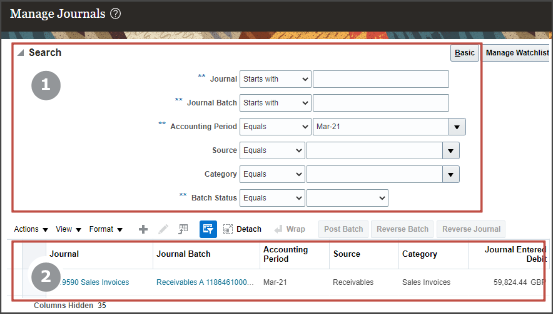How to Keep the Search on the Manage Journals Page Expanded
By default, the Search section on the Manage Journals page automatically collapses after you perform a search. If you plan to run multiple searches at a time, you can change a setting to keep the Search section expanded.
Setting the Preference
Here's how you do it.
-
In the global header, click your user name.
-
On the Setting and Actions menu, click Set Preferences.
-
On the Preferences page, click General Ledger Preferences.
-
In the General section on the General Ledger Preferences page, select the Keep Manage Journals Search Section Expanded check box.
-
Save the change.
This image shows the General section on the General Ledger Preferences page.
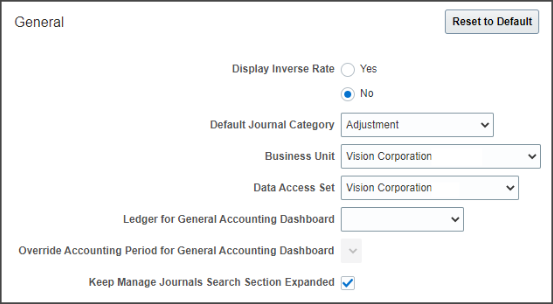
Searching for Journals
Now that the preference is set, you don't have to expand the Search section after every search.
Here's a partial image of the Manage Journals page after a search. The Search section (1) remains expanded after the search is run (2).