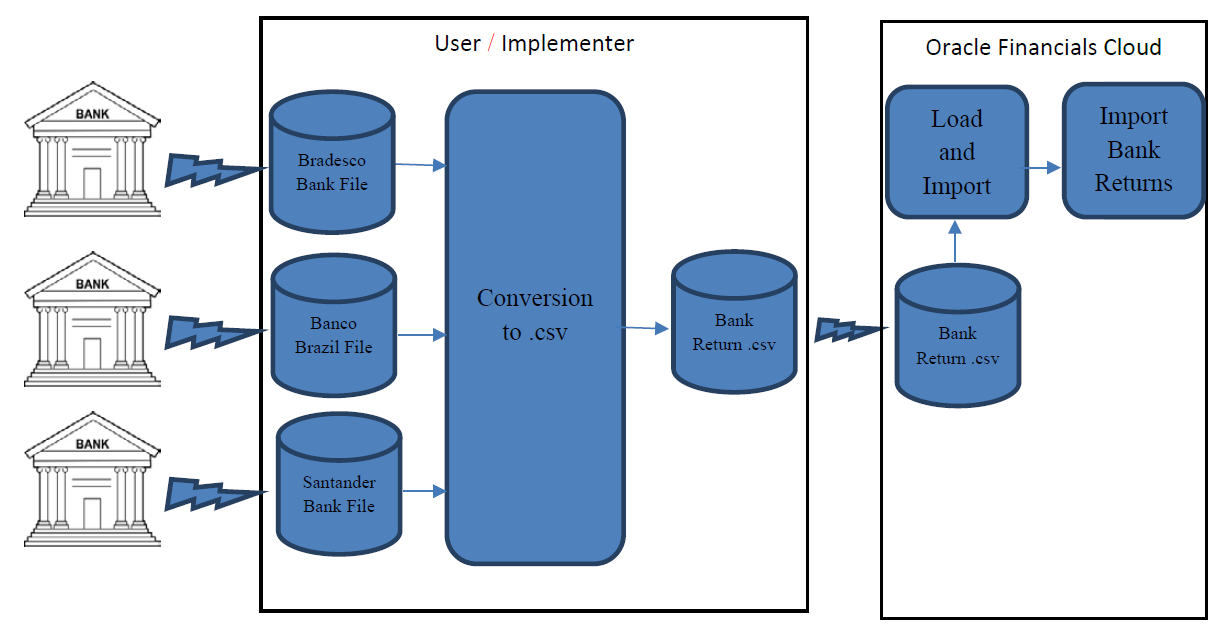This section lists the steps involved in the bank return files import process
flow.
This image displays Bank Return Files Import Process flow:
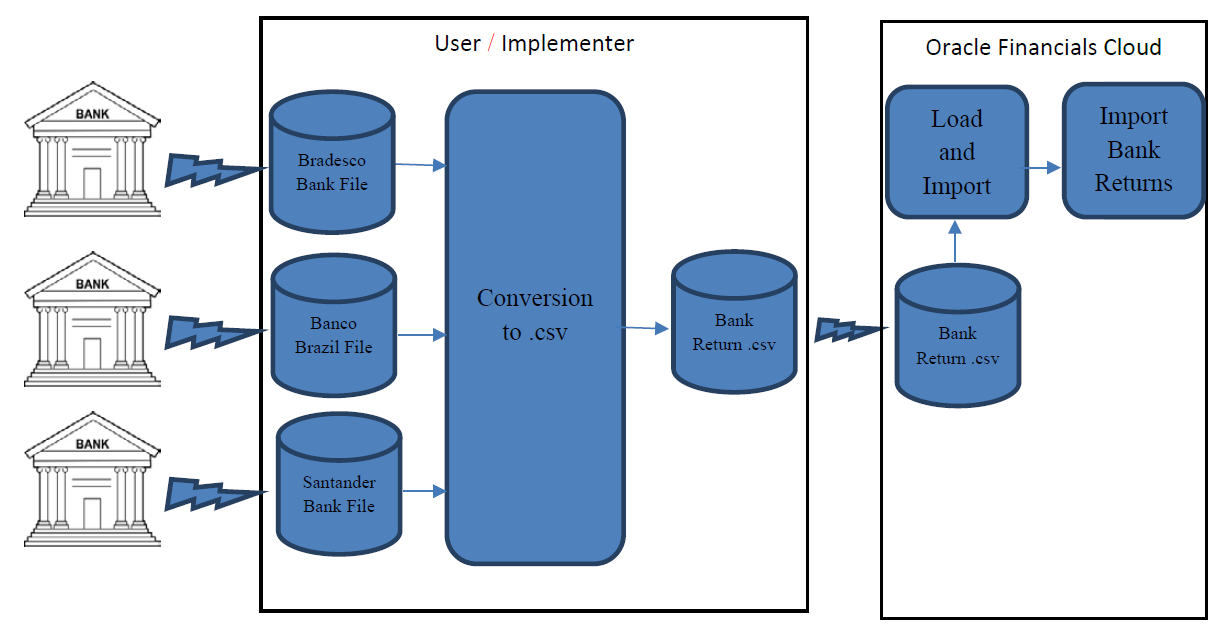
The Brazil Bank Return Files Import and Validation flow starts with users receiving Customer Payments Banks Processing Return files with the respective formats. Users must implement a custom process to perform a conversion to the Oracle Financials Cloud Import format and generates a .CSV file. The file must be transmitted to Oracle Cloud UCM. Then, the Load and Import process and the Validate process are run.
You may choose Option 1 or Option 2:
-
Option 1:
Follow these steps:
-
Populate the XLSM sheet manually with the customer payments bank returns from the external files received from the bank third-party application.
-
Save a copy of the file.
-
Click the Generate CSV File button.
-
Option 2:
Build the external process that creates the CSV file based on the bank
returns files. Transfer the CSV data file to the content management server. To
load data into the Interface tables, follow these steps:
-
Sign in to Oracle Financials Cloud Applications.
-
Navigate to Tools and click Scheduled Processes.
-
Click Schedule New Process.
-
Search and select the Load Interface File for Import job.
-
Select the target import process Import Bank Returns for Customer Payments when the Process Details page appears.
-
Enter the data file name.
-
Click Submit.
-
Search and select the Import Bank Returns for Customer Payments job.
-
Click Submit.