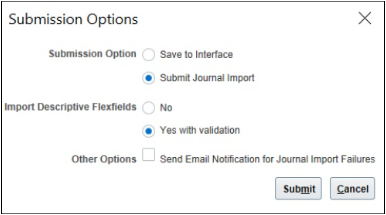Configure Import Submission Options for Journal Creation Spreadsheet
When you click Submit in the Create Journals spreadsheet to process the journals you created, a dialog box opens with various options. You can accept the default values, as shown in this image, or you can make other selections.
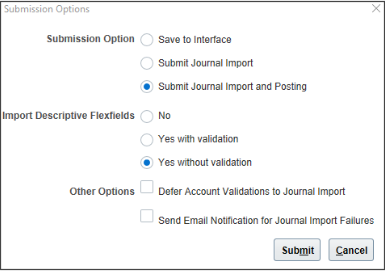
You can also change the default value for the Submission Option group and hide specific options. Here's how to make these changes.
How to Set Submission Option Default and Hide Options
The first step is to create a lookup type.
-
In the Setup and Maintenance work area, go to the Manage Common Lookups task.
-
In the Search Results section, click the New icon.
-
Enter these values:
Field
Value
Lookup Type
GL_JE_PROCESSING_OPTIONS
Meaning
Journal Processing Options
Module
General Ledger
Lookup Configuration Level
User
REST Access Secured
Secure
-
Save the lookup type.
Now, to set the default value for the Submission Option group, create a lookup code.
-
In the Lookup Codes section, click the New icon.
-
Enter these values:
Field
Value
Lookup Code
FDI_DEFAULT_SUBMIT_OPTION
Display Sequence
1
Enabled
Selected
-
Now, enter the meaning and description from the table row that represents the value you want as the default.
Meaning
Description
DEFAULT_SAVE
Set the default submission option to Save to Interface
DEFAULT_IMPORT
Set the default submission option to Submit Journal Import
DEFAULT_IMPORT_POST
Set the default submission option to Submit Journal Import and Posting
For example, to set the default submission option to Save to Interface, enter DEFAULT_SAVE for the meaning and Set the default submission option to Save to Interface for the description.
Here's a partial image of the lookup code entry for this example.
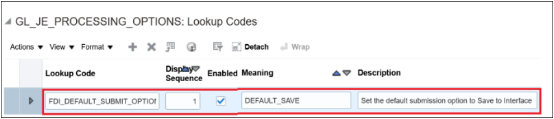
-
Save your changes.
To hide specific options from the dialog box, create additional lookup codes.
-
In the Lookup Codes section, add and enable the lookup codes that correspond with the options you want to hide.
Lookup Code
Display Sequence
Meaning
Description
FDI_HIDE_SAVE_TO_INTERFACE
2
Hide Save to Interface
Hide Submission Option Save to Interface
FDI_HIDE_SUBMIT_IMPORT
3
Hide Submit Import
Hide Submission Option Submit Journal Import
FDI_HIDE_SUBMIT_IMPORT_POST
4
Hide Submit Import and Posting
Hide Submission Option Submit Journal Import and Posting
FDI_HIDE_NO_IMPORT_DFF
5
Hide Do Not Import Descriptive Flexfields
Hide Import Descriptive Flexfields No option
FDI_HIDE_IMPORT_DFF_NOVAL
6
Hide Import Descriptive Flexfields Without Validation
Hide Import Descriptive Flexfields Yes without validation option
FDI_HIDE_IMPORT_DFF_WITHVAL
7
Hide Import Descriptive Flexfields with Validation
Hide Import Descriptive Flexfields Yes with validation option
FDI_HIDE_DEFER_ACCT_VAL
8
Hide Defer Account Validations
Hide Other Options Defer Account Validations to Journal Import
FDI_HIDE_SEND_EMAIL_ON_ERR
9
Hide Send Email on Error
Hide Other Options Send Email Notification for Journal Import Failures
-
Save your changes.
Don't hide all of the options in the Submission Option group and in the Import Descriptive Flexfield group. At least one option must appear in each of these groups.
Example
Here's a partial image of the Lookup Codes section with specific lookup code settings.
The default submission option is set to Submit Journal Import. These options are hidden: Submit Import and Posting, Import Descriptive Flexfield Yes Without Validation, and Defer Account Validations to Journal Import.

Here's an image of the dialog box with the new settings.