Create Accounting Books Extract
Submit the JPK Accounting Books Extract for Poland to create the XML output required by the tax authorities of Poland.
JPK Accounting Books Extract for Poland
The parameter names and purpose of mandatory parameters are listed here:
- Data Access Set: Select the data access set for the legal entity to be used. The default value for all mandatory paramters are user related values.
- Ledger: Select a ledger from the above data set, to view accounting activity. Ledger is a required parameter and you can run the export for one ledger at a time.
- Legal Entity: If you have associated your legal entities with the balancing segments in your chart of accounts, you can filter the accounting activity by legal entity. If not entered, accounting activity will be listed for all legal entities.
- From Accounting Period: The default value is the first open or closed accounting period for the ledger.
- To Accounting Period: The default value is the value of the From Accounting Period parameter.
- Top Level Parent (Optional) Account: This is a free text field; there is no default value. Identify the code of the Top-Level Parent Account being used for the JPK Hierarchy tree. In the example discussed in this section, the value is JPK.
- Account Level: This identifies the maximum level that is being used for the JPK Account Hierarchy. The default value is 4. The example discussed in this section uses four levels (three parents and one child).
- Account Class: Identifies the type of accounts to be included in the extract. Valid values are: All, Balance Sheet, and Income Statement. Select All.
- Natural Account or Complete Account Flexfield: Identifies the level of analysis and grouping to be included in the extract. Valid values are full accounting flexfield or natural account. The default value is natural account.
- Subsection Name: The subsection name parameter allows you to run the extract for each one of the three sections alone, or for all the accounting books in one extract. Valid values are: Account Analysis, Detailed journals, Trial balance, and All accounting report sections. The default value is All accounting report sections.
- (Optional) Requesting Tax Authority: The default value is from the Legal Entity Financial Information setup for Tax Authority.
- Account Standard accounting: Flex filter used on the different segments of the accounting Flexfield with sub-filters, for example Account and operator Descendants of, can isolate the postable JPK accounts to be presented in the extract.
This image shows the header and one account presented in the Trial Balance section in the extract.
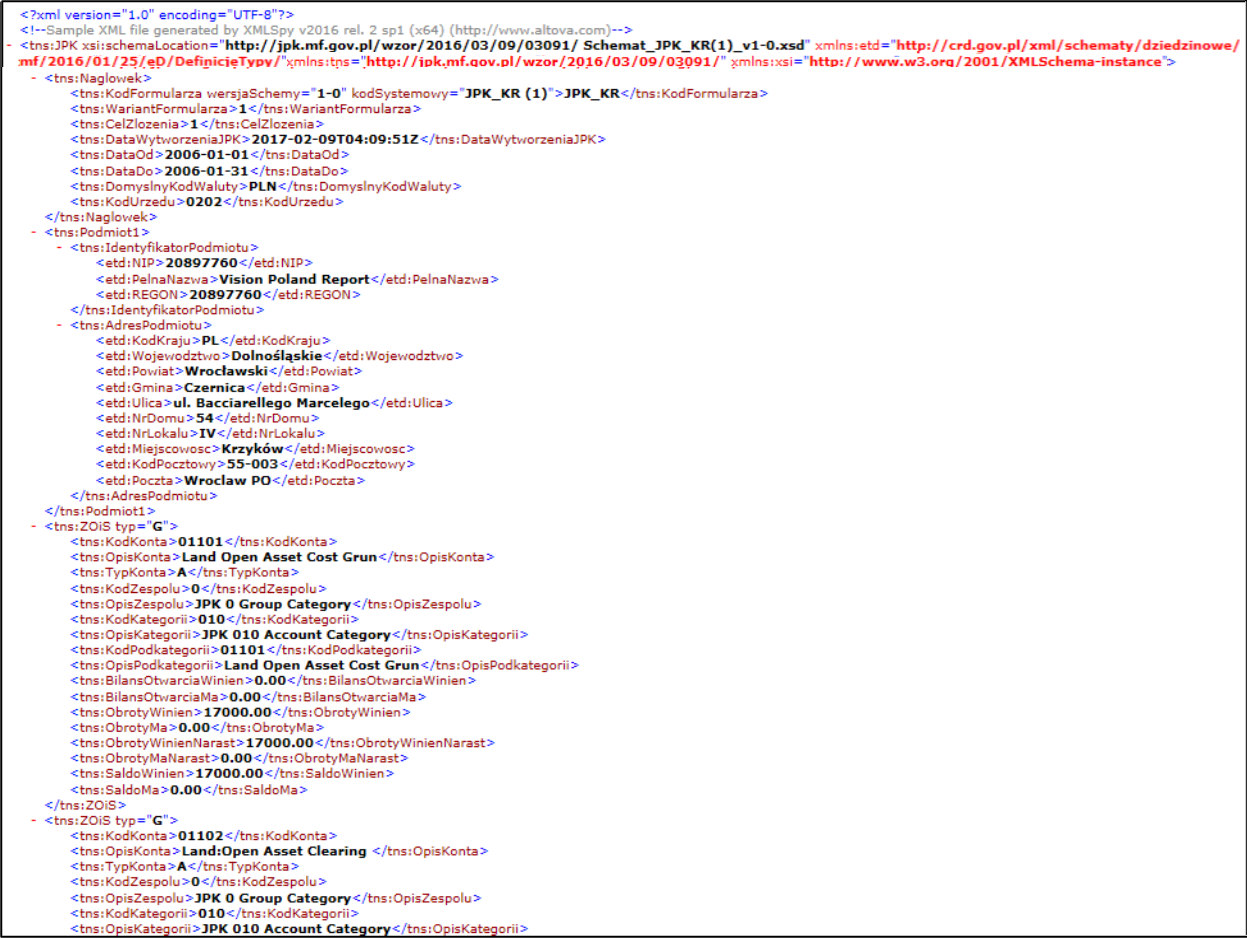
This image shows the last account under the Trial Balance section and the beginning of the Detailed Journals section.

Here's an example of the Detailed Journal Control section in the extract.

Here's is an example of the Subledger Account Analysis section in the extract.
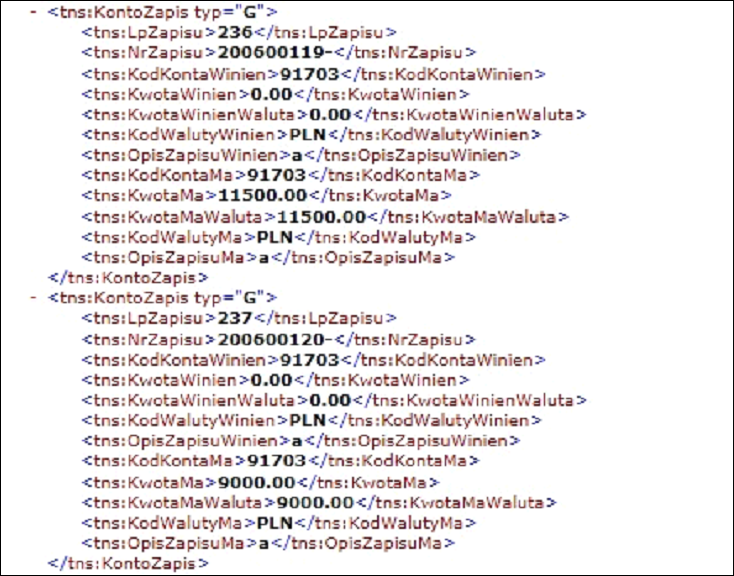
Here is an example of the Subledger Account Analysis Control section in the extract.
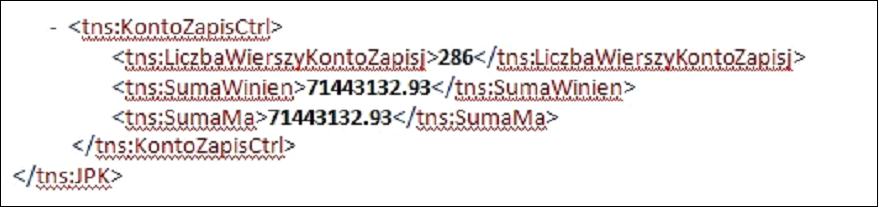
Create Invoices Listing Extract (JPK_FA)
The JPK Invoices Listing extract contains the list of Receivables transactions and Payables invoices that meet the minimum requirements described in the Tax Reporting for EMEA documentation.
The JPK Invoice Listing for Poland generates the invoice listing for Poland in the JPK format, which is an XML file for electronic submission to the tax authorities.
Specify the values for these parameters when creating the extract:
- (Mandatory) Legal Entity : Determines the Legal Entity under which the selected transactions were made.
- (Mandatory) Tax Registration Number : The Tax Registration Number for which JPK is delivered.
- (Mandatory) Date Selection Criterion: The document date to be used in the next two parameters based on the Tax Point Date.
- (Mandatory) From Date: The beginning date of the period for which the extract is created.
- (Optional) To Date: The ending date of the period for which the extract is created.
- (Optional) Register Type: The type of the documents to be included in the extract. Defaulted is value Sales Register for Receivables transactions because in the XML file only output tax transactions should be reported.
- (Optional) Requesting Tax Authority: Allows to select the tax authority requesting the printout.
>Review the Output
The output of the JPK Extracts processes is an XML file, which you can review using your browser or other external application.
Here is an example of the Header and Legal entity information in the extract.
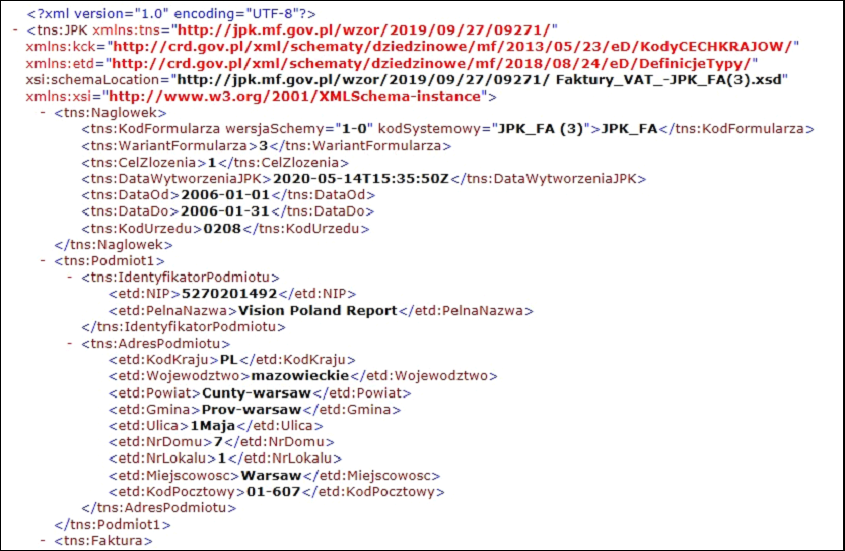
Here is an example of the detailed transaction Header and Lines information in the extract.
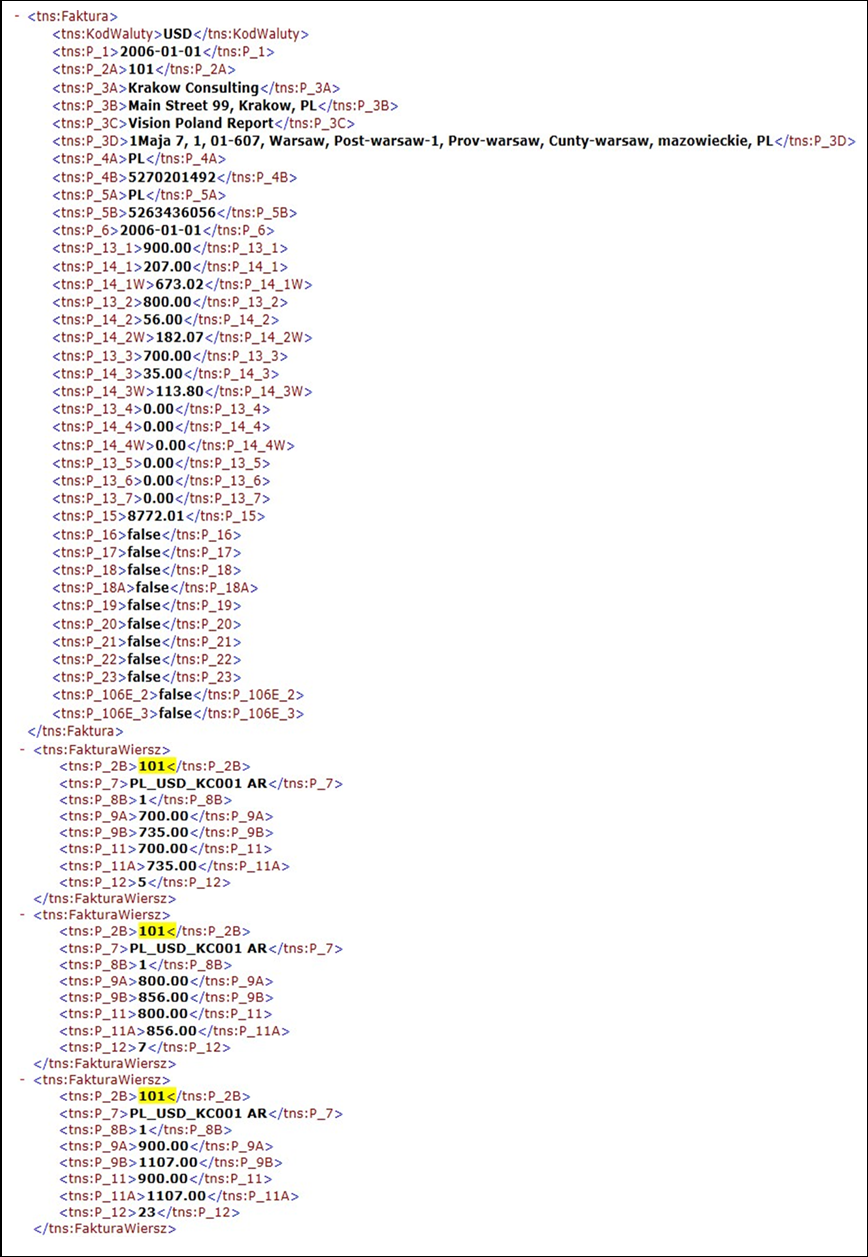
Create JPK VAT File for Poland Extract (JPK_VAT)
The JPK VAT file extract contains the VAT Declaration part and list of Receivables transactions and Payables invoices that meet the minimum requirements described in the Tax Reporting for EMEA documentation.
The Generate JPK VAT File for Poland generates the JPK VAT File for Poland, which is an XML file for electronic submission to the tax authorities.
Before creating JPK_VAT File for Poland extract, you must complete these prerequisites:
- Post all Receivables transactions for the reported period.
- Account all Payables invoices for the reported period.
- Post all Taxable Sales and Purchase transactions for the reported period.
- Create and post all Purchase or Sales journals for specific VAT Declaration boxes.
- Run the process Select Transactions for Tax Reporting for your legal entity and reported period.
- Run the Tax Box Allocation process for the reported period.
- Run the process Generate JPK VAT File for Poland.
- (Mandatory)Parameter Name: Purpose
- (Mandatory)Legal Entity: Indicates the Legal Entity creating the Register.
- (Mandatory)Tax Registration Number: The tax registration number for which JPK is delivered.
- (Mandatory)Tax Calendar Period: The tax period of the period for which the extract is created.
- (Mandatory)Register Type: The section to be included in the extract: VAT declaration, sales, and purchase register Sales register Purchase register Sales and purchase register
- (Mandatory)Tax Box Set: Allows to restrict the codes displayed in the Register printout. Defaulted value is JPK Tax Box Codes for Poland.
- (Optional)Requesting Tax Authority: Allows to select the tax authority requesting the printout.
- (Optional)Declaration Purpose: Indicates the Declaration Purpose. Original – 0 and Correction – 1.
- (Optional)Correction Reason: This parameter is mandatory in case of Correction Declaration. Text defined as parameter is reported in the P_ORDZU field.
For Poland, the tax periods are not finally closed because the legal requirement is to create Original Declaration or Correction Declaration. When you are creating correction transaction to previous tax periods, you must generate Correction Declaration. You need Correction Declaration to run these processes for the correction period:
- Select Transactions for Tax Reporting
- Tax Allocation Process
- Generate JPK VAT File for Poland (XML file)
- VAT Declaration and Registers for Poland
The extract uses a specific VAT Declaration, Sales Register, and Purchase Registers boxes to map the document to the appropriate section. In addition, these boxes hold the total taxable amount and tax amount for the respective sections.
Review the Output
The output of the JPK Extracts processes is an XML file, which you can review using your browser or other external application.
This image displays the output of the JPK extract:
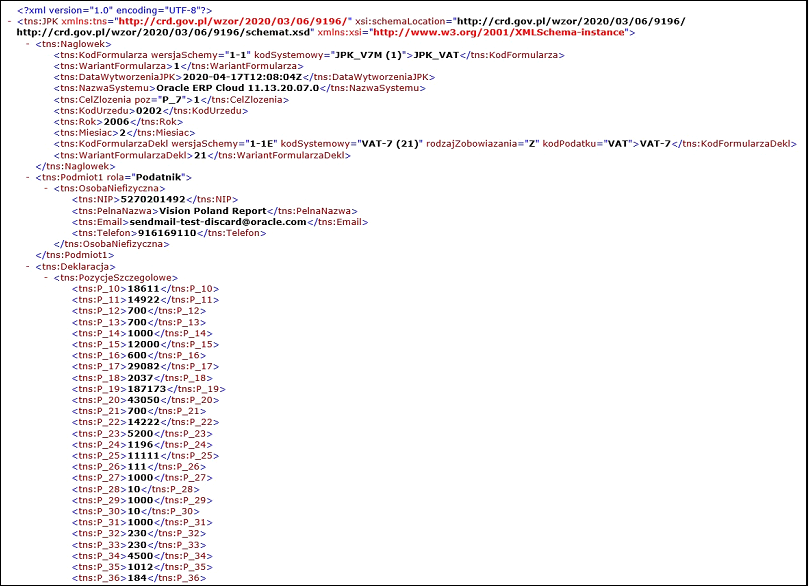
Create VAT Declaration and Registers for Poland Printouts
The VAT Registers can be printed in PDF format. The printouts are based on the JPK extract. The printouts contain all transactions selected for JPK VAT and display the transaction details and declaration summary part. Amounts are grouped by JPK Codes or Declaration VAT-7 boxes. Depending on the report parameters, the report can contain VAT declaration, sales and purchase register, VAT declaration, Sales or Purchase Registers, or both. It’s also possible to restrict the printout to a certain set of codes, for example, to show domestic transactions only. You must define the codes in the ORA_JEPL_VAT_BOXES_PDF tax reporting type to select a subset of all Tax Box Allocation boxes.
- Legal Entity: Indicates the Legal Entity that is creating the Register
- Tax Registration Number: The Tax Registration Number for which JPK is delivered.
- Tax Calendar Period: The tax period of the period for which the extract is created.
- Register Type:
- Tax Box Set: Allows to restrict the codes displayed in the Register printout. Default value is JPK Tax Box Codes for Poland.
- (Optional) Requesting Tax Authority: Allows to select the tax authority requesting the printout.
- (Optional) Declaration Purpose: Indicates the Declaration Purpose. Original – 0 and Correction - 1
- (Optional) Correction Reason: This parameter is mandatory for Correction Declaration. Text defined as parameter is reported in the P_ORDZU field.
Before you generate either the VAT Registers printout in PDF format or the JPK VAT extract file, follow these steps:
- Create transactions for a period and complete the transactions (for Receivables) or validate invoices (for Payables).
- Run the Create Accounting process for Receivables and Payables. Confirm that the transactions are accounted correctly.
- Post all Taxable Sales and Purchase Transactions for the reported period.
- Create and post all Purchase or Sales Journals for specific VAT Declaration boxes.
- Run the Select Transactions for Tax Reporting process for your legal entity and reported period.
- Run the Tax Box Allocation process for the tax registration number of the legal reporting unit to be reported.
- Check the result of the allocation by running these reports with the same
parameters as the Tax Box Allocation in the previous step:
- Tax Box Allocation Listing
- Tax Box Allocation Exemptions Report
- Create your VAT Registers by running these reports:
- Generate JPK VAT File for Poland to obtain the JPK_VAT legal file in XML format.
- VAT Declaration and Registers for Poland to obtain the VAT declaration, Sales, Purchase, or both VAT Registers in PDF format.
The VAT Declaration, Sales and Purchase VAT Registers process creates two output files:
- An XML file in the JPK format
- A PDF file with printable registers
Both files contain the same data presented in a different format. You can use the printed registers to verify content of the JPK Extract before the JPK Extract is sent to the tax authorities.
Review the Output:
The output of the VAT Declaration and Registers for Poland processes is a PDF file.
Creating JPK Bank Statements Extract
Submit the JPK Bank Statements Extract for Poland process.
- Legal Entity: Determines the legal entity which delivers the extract.
- Tax Registration Number: Determines the tax registration number for which JPK is delivered.
- Bank Account: The bank account for which the extract is done.
- From Date: Determines the beginning date of the period for which the extract is created.
- To Date: Determines the ending date of the period for which the extract is created.
- Tax Authority: Determines tax authority requesting the extract. The tax authority code will be displayed in the JPK Extract.
JPK Bank Statements Line Selection Rules
The extract can be created for any period of time as defined by the From Date and To Date parameters. It is always created for one bank account, assigned to the reporting legal entity. The Bank Statements Extract is created as an XML file in the legally required format JPK_WB.
- All bank statements with a start date between the dates From Date and To Date are selected.
- All lines with a value date between the dates in the parameters are selected. If the value date is null then the accounting date is assumed to be the line date and is compared with the parameter dates.
- Debit lines are displayed as a negative amount. 4. Credit lines are displayed as a positive amount.
- Statements lines are ordered by line date.
- Extract Opening Balance is equal to the opening balance of the earliest bank statement selected by the extract.
- Extract Closing Balance is calculated as the opening balance +/- amounts of all lines in the extract.
- Credit and Debit totals are calculated as:
- Total of all positive amounts in the extract (Credit Total)
- Total of all negative amounts in the extract (Debit Total); the total is displayed with positive sign.
- All selected lines are counted, and the line count is displayed in each line.
To have the correct bank statement extract data, you must enter all of the bank statements for the reported period and populate the statement line level fields with the required information. See screenshot below: