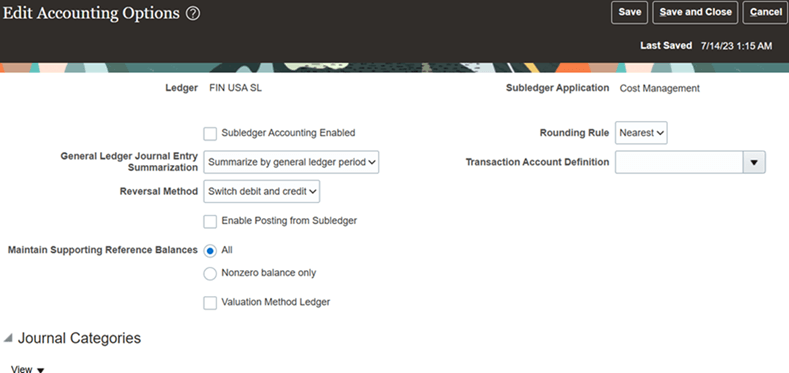Create a Stakeholder Reporting Ledger
To create a stakeholder reporting ledger, follow the example described here and then perform these tasks:
- Modify the journal conversion rules for primary to secondary ledger mapping
- Verify the accounting options for the Joint Ventures subledger and other subledgers
Example of a Stakeholder Reporting Ledger Setup
Refer to the example in the following image when setting up your stakeholder reporting ledger. It shows the Create Secondary Ledger application with an example of a stakeholder reporting ledger named HEPP SH Reporting Ledger. This stakeholder reporting ledger will be used for stakeholder reporting of transactions in the primary ledger HEPPLedger.
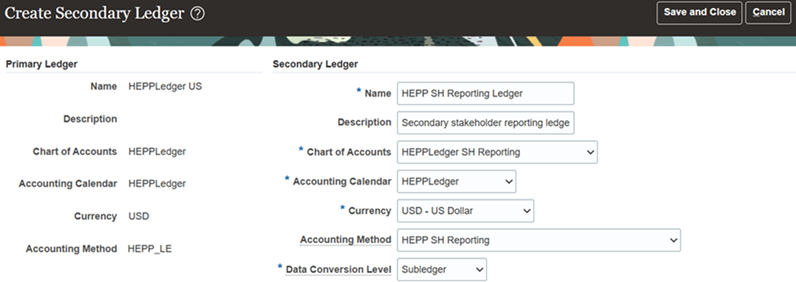
When setting up your stakeholder reporting ledger, make sure to complete these fields as described here:
- Chart of Accounts. Select the chart of accounts that you set up for the stakeholder reporting ledger, which has the additional segment for the stakeholder.
- Accounting Calendar and Currency fields. Make sure the accounting calendar and the currency for the secondary ledger are the same as the ledger you’re setting up the secondary ledger for, which in this example is the primary ledger.
- Accounting Method. Select the accounting method that you set up for stakeholder reporting.
- Data Conversion Level. Select Subledger.
Modify the Journal Conversion Rules for Primary to Secondary Ledger Mapping
Modify the journal conversion rules for mapping journals from the primary ledger to the stakeholder reporting ledger.
- In the Map Primary to Secondary Ledger application, access the Journal Conversion Rules section.
In the Other row for the journal source and journal category combination, select No in the “Transfer Journals to This Secondary Ledger” drop-down list.
The following image shows an example of mappings from a primary ledger named HEPPLedger US to a secondary ledger named HEPP SH TEST. It shows the Other row changed to the No selection.

Verify the Accounting Options for the Joint Ventures Subledger and Other Subledgers
-
Access the Manage Subledger Accounting Options application from the Joint Venture Management functional area.
If you don’t see the Joint Ventures subledger, access the Update Subledger Application Options process. Select the Joint Ventures subledger and then click Submit. This should update the Manage Subledger Accounting Options application with the Joint Ventures subledger.
Verify these settings are enabled for the Joint Ventures subledger and stakeholder reporting ledger as shown in the following image:
- Subledger Accounting Enabled
- Valuation Method Ledger
- Enable Posting from Subledger
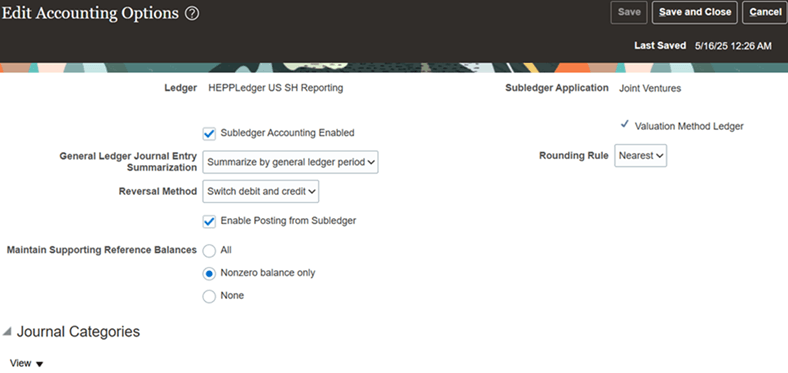
For the other subledger applications, make sure the following accounting options are not enabled as shown in the example of the Cost Management subledger in the following image:
- Subledger Accounting Enabled
- Enable Posting from Subledger
- Valuation Method Ledger