Including Data Validation and Format Rules in Forms
You can add and update format and data validation rules for grids, columns, rows, or cells, on the Layout tab. When processed, rules may change the format of cells, and, display validation messages to users during data entry. Areas on the Layout tab with a green background, indicate locations where format and data validation rules have been defined.
Note:
Before adding a format or data validation rule to a form, consider the function it will perform. For information and best practices about using format and data validation rules, see Managing Data Validation and Format Rules in Forms.
To include format and data validation rules in forms:
- Open the form, and then click Layout.
-
Select Format/Validation Rules, and then select rule
options:
Table 20-21 Format/Validation Rules Options
Option Description Rules for location Select a location to view rules that were defined at that location (grid, columns, rows, or cells). Select All Rules to view all of the rules that have been defined for a form.
 (Add Validation Rule)
(Add Validation Rule)
Launches the Format/Validation Rule Builder where you can specify new rule properties.
For data validation rules, see Creating and Updating Data Validation Rules in Forms.
For format rules, see Creating and Updating Format Rules in Forms.
 (Edit Validation Rule)
(Edit Validation Rule)
Launches the Format/Validation Rule Builder where you can modify properties for the selected rule.
For data validation rules, see Creating and Updating Data Validation Rules in Forms.
For format rules, see Creating and Updating Format Rules in Forms.
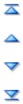 (Move to Top, Move Up, Move Down, Move to
Bottom)
(Move to Top, Move Up, Move Down, Move to
Bottom)
If multiple rules are defined at the same location, you can change the order in which rules are processed when rules have the same precedence. To move a rule up, down, or to the top or bottom of the list, select the rule and click the arrows.
 (Delete Selected Validation Rule(s))
(Delete Selected Validation Rule(s))
Deletes the selected rule.
Note:
You can also right-click form elements in the Layout tab to view context menu options. The context menu options that display are context-sensitive, and will differ depending on the context location and if rules were already copied.
Context menu options include:
-
Add/Edit Format/Validation Rules: Create or modify format or validation rules for individual data cells or all data cells in a grid, row, or column in the Format/Validation Rule Builder.
-
Copy | Paste Format/Validation Rules: Copy and paste the format/validation rules at the selected locations.
-
Add/Edit Format/Validation Rules for Metadata: Create or modify format or validation rules for the metadata cells only for a grid, row, or a column in the Format/Validation Rule Builder.
-
Copy | Paste Format/Validation Rules for Metadata: Copy and paste the format/validation rules for metadata at the selected locations.
-
-
For data validation rules, select from the following validation options that
are displayed at the bottom of the Format/Validation
Rules pane, then build and validate the rules:
Table 20-22 Validation Options
Option Description Validate only for pages with existing blocks
For data validation rules, run validations only on page combinations that have potential blocks. The only exceptions being page combination having any Dynamic Calc, Dynamic Calc and Store, Label only, or Store with one child member settings. In this case, the page is loaded.
Validate only for cells and pages the user has access to
For data validation rules, run validations as the current user, using their security, and, not a Service Administrator.
For more information, see Creating and Updating Data Validation Rules in Forms. - In the form, click Next to continue building the form, and then validate and save it.