Interview Authoring Example: Create Laptop Troubleshooter
Suppose Vision Corp wants to build a troubleshooting article which helps customers to resolve issues with their laptop.
This graphic describes how you can write troubleshooting content that provides guidance
on how to resolve an issue. 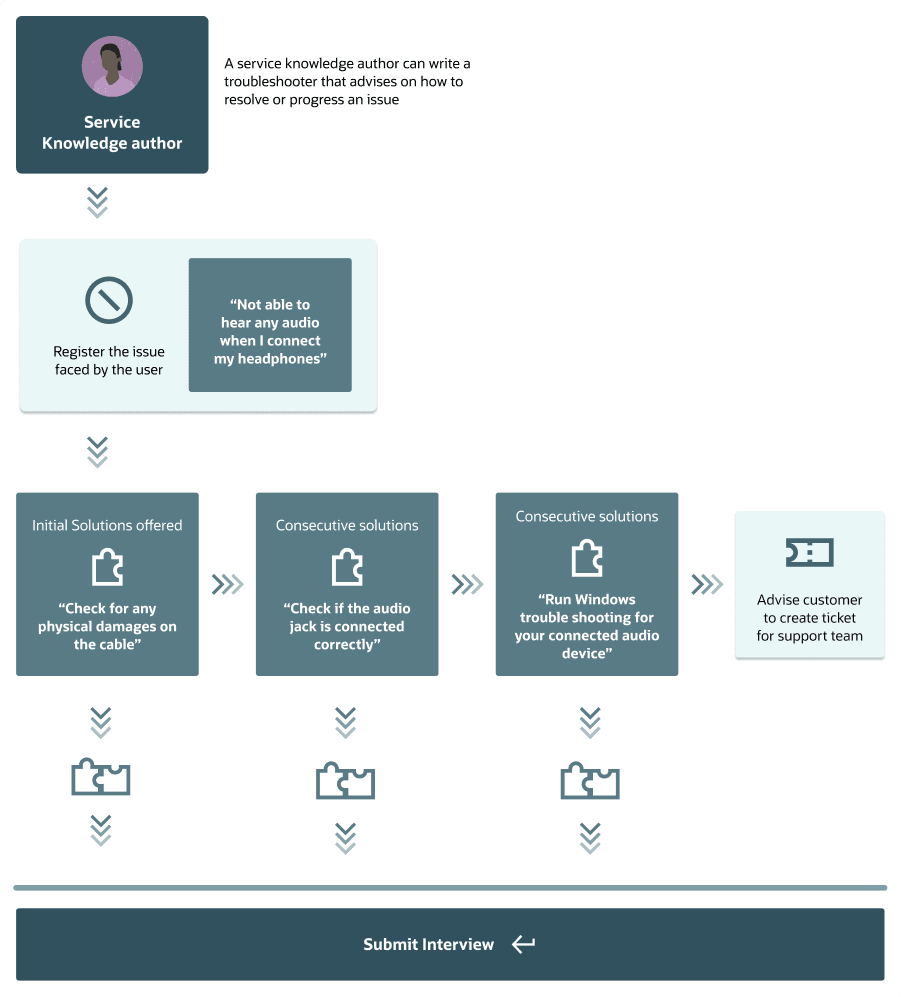
Signed in as an Service manager with author permissions, you can use these steps to
author a troubleshooting article for the "no sound" issue on a laptop:
- From the Interview Definitions page, select Create interview.
- Give the interview a name (for example, “Laptop Troubleshooter”) and select the Troubleshooting template. You are then ready to begin adding interview content.
- Use the Introduction page to welcome the customer.
- Use the Branching questions and responses to gather information about the product. For example, use a branching question to find if the customer has an issue with their laptop or desktop.
- Use Follow up Steps to gather more information about the issue. Follow up Steps
can be of the following type:
- Branching Questions: Use further branching questions to gather information about the product such as the model information and so on. You can then gather information about the issue.
- Use the Data Collection page to gather any information from the customer to log a ticket.
- Use Solution option to provide the following possible solutions to the issue. If
a solution works, go to the next step. Otherwise, continue with the sequence of
troubleshooting steps.
- Check the audio ports for damage, and clean the ports
- Restart your laptop
- Check the connection (external speakers, headphones, or earphones)
- Check volume settings and set the default playback device for low or no sound
- Run the Microsoft Sound Troubleshooter
- Reinstall or Update the chipset, audio, and BIOS drivers
- Run a hardware diagnostic test
- Download and install Microsoft Windows updates
- Perform Windows System Restore
- Restore the computer to factory default settings
- Use the Shared Final Page to provide a consistent end experience to the
interview.Note: Interviews must end with a Data Collection page or Shared Final page to be complete, so that the user always has an outcome even where none of the solutions solve the problem. Use the “show incomplete steps” toggle to show paths that still require an end screen.
Note: Use Assist AI to let AI generate the troubleshooting content. Use Author's
notes to add any comments that shouldn't be visible to the user. This is useful when
you are designing and collaborating with other interview authors or for storing some
details about the troubleshooting content.