How do I add, hide, or rearrange fields?
This is a worked example on how you work with form fields in VB Studio. You can add, hide or rearrange the order of fields. As with previous examples, we'll use Create Case.
-
In the Rule Set editor, from the Dynamic Form list, select the Create Case form.
-
Duplicate the layout, then select the duplicate record.
-
Click the Open icon.
The layout is displayed with its included fields, and in the explorer, all available fields.
-
To add a field, click the check box of any field shown in the field explorer.
The added fields, including custom fields added with Application Composer, will appear at the end of the layout.
-
To reorder fields, click the control beside the field, and drag the field to where you want it to go in the layout order.
The following screen capture shows the control you use to drag and drop fields in the layout.
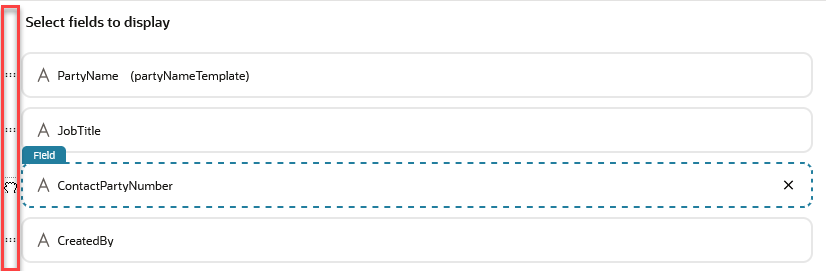
-
To hide a field either deselect the field in the field list, or hover in the field in the layout and click the X.