Work With Templates in a Container
Now we'll look at an overview of containers.
You can easily relocate or remove a template from a container. You can also add templates to the default set. You can also have more than one container for a given page layout and add conditions for the page layout by user role.
Move or Remove a Template in a Container
Let's first look at how you move or remove a template in a container.
For this example, we'll use the Service Request dynamic container.
-
In the VB Studio explorer, navigate to App UIs > Oracle Fusion Service UI Extension App > Service > ec >case > edit.
The dynamic container is displayed.
-
In the Dynamic Container explorer, you can view the following:
-
Extension: View the different layouts contained in the container. Each case represents a layout.
-
Templates: View the different templates in the container view.
-
-
Choose a case from the list, and in the display templates area, hover over a template.
-
Move a template by clicking the up or down arrow.
-
Remove an item by clicking the Remove Item icon.
-
Preview the layout by clicking the Layout Preview icon:

-
Add, relocate or remove templates as you see fit.
Add a Container
Now we'll add a new case, or container then add templates to it.
-
In the Dynamic Container explorer, click the + Case button.
-
A new case appears in the properties page similar to the following:
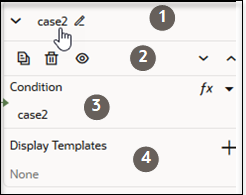
The case properties are as follows:
Callout Number
What You Can Do
1
Click the Edit icon to create your own title.
2
Hover over each icon to view the task you can perform.
-
Duplicate the container.
-
Delete the container.
-
Preview the layout.
You can also click the up or down arrows to move the position of the container in the layout.
3
Click the Expression Editor icon to write an expression for the container, or click the Select Variable drop down list and choose from a list of out of the box variables.
4
Click the Add Template icon (+) to select from a list of provided templates.
-