Configure Fusion Email
Now you can configure Fusion email.
- Sign in to Fusion Service as an administrator.
- From Setup and Maintenance, click the Tasks icon, and click the Search link.
- In the search field, enter Manage Administrator Profile Values, and then select it.
- In the Profile Option Code field, enter
ORA_SVC_ENABLE_INBOUND_EMAIL_EXTERNAL_APPS_CONFIGURATION and click
Search.
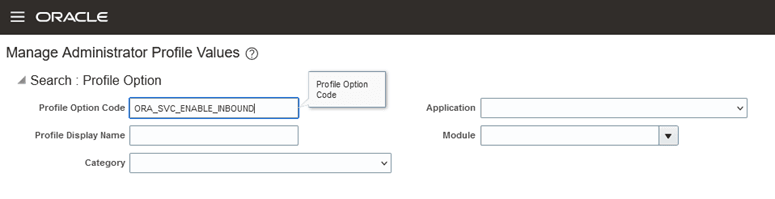
-
In the Profile Values list, set the profile value to Yes.

- Click Save and Close.
- In the Search field, enter Manage Email.
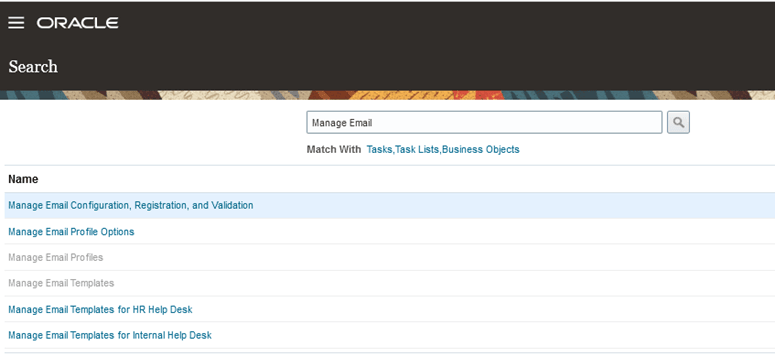
- Choose the task Manage Email Configuration, Registration, and Validation.
- Scroll down to the Configure External Applications area
and enter the values retained from the setup you did in Azure, including Tenant
ID, Client ID, Client Secret and so on.
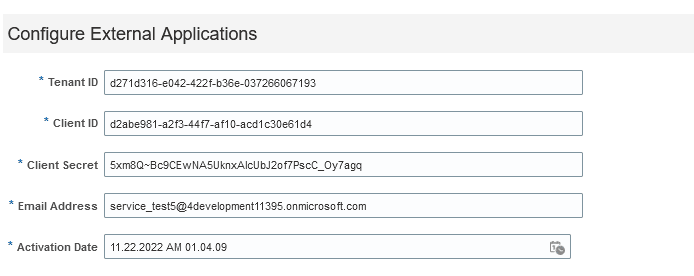 5
5 - Enter the email address you want to use. Note: You can only set up one email address, such as support.examplecompany.com.
- In the Activation Date field, enter the date you want the processes to start.
-
Click Save, and then scroll to the top of the page and click Done
Set Inbound Email Attachment Size
The default attachment size for inbound email is 15MB. To increase this size you set
configure the SVC_INBOUND_EMAIL_MAX_ATTACH_SIZE profile option. Here's how you do
it:
- Sign in to Fusion Service as an administrator.
- From Setup and Maintenance, click the Tasks icon, and click the Search link.
- In the search field, enter Manage Administrator Profile Values, and then select it.
- In the Profile Option Code field, enter SVC_INBOUND_EMAIL_MAX_ATTACH_SIZE and click Search
- In the Profile Values list, for the Site Profile Level increase the Profile Value to the MB value you require, then click Save and Close.