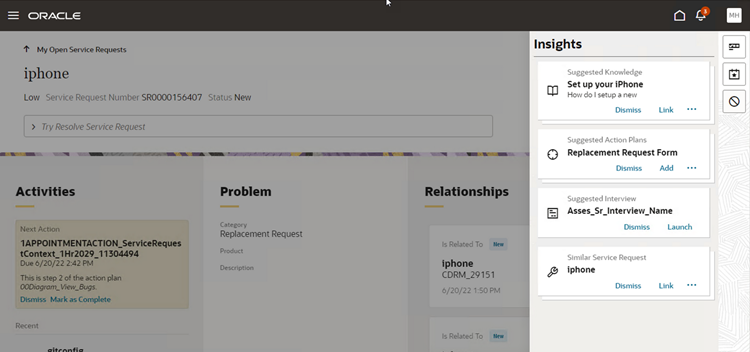Overview of the Insights Panel
The Insights panel enables agents to have access to the most commonly used tools, at any time, within the context of each service request they’re working on.
Here's some benefits of setting up this feature:
-
Increased consistency in response
-
Increased Efficiency
-
Reduced Redundancy
-
Best practices and standardization can be enforced by deploying companies.
-
Agents can access the next-best action quickly to help resolve an SR.
Here’s how it works:
An agent working within a service request can view the Insights panel while viewing SR details. The Insights panel displays entries which you configure prior to use. After the Insights panel is enabled, once an agent has selected an SR, the Insights button (callout 1) is enabled allowing the agent to click and view the Insights panel at any point in the SR process.
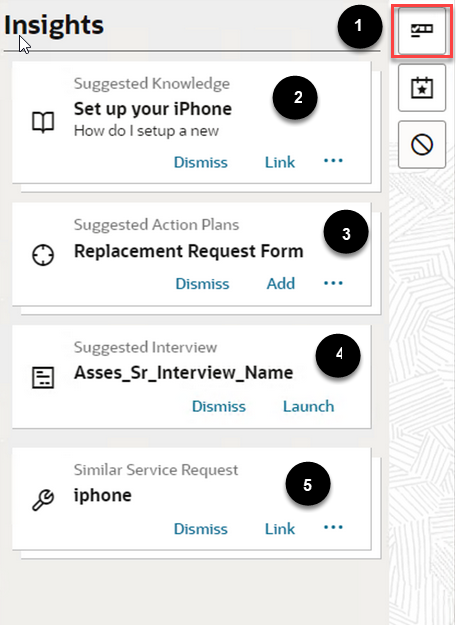
| Callout | Card Type | Actions | VB Variable |
|---|---|---|---|
| 2 | Suggested Knowledge |
|
knowledgeInsightsCardEnabled Note: This card is displayed only if
the View Knowledge Within Service Request
role privilege is enabled for the user. |
| 3 | Suggested Action Plans | Add. Adds the suggested action plan to the current SR. | actionPlanInsightsCardEnabled Note: This card is displayed only if
the Create Action role privilege is
enabled for the user. If the SR doesn't have a category, no action plans are displayed. |
| 4 | Suggested Interview | Launch. Opens the Interview page of the current SR, where the SR can be edited using the configured interview. | launchInterviewInsightsCardEnabled Note: This card is displayed
only if the Interview is configured. |
| 5 | Similar Service Request |
|
similarSrInsightsCardEnabled Note: This card is displayed only if
the SVC_ENABLE_SIMILAR_SR profile option is enabled for the
site. |