Edit a Plan
Here's how you can edit a plan.
-
On the Service Request Details page, enter show Actions and Plans in the Action Bar.
The Activities page is displayed along with the Actions and Plans panel. It lists all past and present actions and plans.
- To view the diagram view of the plan, click More (the vertical 3
dots icon) > View Diagram.
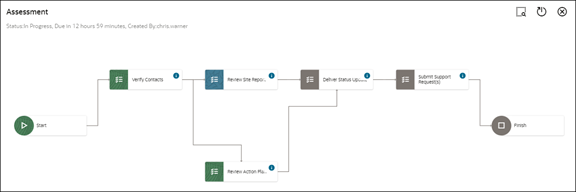
The diagram view shows a high-level view of the plan from start to finish. Click the horizontal 3 dots icon on each action to view the details of the action or mark it as complete.
Note: Diagrams aren't used for Action Plan Actions. -
To refresh a plan with the latest updates to the associated request, click More (the vertical 3 dots icon) > Refresh.
-
To edit the notes for a plan, click More (the vertical 3 dots icon) > Update Notes.
-
To edit the associated actions in a plan:
-
Click the arrow to expand a plan.
-
Edit the required actions as specified in the "Edit an Action" topic: mark actions as complete, update notes, or modify the action's details.
-