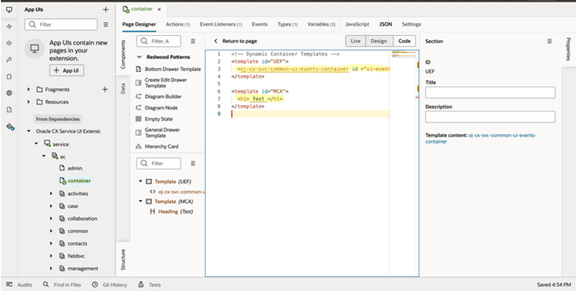Extend the Fusion Application Side Pane
The Fusion application includes an extensible variable called
sidePaneButtons. in service center, This enables you to extend the
sidePane buttons by assigning their desired sidePane icons to this variable .This
variable is an array, of type SidePaneIconProperties.
SidePaneIconProperties
"SidePaneIconProperties": {
"ariaText": "string",
"icon": "string",
"label": "string",
"sectionId": "string",
"tooltip": "string",
"visibility": "boolean",
"buttonId": "string"
} You can attach sections to these newly created sidePane icons by creating sections in the
extensible dynamic container available in container-page of the Fusion application.
Note: The
sectionId that you create section must match the
sectionId you provide in the sidePaneButtons variable
value.Overview of steps to create a SidePane icon named UEF and MCA
To enable the Side Pane, set the isRightPanelCustomisationEnabled variable to TRUE in the container. This enables the basic side pane.
To enable the advanced Side Pane, set the showAdvancedSidePane variable to TRUE in
the container page, along with enabling the
isRightPanelCustomisationEnabled variable.
- In to VB Studio add an array of the Sidepane icon to the SidepaneButtons
variable in the container page.
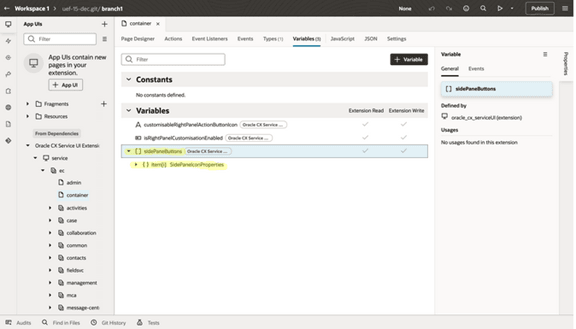
- Create a new event listener from container page.
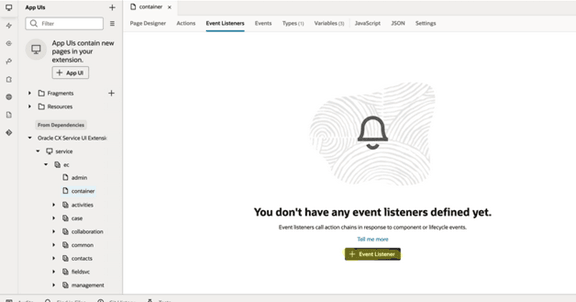
- Create a new action chain. We're using VBEnter in this example.
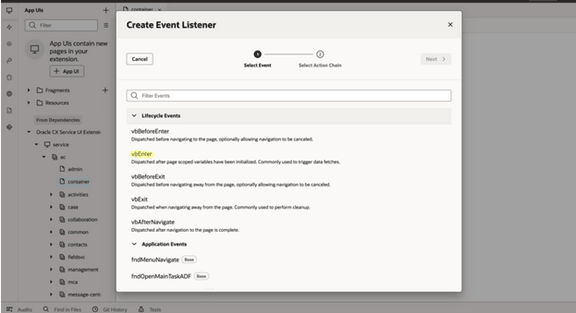
- Create a new action chain for the event listener.
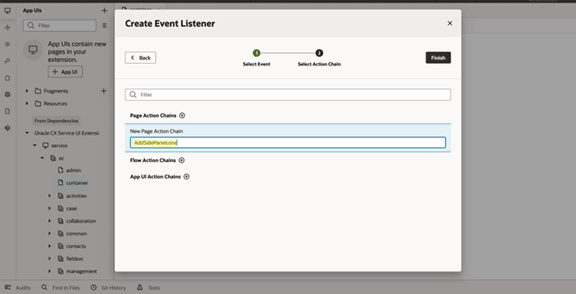
- Add a function and assign a variable to the action chain.
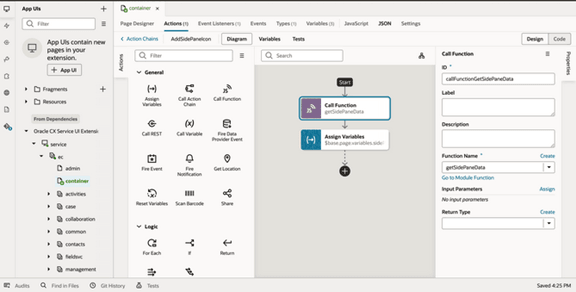
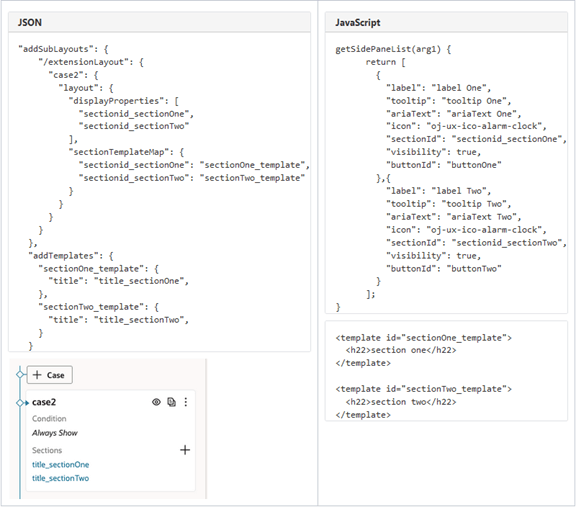
- Note how the getSidepaneData function returns the sidepane details list.
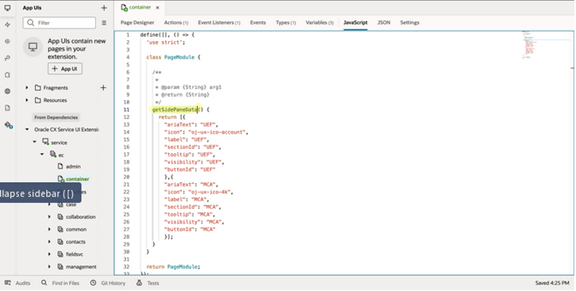
- Use the Assign Variables screen to assign result of getSidepaneData function
to the SidepaneButtons variable.
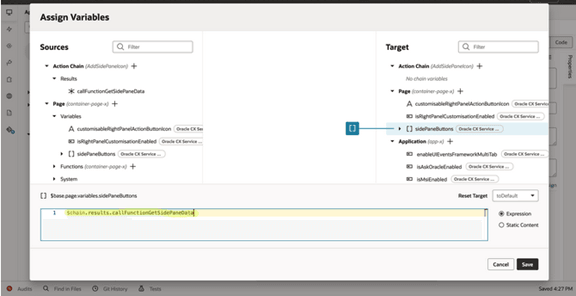
- To add content to each sidepane item, click the Container rule set 1 from
the Page Designer of the container page.
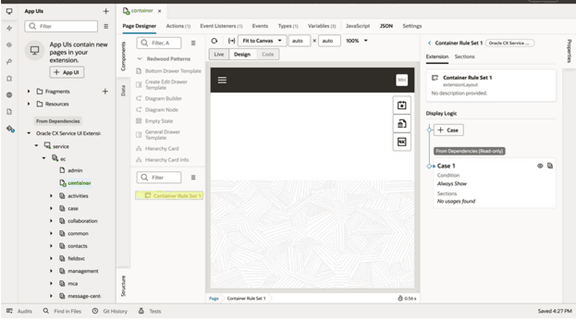
- Now create a new case.
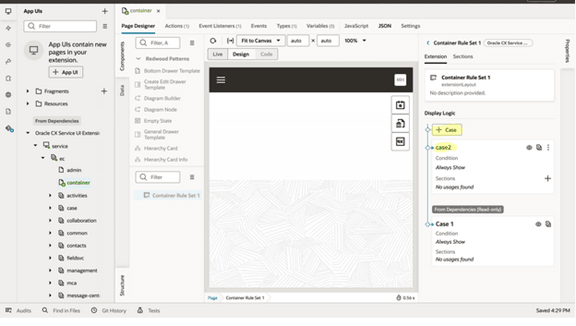
- Create a new section from the newly created case.
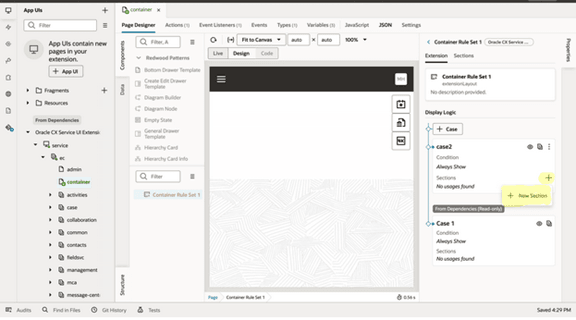
- Create a new section called UEF for the UI Events Container.
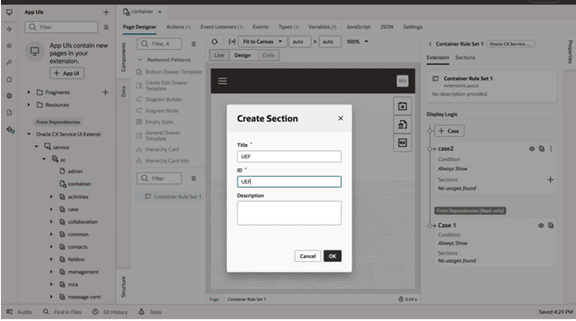
- Create two new sections for UEF and MCA.
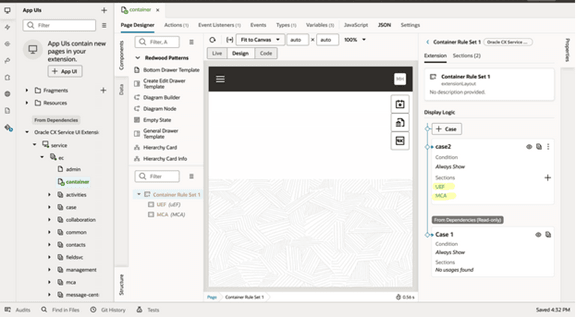
- Click the newly created section and add content from each of the sections.