Add Involuntary Deductions to a Calculation Card
You use element templates to create the involuntary deduction elements supported for your legislation, such as bankruptcy orders, garnishments, child support payments, tax levies, and educational loans.
The templates also create calculation components, which you can add to a personal calculation card, so the deductions are processed during a payroll run.
This figure shows the steps involved in creating an involuntary deduction and adding it to a personal calculation card:
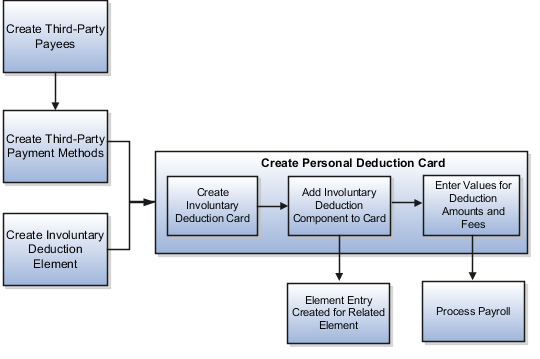
Prerequisites
Before you can add an involuntary deduction to a personal calculation card, you must first:
-
Create a third party to receive the payment.
-
Create a third-party payment method.
-
Create an involuntary deduction element.
You can create multiple elements for the same involuntary deduction type if processing information or other details vary. For example, each jurisdiction you deal with may have different processing rules for court orders.
Creating an Involuntary Deduction Calculation Card
Follow these steps:
-
In the Payroll section of My Client Groups, click the Calculation Cards task.
-
Search for and select the payroll relationship.
-
If the person doesn't already have an involuntary deduction calculation card, click Create.
-
Enter a start date for the card and select the involuntary deduction card type.
-
Click Continue.
Adding the Calculation Component to the Calculation Card
You can add multiple calculation components for the same or different involuntary deduction types. For example, you could add two child support components and one garnishment component to the same calculation card.
On the Calculation Cards page:
-
In the Calculation Components section, click Add Row.
-
Select the calculation component with the same name as the involuntary deduction element.
-
Optionally, enter a number in the Subprocessing Order field if the calculation card will include more than one calculation component.
By default, the payroll run processes these element entries in order by date received, starting with the oldest entry.
-
Enter a reference code to uniquely identify this deduction, such as a court order number, case number, or other identifier provided by the issuing authority.
-
Complete the fields on the Calculation Component Details tab.
-
In the Involuntary Deduction Payment Details section, select all payees for the deduction.
The payee fields display all third-party person payees associated with this payroll relationship and all external payees defined for your legislative data group.
-
In the Involuntary Deduction Rules section, specify the information you require, including:
-
The date the involuntary deduction order was received
-
The issuing authority (such as a court)
-
The frequency of the deduction such as monthly or weekly, regardless of the payroll frequency. If you leave the Frequency field blank, the application uses the payroll frequency.
-
-
Entering Values for the Deduction Amounts
You enter the order amount, fee, or other amounts used in the calculation on the calculation card. The values you enter replace any default values defined in calculation value definitions. The default order amount for an involuntary deduction is typically zero.
To create overrides on the Enterable Calculation Values on the Calculation Cards task, complete the fields as shown in the following table. The values you enter may vary by country or territory, but typically include the items described in the table below.
|
Calculation Value |
Description |
|---|---|
|
Order Amount |
Rate or amount paid to the Order Amount Payee based on the frequency you specified. For example, if you specified a frequency of monthly in the component details, enter the amount to deduct each month, regardless of the payroll period. The application automatically calculates the correct amount to deduct in each payroll period. If you leave the Frequency field blank, this amount is deducted at the payroll frequency defined at the assignment level. |
|
Organization Fee |
Rate or amount paid to the Organization Fee Payee each time the deduction is processed. |
|
Person Fee |
Rate or amount paid to the Person Fee Payee each time the deduction is processed. |
|
Processing Fee |
Rate or amount paid to the Processing Fee Payee each time the deduction is processed. |
|
Initial Fee |
Rate or amount paid to Processing Fee Payee the first time this deduction is processed. |
|
Maximum Withholding Amount and Minimum Withholding Amount |
Maximum and minimum rates or amounts that can be withheld in one payroll period for this deduction. |
|
Maximum Withholding Duration |
The number of days after the Date Received that the order is valid. For example, a court order might only be valid for 90 days after the date issued. |
|
Protected Pay Amount |
Amount of the employee's pay that's exempt from this deduction. Only pay exceeding this amount is included in the deductible amount (available for the deduction). |
|
Exemption Percentage |
Percentage of the employee's pay that's exempt from this deduction. |