Maintain Elements
After you create and use an element, you're limited on the updates you can make to it. This ensures the integrity of the element for retroactive processing and the balances of the input values.
You can't remove existing input values or add new ones if you have created entries for the element. To add an input value to an element before you create any element entries, set your effective date to the element's start date.
You can make these changes to an element that has been previously processed:
-
Change a required input value to be optional.
-
Alter the sequence in which input values appear on the Element Entries page.
-
Change the input value validation rules for minimum, maximum, lookup, or formula.
-
Change your specification of which input values create database items.
-
Change the reporting name. However, the database items created for the element continue to use the original name.
-
Delete elements that are in In Progress status.
For existing elements you can now make updates to these attributes in the correction mode if the element meets the specified criteria rules for the attribute.
-
Allow multiple entries in same period
-
Latest Entry Date
-
Output Currency
-
Process once per period
Let's assume you correct the Allow multiple entries in same period attribute, all date effective records would get updated with the change.
Example:
An element has these two date-effective records:
-
01-Jan-2010 to 31-Dec-2017
-
01-Jan-2018 to 31-Dec-4712
And for that element, the value of Allow multiple entries in same period option is N. Effective 15-Jun-2018, you change the value of this option from N to Y. Then, as the figure shows, the application updates both the records with the value Y.
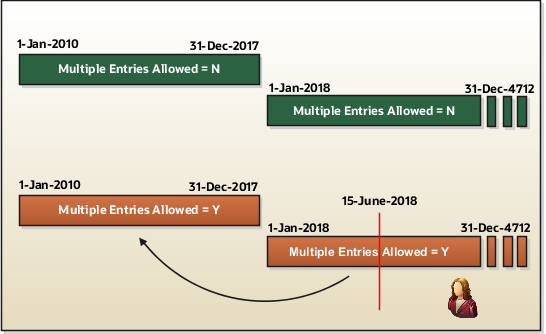
Allow Multiple Entries
Edit the Allow multiple entries in same period option from N to Y even if element entries and run results exist for that element.
However, you can't edit this option in these scenarios:
-
If the element is target of Stop Entry rules.
-
If the value of the Standard Link option is Y.
-
If the element is a target of indirect formula result rules.
As this figure shows, you can't change the value from Y to N. This is because such an action invalidates the existing entries and possibly could impact retroactive processing.
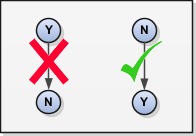
Termination Rule
You can update the termination rule of an element even if element entries or run results exists for that element. Such updates don't affect the existing element entries, but impact only new element entries.
In the Latest Entry Date field, you can change a lower element definition date to a higher element definition date. However, you can't change a higher element definition date to a lower element definition date.
This change isn't applicable to time definitions that you define.
Output Currency
The output currency for an element is defaulted based on the currency defined for the legislative data group. You can update the Output Currency field to a required currency under these circumstances.
-
If it's a newly created element
-
There isn't element eligibility for that element
-
No balances exist for this element
Your company may have a requirement to change the element output currency for payroll calculations that don't include legislative taxes. For example, a British national who works in the USA might be paid on an expat payroll which isn't subject to US taxes.
Process Once Per Period
Use the Process once per period option to check if the element entry has been processed or not.
As this figure shows, modify this field both from Y to N and N to Y even if element entries or run results exists.
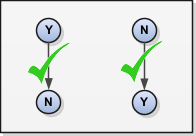
If the value of the option is Y and the element entry is already processed in the period, then the application doesn't process it again.
If the value of the option is N, then the application processes the element entry even if it's already processed in the run.
As this figure shows, depending upon the value of the option, the application processes the element entry.
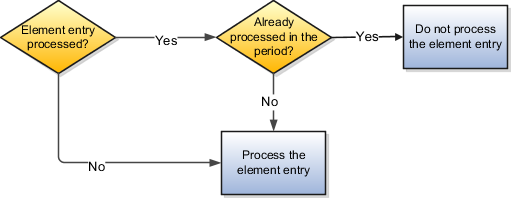
Search for Elements Using the Element Code
You can now search and view elements using the element code.
-
Use the Add Fields option in the Advanced Search region to search the element using element code.
-
Select View > Columns > Element Code to view the element code attribute with other element details.
-
The element code attribute is displayed under the Element Name attribute in the Element Summary page.
Delete In Progress Status Elements
On the Element Search page, you can delete those elements that are in the In Progress status. However, you can delete only those elements for which the corresponding ESS element creation process has failed .