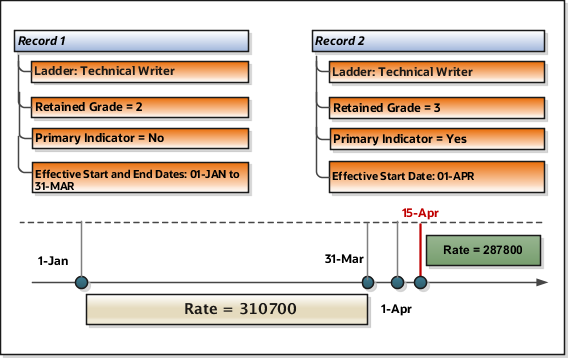Example to Calculate Rates Based on Multiple Retained Grade Rates
In this example, you calculate grade rate values for annual salary payments based on multiple retained grade rates without steps.
Scenario
Prasad is a Technical Writer at grade 3 in the Technical Writer grade ladder. As part of a company reorganization, he's moved from grade 3 to grade 2. The company put him on a retained grade of 3 from 01-JAN to 31-MAR.
During this retained period, he will be paid the higher of his assignment grade. In this example, you calculate grade rate values for his annual salary payments based on retained grades.
Configuration
Follow these steps to calculate rate values for Prasad:
-
Set up grades, grade ladder, and rates for the Technical Writer job to record the level of compensation for technical writers.
-
Use the Manage Grade task to set up separate grades 1 to 5.
-
For each grade, enter the annual salary as shown in this table:
Grade
Annual Salary
1
101300
2
287800
3
310700
4
392100
5
401200
-
-
Create a rate definition based on grade rate details. Add a rate contributor of type Retained Grade Ladder.
Option
Value
Periodicity
Annually
Periodicity Formula
Standard Rate Annualized
Currency
US Dollar
-
Associate a context with the Grade Retention Info page. You must associate a context for the assignment extensible flexfield to record the retained grade information. You can associate this context with an existing page or you could create a new page based on your requirements.
For more information on how to set up contexts, refer to the topic: Create Grade Retention Page and Associate With Retained Grade Context.
-
Use the Additional Assignment Info task to set up the retained grade details, such as Primary Indicator.
-
On the Additional Assignment Info page, search for and select the employee.
-
In the Info Group field, select Grade Retained Info.
-
In the Retained Grade section, click Add.
-
In the Start Date field, select 1-Jan.
-
In the End Date field, select 31-Mar.
-
In the Primary Indicator field, select Yes.
-
In the Grade Ladder field, select your grade ladder.
-
In the Grade field, select 3.
-
In the Retained Grade section, click Add.
-
In the Start Date field, select 1-Apr.
-
In the End Date field, select the end date.
-
In the Primary Indicator field, select Yes.
-
In the Grade Ladder field, select your grade ladder.
-
In the Grade field, select 2.
-
-
Run the Generate HCM Rates process to calculate the rates based on the information held in the grade tables.
Results
On 15-April, the compensation user updates the employee's salary rate from the retained grade rate to the grade rate. As shown in the table and illustration, the application returns these rate values.
|
Period |
Rate |
|---|---|
|
1-Jan to 31-Mar |
310700 |
|
15-April 2020 |
287800 |
As shown in the illustration, depending upon the effective start and end dates, the application returns the corresponding rate value.