Payroll Relationship and Termination Dates
When you terminate an employee or end an assignment record, the Payroll Relationship page displays the corresponding dates. These dates control how earnings and deductions are processed for the terminated employment record.
For example, David Ellis resigned from his teaching post at Royal High School, and his line manager enters a termination date of 22-July-2020. The application will process David's last payroll payment for 31-July-2020. You can view these termination dates on the payroll relationship page for David. These dates show up at all the employment levels of David, such as assignment, associated payroll, and payroll relationship.
This image shows David's Ellis payroll processing dates and the behavior of the application for handling the payroll records:
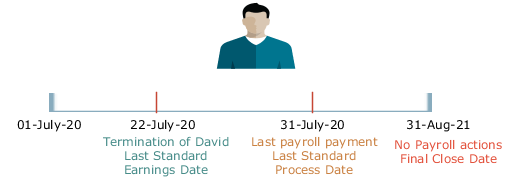
|
Name |
Date |
Application Behavior |
|---|---|---|
|
Last Standard Earnings Date |
22-JUL-2020 |
Sets the Last Standard Earnings Date as David's termination date. |
|
Last Standard Process Date |
31-JULY-2020 |
Sets the Last Standard Process Date as the process date of the payroll period in which David's termination occurred. |
|
Final Close Date |
31-AUG-2021 |
Enter a Final Close Date on David's assignment. This date will carry over to David's payroll, payment methods and payroll relationship records. The Final Close Date ends the payroll records. You can't perform any payroll actions for David after this date, such as calculate payroll, make retro payments, or balance adjustments. The date you provide would depend on your business requirements, such as when your company makes commission payments to terminated employees. However, the best approach is to enter a Final Close date that falls after tax year-end. You can perform any balance adjustments as part of your year-end processing. Note: If you enter a Final Close date for a person who
has other active assignments, the payroll relationship still remains
active.
|
|
End Date |
31-AUG-2021 |
This date is defaulted when you enter the Final Close Date. |
Terminate and Delete Payroll
You can terminate or delete a payroll association from the Payroll Association region. Select Edit and then click on Delete to choose between Delete Payroll Association or Terminate Payroll.
When you terminate a payroll association, the worker's payroll association is terminated with the Last Standard Earnings Date as the termination date. The Last Standard Process Date defaults to the end of the pay period but the Final Close Date is left blank.
In cases where you have to delete the payroll assigned to an employee, you can choose Delete Payroll Association from the Payroll Association region. The payroll association and records are deleted and no record of the payroll association remains.
Reverse Terminate Payroll Association
For employees with a terminated payroll association, you can select the Reverse Terminate Association option to reactivate the payroll association. The reactivated payroll association becomes the primary payroll associated with the employee and the corresponding element entries and calculation cards are reactivated.