Steps to Initialize Balances
You can use HCM Data Loader to load the initial balance values before you process the employee in a payroll. Before you start initializing the balances, group your employees into batches.
This image shows the steps involved in initializing balances.
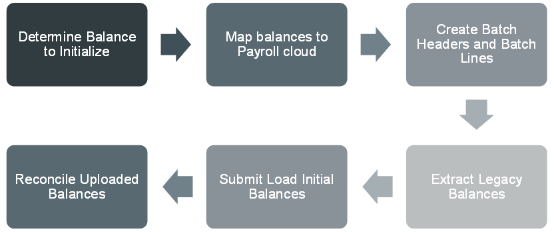
Here are the steps that you do to initialize balances.
-
As the first step, you identify the balances to initialize. You can initialize legislative and user-defined balances. Each of the balances has its own initialization requirements.
-
Map the balances into the Global Payroll cloud. Remember, one legacy balance can feed one or more cloud balances. Also, many legacy balances can feed one cloud balance.
-
Extract legacy balances to load into the payroll cloud.
-
Load balance values to PAY_BAL_BATCH_HEADERS and PAY_BAL_BATCH_LINES interface tables by using these two separate HDL files.
-
InitializeBalanceBatchHeader.dat
-
InitializeBalanceBatchLine.dat
-
-
On the Home page, click the Payroll Flow Patterns quick action under the My Clients group tab. On the Payroll Flow Patterns page, search for and select the Load Initial Balances process to validate and transfer data from the batches into Global Payroll. You can also use the process to roll back the batch if you need to correct and reprocess errors. This process creates date-effective balance entries, or adjustments to ensure that the balances are correct from the upload date.
-
Check the balance load results to identify and correct any errors in the balances. Use the View Person Process Results and View Payroll Process Results tasks from the Payroll Calculation work area to reconcile the loaded balances.