Create a Flex Credit Shell Plan
This example demonstrates how to create a flex credit shell plan to conform to the flex credits policy of an enterprise. This example is specific to flex shell plan configurations in the US. All values are in USD.
The following table summarizes key decisions for this scenario.
|
Decisions to Consider |
In This Example |
|---|---|
|
Which program must participants enroll in to receive flex credits? |
InFusion Wellness program |
|
Does the program enable unrestricted enrollment? |
No |
|
Which spending options can participants buy using the flex credits provided? |
Participants can spend their flex credits on the following spending options:
|
|
Include the spending options in the credit pool at which level in the offering hierarchy? |
Program level |
|
What is the amount of flex credits that you want the InFusion Wellness program to provide? |
Flat amount of 150 |
|
Do you want to allow participants to overspend? |
No |
|
How do you want to deal with excess flex credits? |
Excess credits must be dealt with in this order:
|
|
What rollover rates must be created? |
Create a rollover rate for the InFusion Savings Account plan. |
|
Are there any limits to the amount of contributions that participants can roll over to a rate in a calendar year? |
Yes, configure the main contribution rate of the plan to which the excess flex credits must transfer so that it accepts an amount up to 300. |
Task Summary
In the Plan Configuration work area:
-
Complete the prerequisite tasks.
-
Create a rollover rate for the Infusion Savings Account plan to which excess credits must transfer.
-
Create a flex credit shell plan.
Use default values for fields unless the steps specify other values.
The following figure shows the tasks to complete in this example.
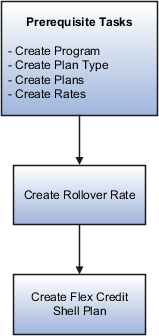
Prerequisites
-
Create a program called InFusion Wellness using the Manage Program Details task. On the Create Program Basic Details page, ensure that you select Flex Credits as the program type.
-
Create a plan type called InFusion Wellness Flex Plans for the flex credit shell plan that you create in a later step. Use the Manage Plan Types task. On the Create Plan Type page, ensure that in the Option Type field, you select Flex Credits.
-
Creating the following plans using the Manage Benefit Plan Details task:
-
InFusion Vision
-
InFusion Dental
-
InFusion Medical
-
InFusion Savings Account
On the Create Plan Basic Details page for the Vision and Dental plans, ensure that in the Usage field, you select In Program.
-
-
Create the standard rates shown in the following table using the Manage Benefit Rates task.
Plan
Calculation Method Setup
InFusion Vision
Flat amount of 200
InFusion Dental
Flat amount of 100
InFusion Medical
Flat amount of 5000
-
Create a standard rate for the InFusion Savings Account plan using the Manage Benefit Rates task:
-
Select Flat amount as the calculation method.
-
Select the Participants enter value during enrollment check box.
-
In the Ranges section, enter 0 in the Minimum Election Value field, and 300, in the Maximum Election Value field.
-
Select 0 as the default value. Select 1 as the increment.
-
Creating a Rollover Rate
-
In the Tasks panel drawer, click Manage Benefit Rates to open the Manage Benefit Rates page.
-
On the Standard Rates tab, select Create - Rollover Rate.
-
Complete the fields as shown in this table.
Field
Value
Rate Name
InFusion Savings Account Rollovers (Employee Contribution)
Plan Name
InFusion Savings Account
Legal Employer
Select your legal employer
Status
Active
Activity Type
Employer Contribution
Tax Type Code
Pretax
Rate for Limits Enforcement
Select the rate that you created for the Savings Account plan.
-
Click Save and Close.
Creating a Flex Credit Shell Plan
-
Configure the flex credit shell plan basic details.
-
Click Manage Flex Credits Configuration.
-
Click Create.
-
Complete the fields as shown in this table.
Field
Value
Plan Name
InFusion Wellness Flex Shell Plan - Life Event
Mode
Life event
Plan Type
InFusion Wellness Flex Plans
-
In the Year Periods section, select and add year periods from January 1, 2010 to December 31, 2016. You select year periods that match that of the program that's associated with this shell plan to avoid data issues.
-
In the Programs section, select and add the InFusion Wellness program.
-
Click Save.
-
-
Configure the flex shell plan rates.
-
Click Next to open the Create Flex Credits Configuration: Rates page.
-
In the Rate for Flex Credits Provided as Pool section Rate Name field, enter Flex Credits.
-
In the Rate for Unused Credits Disbursed as Cash section Rate Name field, enter Cash Disbursement.
-
Click Save.
-
-
Configure the flex shell plan credit pool.
-
Click Next to open the Create Flex Credits Configuration: Credit Pools page.
-
Select the InFusion Wellness program.
-
In the Credit Pool section, click Add Credit Pool, and complete the fields as shown in this table.
Field
Value
Credit Pool Name
InFusion Program Pool
Note: Leave the Credit Provider Plan field and the Credit Provider Option field empty because you're creating a program-level pool.Status
Active
-
On the Calculation Method tab, complete the fields as shown in this table.
Field
Value
Calculation Method
Flat amount
Value
200
-
In the Spending Options tab Spending Options field, select and add the rates of the following plans that you created in an earlier step:
-
InFusion Vision
-
InFusion Dental
-
-
On the Excess Credits tab, complete the fields as shown in this table.
Field
Value
Excess Treatment Rule
Rollover maximum, disburse maximum, then forfeit
Cash Disbursement Limit
Percentage of excess credits
Minimum
0
Maximum
40
-
In the Rollover Rates section, click Select and Add.
-
Complete the fields as shown in this table.
Field
Value
Rate
InFusion Savings Account Rollovers (Employee Contribution)
Sequence
1
Rollover Limit Rule
Percentage of excess credits
Minimum
0
Maximum
50
-
Click OK to return to the Create Flex Credits Configuration: Credit Pools page.
-
Review the information that you entered for the flex shell plan, and click Save and Close.
-