How You Set Up Plan Comparison
You can enable your participants to view and launch plan comparison from self-service landing page.
You need to do the following:
-
Set up plan comparison common values.
-
Set up templates.
-
Add plans to the templates.
-
Enable the required tiles and quick actions.
Here's a diagram that shows you the sequence in which you set up plan comparison components:
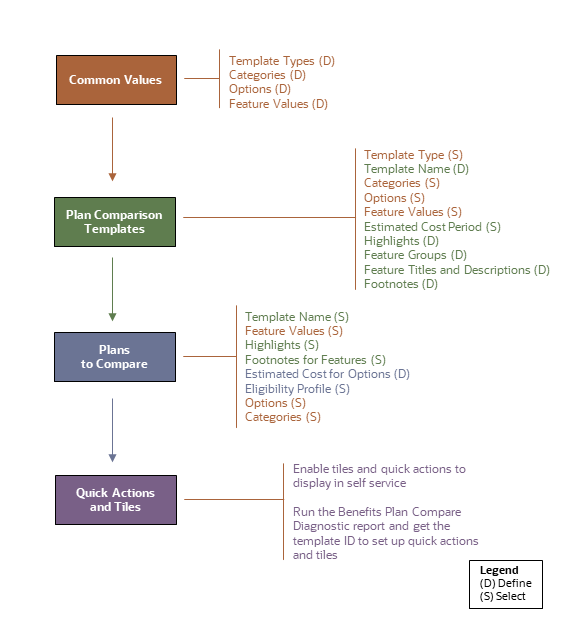
You create templates and plans just for comparison. The components like actual rates and eligibility are set up in your plan design.
Here are the detail of each of the plan comparison components:
|
Component |
Details |
|---|---|
|
Common Values |
You define the plan comparison values such as template types, categories, plan options, and feature values. You use these values when you create your plan comparison templates. You can reuse these values across various comparison templates and plans so that the participants see a consistent set of values during the comparison. Subsequently, any changes you make to the values apply to the related templates and plans automatically. Use the Configure Plan Comparison Values task from the Setup and Maintenance work area or from My Client Groups to define plan comparison values. You need to set these values up only once so that you can simply select and include them in all your features. And you can just exclude them from specific features where they're not needed. Some of these values are optional. For example, you need to create categories only if you want to include them in your plans. All plan comparison values that you create here are country specific. This lets you easily configure your comparison plans with accurate country-specific features so that participants see data that's applicable only for their country. Even if your organization offers plans only in one country, you need to define country-specific values and templates. |
|
Plan Comparison Template |
You create a template to compare similar plans, such as medical plans. In the template, you define and organize a basic comparison structure that participants see when they compare plans. You can showcase the plan highlights, decide in what sequence they need to appear, add and group features, and provide footnotes. To define the template, open the Configure Benefit Plans for Comparison task from the Setup and Maintenance work area or from My Client Groups. Except for the future-dated templates, all other templates that you created appear in the Plan Templates region. You can search for future-dated templates by changing the effective date of your template. |
|
Plans to Compare |
After you create a plan comparison template, you add relevant plans to it. Use the Configure Benefit Plans for Comparison task from the Setup and Maintenance work area or from My Client Groups to define a plan. |
|
Quick Actions and Tiles |
You enable plan comparison tiles and quick actions to display in self service. You need to get the Template Name (ID) from the Benefits Plan Compare Diagnostic test report. You can set up quick actions and tiles using the ID. |