Options to Define User Value Sets
You define user values to enable participants to select or enter those values during enrollment. For example, you want participants to select the number of units of time-off they want to sell. Or you might want them to select specific answers to questions.
This topic provides ways in which you can configure user values.
You define user values in the Manage Rate and Coverage User Values page.
Participants Select Values
If you want participants to select specific values during enrollment, you define the set of values in the User Value section when you create or edit user values. For example, if you want users to select 8 hours or 16 hours to sell, you create each user value like this.
|
Column |
Value |
|---|---|
|
Value code, to define the number of hours to sell |
8 |
|
Meaning, to define how the value appears during enrollment |
8 hours |
|
Active, to indicate that the user value is in effect |
Yes |
You then associate the user value set to a rate using the User Value calculation method when you create or edit a rate.
Participants Enter Values
If you want participants to enter a value instead of selecting from a list, you select the Enter amount at enrollment check box in the General section when you create or edit user values. Then, you define the range. For example, you want to define a range from 8 to 24, in increments of 8, so that participants can enter 8, 16, or 24. You enter these values in the Minimum Value, Maximum Value, and Increment fields. You can even define a decimal number range, for example, to allow participants to sell partial days, such as 0.5 or 1.25.
The enrollment page displays instruction text containing the range values and the increment value to guide participants.
Participants Enter or Select from Two Fields
You might want participants to enter information in two fields, instead of one. For example, when they enter the amount of time to sell, you also want them to select the pay period in which they want to receive the proceeds.
Just like the way you create a user value set to enable time entry and associate it with a rate, you create another user value set, for example, Pay Period 1 and Pay Period 2. You need to associate that user value set to a coverage.
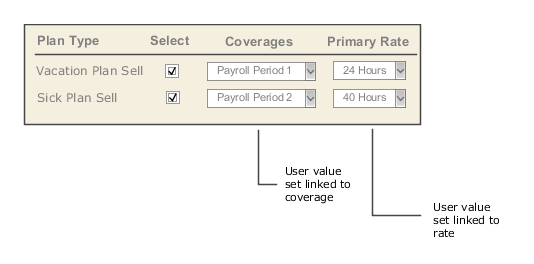
Setup Guidelines
You need to consider these things when you set up user values.
-
You can configure user values to enable participants to enter, not select, a value during enrollment. That's because you can configure the ability to enter values during enrollment for a rate, not coverage.
-
You need to configure the user values to either allow user entry at enrollment, or prevent user entry. You can't have a mix of both configurations.
-
When you associate a variable rate profile with a rate, you need to ensure that the rate's user value configuration (to enable or disable user entry during enrollment) is the same as that of the variable rate's user value configuration.
-
When you associate a variable coverage profile with a coverage, you need to ensure that the user value configuration doesn't allow user entry during enrollment. You can enable user entry during enrollment at the rate level, not coverage.
-
When you associate a variable rate with a rate, you must set up both to use the User Values calculation method.