Locations
A location identifies physical addresses of a workforce structure, such as a department or a job. You create and manage locations using the Location Details quick action in the Workforce Structures area on the My Client Groups tab.
You can also create locations to enter the addresses of external organizations that you want to maintain, such as employment agencies, tax authorities, and insurance or benefits carriers.
When specifying the location address, you can default the country in the location responsive pages. You configure the default location country on the Manage Enterprise HCM Information page. If you don't configure any default country, then the country is automatically defaulted to United States in the location address.
The locations that you create exist as separate structures that you can use for reporting purposes, and in rules that determine employee eligibility for various types of compensation and benefits. You enter information about a location only once. Subsequently, when you set up other workforce structures you select the location from a list.
A point to note is that the Ship-to Site, Receiving Site, Bill-to Site, Office Site, and Designated Receiver fields in the Shipping Details section of a location setup are for information purpose only and can be used to report upon. They aren’t currently used by any feature or process within HCM.
Location Sets
When you create a location, you must associate it with a set. Only those users who have access to the set's business unit can access the location set and other associated workforce structure sets, such as those that contain departments and jobs.
Note the following:
-
You can also associate the location to the common set so that users across your enterprise can access the location irrespective of their business unit.
-
You can also configure a location as an employee location on the Location Details page.
-
When users search for locations, they can see the locations that they have access to along with the locations in the common set.
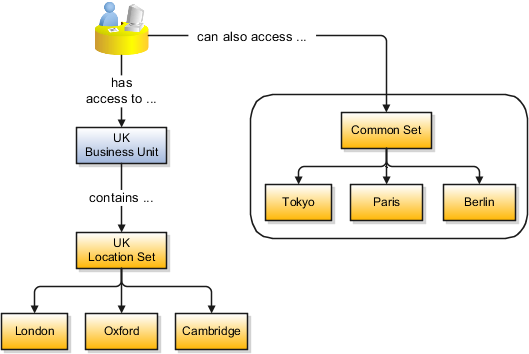
Upload Locations Using a Spreadsheet
If you have a list of locations already defined for your enterprise, you can upload them from a spreadsheet.
To use this option:
-
Download a spreadsheet template
-
Add your location information to the spreadsheet
-
Upload directly to your enterprise configuration
You can upload the spreadsheet multiple times to accommodate revisions.
Update Location Details
If you need to update or correct the details of a location, here's how you can do that:
- Go to .
- On the page, click Show Filters.
- Search for the location you need to correct or update using the filters and select it.
- On the location's details page, click Actions and select Update or Correct.
- Update the details as required and click Submit.