Person Name Formats
A person name format type determines how a person's name appears across applications.
- Each person name format type contains a sequence of name components that represents different parts of a person's name, for example, first name, last name, and punctuation marks.
- You can change the sequence of, remove, or include additional name components according to your requirements.
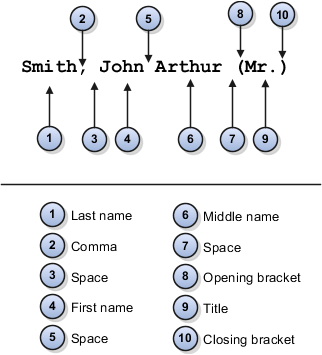
Predefined Name Format Types
Oracle Fusion HCM provides the following predefined format types.
|
Format Type |
Usage |
Default Structure |
|---|---|---|
|
Full Name |
Names that appear in reports. |
[Last Name], [First Name] [Middle Name] [Title] |
|
Display Name |
Names that appear singly, for example, on the Personal Details page header. |
[First Name] [Prefix] [Last Name] |
|
List Name |
Names that appear in lists |
[Prefix] [Last Name], [First Name] |
|
Order Name |
Names that appear in name-ordered lists where the full name alone isn't sufficient to sort the list. |
[Last Name] [First Name] |
Local and Global Name Formats
Oracle Fusion HCM includes local and global formats for each format type.
When you create a new format on the basis of an existing format type, you identify it as either local or global. For local format types, you must also select the legislation that the format type applies to
- A local format is suitable for users in a single legislation who prefer to see person names in a character set appropriate to their legislation.
- A global format is suitable for users in a multinational enterprise who prefer to see person names in a single (typically, Western) character set, so that all names, regardless of origin, have the same representation.
Conditional Name Format
Use the conditional name component to add conditions to person name formats. If there's a value in the first name attribute that's displayed else the value in the second name attribute is displayed. For example, let's say you create a display name format with a conditional name component including Known As and First Name as the first and second attributes respectively. If the person name attribute has a value in both Known As and First Name fields, then the Known As value is displayed. If the person name attribute doesn't have a value in the Known As field but has a value in the First Name field then the First Name value is displayed.
These are some of the key points to note about the conditional name component.
-
You can use only 2 core name attributes for the conditional name component.
-
You can have multiple conditional name components in the same person name format but you can't nest one conditional name component within another.
-
You can't use punctuation such as space, open bracket, and closed bracket, or use sub-components or separators within the conditional name component.
-
After updating the person name formats, you need to run the Apply Name Formats to Person Names, Keywords and LDAP job set from the Scheduled Processes page in the Tools work area with these parameters
-
Country Name for which you want to change the name format, and the
-
Format Type to apply the name format set.
-
-
A person's first name and last name initials are displayed even when a person hasn't uploaded an image.