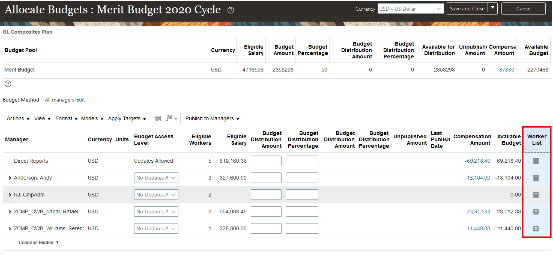Worker List Configuration in Budget Display
You can enable the columns that appear in the main table on the worker list page that managers open from the budget worksheet. You can override all of the default display names.
For example, you change Budget Percentage to Budget %. And you can override the default sequence of any column, as appropriate. Use the Refresh icon on the Column Preview panel to see how the reordered columns will appear in the table.
You can also configure properties for the columns you enable, such as setting a rounding rule or a default and override formula. The actual properties vary depending on the column. All columns include a Plan Info property that you can use to communicate useful information to managers. For example, you share the expression used to calculate the column values, or add a definition for the column, such as explaining what is compa-ratio.