How Element Setup Affects Entries and Their Values
An element's input values define the entry values available on each entry of this element.
For each input value that's marked for display, an associated element entry value is available on the Element Entries page.
-
Some entry values provide inputs to element calculations, such as hours worked.
-
Others results from payroll calculations. For example, elements processed earlier in the payroll run.
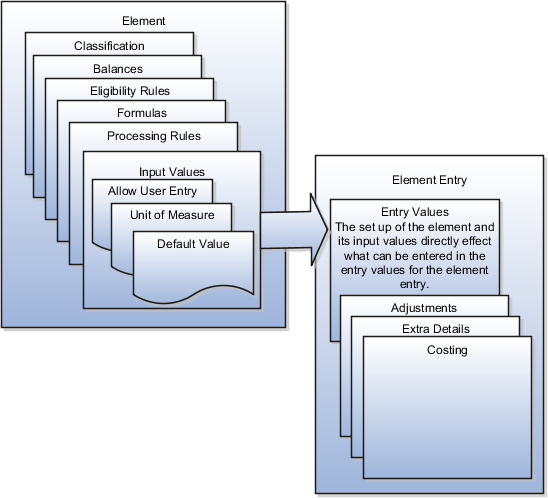
Element Setup that Affects Element Entries
This table summarizes element setup options that affect element entries.
|
Setup Option |
How It Affects Element Entries |
|---|---|
|
Calculation rule |
The calculation rule determines which input values you must provide on the element entry. For example, for a flat amount earnings element, you typically specify an amount, periodicity, and whether the amount is a full-time equivalent value. For an earnings element with a factor calculation rule, you simply enter a factor, such as 0.5 for 50 percent. |
|
Duration for entries |
You can specify an element as recurring or nonrecurring. Entries of recurring elements, such as salary, remain until the element end date and are normally processed at least once in each pay period. Nonrecurring element entries, such as overtime pay, are only processed once. You must create a new element entry each time that you want the element to be included in the payroll calculation for an employee. Payroll that's assigned to a person controls how the application generates the entry dates for nonrecurring element entries. The application derives the end date of a nonrecurring element entry from the end date of the payroll period. Let's consider this example. Effective on 3-Dec-2020, you assign a nonrecurring element entry to a monthly paid employee. In this case, the application automatically derives the end date as 31-Dec-2020. Alternatively, let's assume that you assign a nonrecurring element entry to a person before assigning them a payroll, which has an effective date of 3-Dec-2020. In this scenario, the application derives the start and the end date as 3-Dec-2020. |
|
Automatic entry |
When you create an eligibility record with automatic entry option, the application submits a process that creates element entries for all eligible workers. For example, you select the Automatic Entry option for element eligibility records for the predefined US Taxation element. This setup ensures that all eligible workers have an entry to initiate the tax calculation process. This check box is selected if you answer Yes to the question on the template: Should every person eligible for the element automatically receive it? Note: This option isn't frequently selected and you should
not select it after you create the element. Taxes are the only elements
that this rule applies to on a consistent basis.
|
|
Allowing multiple entries |
For example, you might allow multiple entries for regular and overtime hour entries. With this setup, you can report an hourly employee's time separately to distinguish between projects or cost centers for which the employee worked. You can use this option for hourly workers that you pay biweekly but whose overtime you enter on a weekly basis. You might limit other elements, such as benefits and bonuses, to one entry per pay period. |
|
Additional entry |
This option enables you to add an occasional one-time entry for recurring elements. This additional entry can override or add to the normal entry amount. |
|
Validation, calculation, or defaulting formulas |
You can use formulas to do these actions:
|
Input Value Setup That Affects Entry Values
This table summarizes how the setup of element input values affects entry values on element entries.
|
What You Want To Set |
Example and Effect on Element Entries |
|---|---|
|
Default value |
For example, you could enter a default tool allowance of 5.00 USD per week, but you could increase or decrease the value on individual element entries, as required. A regular default value provides an initial value when you create the element entry. Changing the default value on the element or eligibility record has no effect on existing entries. Alternatively, you can apply the default value when you run the payroll process, rather than when you create the element entry. This selection ensures that you use the latest value on the date of the payroll run. You can manually override the default value on the element entry. |
|
Lookup type |
For an employee stock purchase plan, you can specify that your organization only allows employees to purchase stock based on 1, 2, 3, 4, or 5 percent of their earnings. Or for an automobile allowance, you can specify rate codes of A, B, C, or D. For this setup, you can define a lookup with these values and associate it to input value at element definition level. When entering the entry values, you can only select values from the list provided. |
|
Minimum and maximum values |
In the same example as above, you can set a minimum or maximum value, or both. Specify values for the percentage of earnings an employee can contribute to the employee stock purchase plan. You receive a warning or error message if your entry value exceeds these limits, depending on the input value setup. |
|
Required |
You could make the entry of hours required for an overtime element, or units for piecework, or type for a car allowance element. |
|
Special Purpose |
The element entries summary on the Person Details page displays one input value. It displays the input value with the Primary Input Value special purpose, if there is one. |
|
Validation through a formula |
For an annual bonus, you can specify a formula to validate the maximum entry value based on the employee's length of service and current salary. You receive a warning or error message if your entry value fails the validation, depending on the input value setup. |