How You Configure Your Enterprise Structure After an Acquisition
The InFusion Corporation is a global company with organizations in the United States (US), the United Kingdom (UK), France, China, Saudi Arabia, and the United Arab Emirates (UAE).
Its main area of business is in the high tech industry, but it recently acquired a financial services business, based in Germany. InFusion wants to retain the financial services company as a separate business with all the costs and reporting managed by the Financial Services division.
You need to set up organizations to reflect the newly acquired company and its organizations.
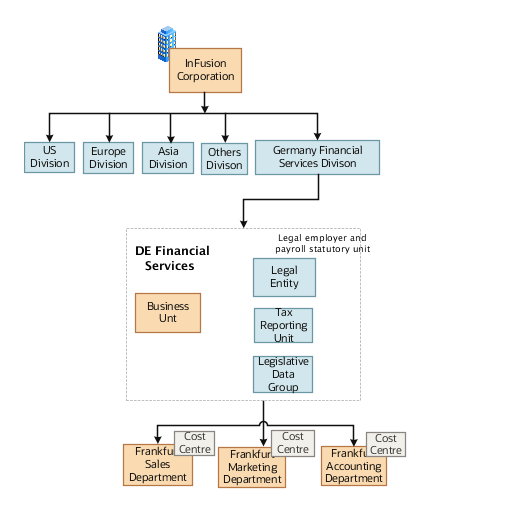
The following table summarizes the key decisions for setting up the new division:
|
Decisions to Consider |
In This Example |
|---|---|
|
Create a separate division? |
Yes, as you want to keep the Financial Services company as a separate line of business. By creating a separate division, you can manage the costs and reporting separately from the InFusion Corporation. Additionally, you don't have to modify any existing organizations in your enterprise setup. |
|
How many departments? |
The Financial Services company currently has three departments for sales, accounting, and marketing. As InFusion has no plans to downsize or change the company, you can create the three departments to retain the structure. |
|
How many cost centers? |
Three, to track the costs of each department. |
|
How many legal entities? |
You need one legal entity defined as a legal employer and payroll statutory unit. As the new division operates only from Germany, you can configure the legal entity to suit Germany's legal and statutory requirements. |
|
Create legislative data group? |
Yes, you need a legislative data group as you currently don't employ or pay people in Germany. Create one legislative data group to run payroll for your workers in Germany. |
|
Create location? |
Create a new location address for each organization located differently. The financial services company is based in Frankfurt, and the headquarters and departments are all in the same location. |
You can use the following tasks to set up the enterprise structures that you need to include in the new Financial Services company:
-
Creating a Location
-
Creating a Division
-
Creating Departments
-
Creating a Legislative Data Group
-
Creating Legal Entities
-
Defining Legal Employer and Payroll Statutory Unit Information
Creating a Location
-
In the Workforce Structures work area, click the Manage Locations tab to open the Manage Locations page.
-
On the Manage Locations page, click Create, and complete the fields shown in the following table. Use the default values except where indicated.
Field
Value
Name
Germany
Code
DE
Country
Germany
Address Line 1
Hauptstrasse 85
Postal Code
6000
City
Frankfurt
-
Click Submit.
Creating a Division
-
In the Workforce Structures work area, click Manage Divisions to open the Manage Divisions page.
-
On the Manage Divisions page, click Create.
-
On the Create Division: Division Description page, select the Create New option to create a division with a single classification.
-
In the Division Description region, complete the fields shown in the following table. Use the default values except where indicated.
Field
Value
Name
Germany Financial Services
Location
Germany
-
Click Next.
-
On the Create Division: Division Details page, complete the fields shown in the following table. Use the default values except where indicated.
-
Click Next.
-
On the Create Division: Review page, review the division details, and click Submit.
-
Click Yes.
-
Click OK.
Creating Departments
-
In the Workforce Structures work area, click the Manage Departments tab to open the Manage Department page.
-
On the Manage Departments page, click Create.
-
On the Create Department: Description page, select the Create New option to create a department with a single classification.
-
Enter the details of the accounting department by completing the fields shown in the following table. Use the default values except where indicated.
Field
Value
Department Name
Accounting
Location
Germany
-
Click Next.
-
Associate a cost center in the Create Department: Department Details page.
-
Click Next.
-
On the Create Department: Review page, review the details of the department, and click Submit.
-
Repeat steps 2 through 8 to create the sales and marketing departments.
Creating a Legislative Data Group
-
In the Setup and Maintenance work area, locate the Manage Legislative Data Groups task. Click Go to Task to open the Manage Legislative Data Group page.
-
On the Manage Legislative Data Groups page, click Create.
-
On the Create Legislative Data Groups page, complete the fields shown in the following table. Use default values except where indicated.
Field
Value
Name
Germany Financial Services
Country
Germany
Currency
Eur
-
Click Submit.
Creating Legal Entities
-
In the Setup and Maintenance work area, locate the Manage Legal Entity task. Click Go to Task to open the Manage Legal Entity page.
-
On the Manage Legal Entity page, click Create.
-
On the page, complete the fields shown in the following table. Use default values except where indicated.
Field
Value
Name
Legal Entity
Legal Entity Identifier
123456
Payroll Statutory Unit
Selected
Legal Employer
Selected
Legal Address
123
EIN or TIN
123
Registration Number
123
-
Click Save and Close.
Defining Legal Employer and Payroll Statutory Unit Information
-
In the Setup and Maintenance work area, locate the Manage Legal Entity HCM Information task. Click Go to Task to open the Manage Legal Entity page.
-
Search for the new legal entity that you created in the "Creating Legal Entities" task.
-
Enter the payroll statutory unit and legal employer details.
-
Associate the legislative data group with the payroll statutory unit.
-
Click Save.