Options for Taking Corrective Tasks in a Payroll Flow Pattern
Before initiating corrective actions on payroll runs or payment results, consider whether the flow owners can correct individual records or tasks by using any of these options:
-
Task actions
-
Predefined stand-alone corrective processes
-
Predefined flows, such as the Cancel Payments flow
Use Task Actions
Most tasks support corrective task actions at the task level or individual record level. The type of task and its status determine which corrective actions the flow owner can select from the Actions menu when viewing results.
This figure shows the task actions available from the Actions menu on the
Checklist, the Results Summary, or the Process Results Details pages.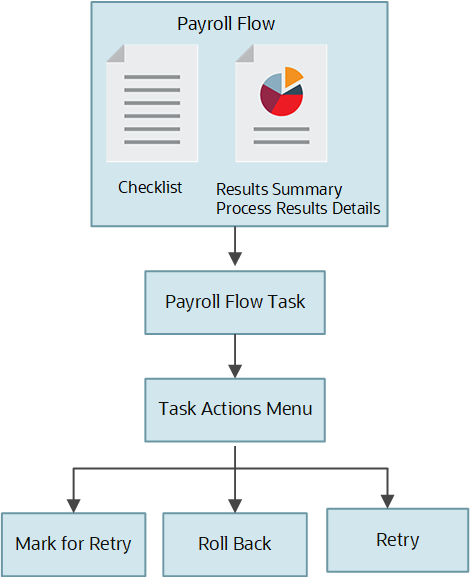
Here's how you can confirm whether the task includes the task actions:
-
Edit your flow pattern on the Payroll Flow Pattern page.
-
Select the task on the Tasks tab, and edit it.
-
Review the Execution Mode column on the Edit Task Details: Basic Information page to confirm that the task supports the Mark for Retry, Retry, and Roll Back task actions.
Use Predefined Stand-Alone Corrective Processes
Flow owners can use the Submit a Flow task to submit these predefined stand-alone corrective processes:
-
Roll Back Process
-
Retry Payroll Process
- Mark for Retry
The flow owner can use these processes to roll back or retry a flow that includes a single process and that's in progress with errors.
The predefined stand-alone corrective flows don’t support task level actions in the Checklist, Results Summary, and Process Results Details pages. For example, if you submit the stand-alone Rollback Process from the Flow Submission page, and navigate to the Checklist UI, you will not see any task level corrective actions for the stand-alone process in the task level Actions menu.
Hence, it’s recommended that you perform corrective actions using the Actions menu on the checklist or process result pages. For example, to roll back a process, say the Calculate Payroll task, navigate to the Checklist or Results Summary page, and select the Roll Back action from the Actions menu. This approach ensures the process results pages always display the current status of a process.
In this example, you could have also performed the rollback corrective action by submitting the separate, stand-alone Roll Back Process flow. For example, navigate to the Flow Submission page, select the Roll Back Process flow, and submit the rollback for the Calculate Payroll process. This alternate approach isn't recommended.
Use Flow Patterns
If your enterprise performs several tasks to correct problems, flow owners can use any of these.
-
A predefined flow pattern, such as the Cancel Payment flow.
The Cancel Payment flow pattern includes tasks to view the person process results, void the payment, process an external payment to prevent reissue of the original payment, and reverse the original prepayment and payroll run calculations.
-
A flow pattern you create, such as a flow pattern to reissue a lost check.
This flow pattern might include tasks to void the payment, issue an external payment, and view the person process results.