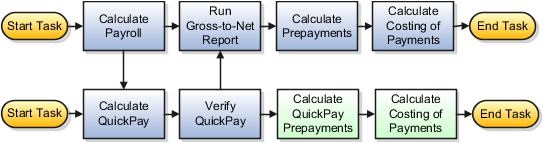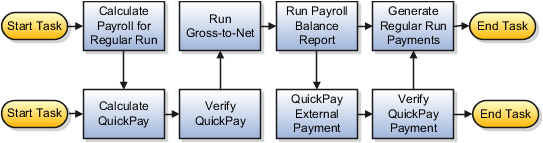Examples of Linking Flows
When you submit a flow, you can link it to one or more completed flows from the Linked Flows section of the flow submission page.
Your data security access controls which flows you can view and submit, and therefore, which flows you can link.
This topic explains how you can link flows. You can link them at the beginning or end of a flow, or within an active flow, as explained here. Each of these options include several examples of linking flows.
Link a Flow at the Beginning or End of Another Flow
Submit a flow and link it to the beginning of a flow that you haven't started or to the end of a completed flow. For example, submit the costing of payments flow and link it to the end of a completed QuickPay and payments distribution flow to cost the payments for both flows.
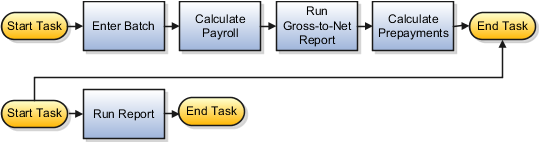
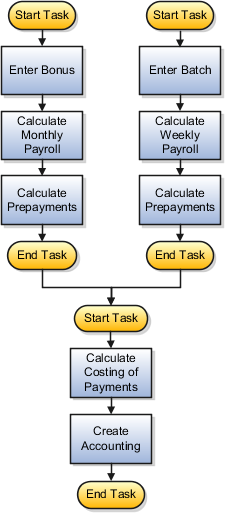
Link a Flow Within an Active Flow
You can't combine two flows that are in progress, but you can insert a new flow into an active flow.
-
You can do this to perform tasks in an activity, such as the payments or accounting activity.
-
You can link flows to process two sets of records in a single prepayments process. For example, if you remove records for correction from the regular payroll run flow, and then process them with several QuickPay flows, you can merge them to calculate the QuickPay payments.
When you link flows, consider whether the submitted flow includes the same tasks as the active flow after the insertion point as given here.
|
Tasks After Insertion Point |
Action |
|---|---|
|
Same tasks |
Select the Use to Calculate Results option to process the results of both flows in the remaining tasks |
|
Different tasks |
Specify where to stop the active flow and complete tasks in the submitted flow before returning to the active flow |