How You Create a Graphical Position Hierarchy
Vision Corporation is reorganizing its workforce and defining the hierarchy for all positions. You must create a position hierarchy as shown here.
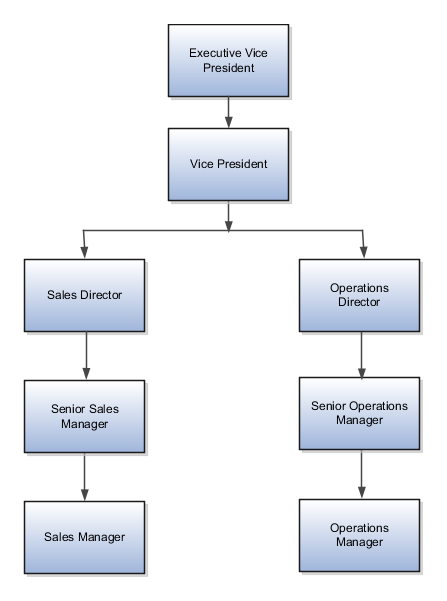
The following table summarizes the key decisions for this scenario.
|
Decisions to Consider |
In this Example |
|---|---|
|
Which business unit do these positions belong? |
Vision Corp. US |
|
What is the method for position code generation? |
Manual |
You must do the following before creating the position hierarchy:
-
On the Manage Enterprise HCM Information page, enable HCM Position Hierarchy.
-
Ensure you have the Manage HCM Position Hierarchy privilege, which enables you to update the hierarchy.
-
Create the following positions -Executive Vice President, Vice President, Senior Sales Manager, and Senior Operations Manager.
-
Display additional fields on the Create and Edit Position pages using personalization, if required.
Add a Parent Position to an Existing Position
-
On the My Client Groups tab, click Workforce Structures.
-
On the Manage Positions page, search and select the Vice President position.
-
On the Position: Vice President page, click Edit and select Update.
-
Select Reorganization.
-
Click OK.
-
Search and select the Executive Vice President position as the parent position.
-
Click Review.
-
Click Submit.
-
Click Yes.
-
Click OK.
Create a New Child Position
-
On the HCM Position Hierarchy page, click the orange arrow icon in the Vice President node and select Create Child Position.
-
On the Create Child Position page, enter the following details:
Field
Value
Name
Sales Director
Code
SALES_DIR
Job
Director
Type
Single Incumbent
FTE
1
Headcount
1
-
Click Save and Close.
-
For the Vice President node, repeat steps 1 and 2 using the following details:
Field
Value
Name
Operations Director
Code
OPS_DIR
Job
Director
Type
Single Incumbent
FTE
1
Headcount
1
-
Click Save and Close.
Add an Existing Position as a Child Position
-
In the Sales Director node, click the orange arrow icon and select Add Existing Position as a Child.
-
Search and select the Senior Sales Manager position.
-
Click OK.
-
On the Edit Position: Senior Sales Manager page, click Save and Close.
-
In the Operations Director node, click the orange arrow icon and select the Add Existing Position as Child option.
-
In the Select Position window, search and select the Senior Operations Manager position.
-
Click OK.
-
On the Edit Position: Senior Operations Manager page, click Save and Close.
Create Duplicate Positions
-
In the Senior Sales Manager node, click the orange arrow icon. and select Duplicate Position.
-
On the Create Duplicate Position page, enter the following details:
Field
Value
Name
Sales Manager
Code
SALES_MGR
Type
Single Incumbent
FTE
1
Headcount
1
-
Click Save and Close.
-
In the Senior Operations Manager node, click the orange arrow icon. and select Duplicate Position.
-
On the Create Duplicate Position page, enter the following details:
Field
Value
Name
Operations Manager
Code
OPS_MGR
Type
Single Incumbent
FTE
1
Headcount
1
-
Click Save and Close.
Move the Sales Manager Node
You added the Sales Manager node under the Sales Director node instead of under the Senior Sales Manager node. You can drag the node and drop it on the Senior Sales Manager node.-
Select the Sales Manager node and drop it on the Senior Sales Manager node. The Sales Manager position automatically becomes a child of the Senior Sales Manager position.
If you created a node in a wrong place, you can just drag and drop the node to the correct place. The hierarchy automatically adjusts itself when you do so.
Review and Submit the Position Hierarchy Changes
-
On the HCM Position Hierarchy page, click Review. This page shows the positions that you added to the hierarchy or the changes made to existing positions.
-
Click Submit.
-
Click Yes.
-
Click OK. If approval rules are set up, you'll be able to see the hierarchy changes after they are approved/