Manage Salary for Payroll Interface
Salary components itemize new or adjusted salary into one or more components that reflect different reasons for the allocation, such as merit, adjustment, and location. To configure the use of salary components, use the Salary Basis task in the Compensation work area.
The salary basis specifies the frequency of the amount sent to payroll and stored as salary, such as annual or hourly amount. Use the Elements task to define salary basis, which holds the payroll element for base pay.
Managing salary involves these steps
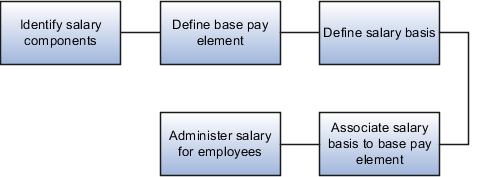
Perform these steps to create an element to use with salary basis.
-
On the Home page, click the Elements quick action under the My Client Groups tab.
-
In the Search Results section, click Create from the Actions menu.
-
In the Create Element dialog box, enter these details:
Parameter
Value
Legislative Data Group
Legislative Data Group under which you want to create the element
Primary Classification
Standard Earnings
-
Click Continue to open the Create Element: Basic Information page.
-
Enter these basic details:
Parameter
Value
Name
Annual Salary
Reporting Name
Enter the name that you want to display on reports for this element.
Effective Date
1/1/1951. Enter an early date so that the payroll element is available for use immediately in your salary bases.
What is the earliest entry date for this element?
First Standard Earning Date
What is the latest entry date for this element?
Last Standard Process Date
At which employment level should this element be attached?
Match the employment level to the level at which the salary basis is associated with workers, either Assignment Level or Term Level.
Does this element recur each payroll period, or does it require explicit entry?
For base pay, use Recurring.
-
Complete the additional details as appropriate. Click Next.
-
Click Next to open the Create Element: Review page. Review the element definition.
-
Click Submit to open the Element Summary page.
-
In the Elements Overview section, select Element Eligibility. Select Create Element Eligibility from the Actions menu. Create an open element eligibility for the element just defined.
Set up Salary Basis
The salary basis type specifies how to determine the salary amount for a worker.
Here's how you can set up salary basis:
-
On the Home page, click the Salary Basis quick action under the My Client Groups tab.
-
On the Salary Basis page, click Create and specify the details.
-
Click Save and Close to return to the Salary Basis page.