Flow Pattern Parameters
Each task in a flow pattern supports task actions, such as submit, roll back, mark for retry, retry, and view. Task action parameters control how the application processes a task and how the task relates to other tasks in the flow pattern.
Flow parameters are a subset of task action parameters. They supply the information required to successfully complete the tasks in the flow pattern.
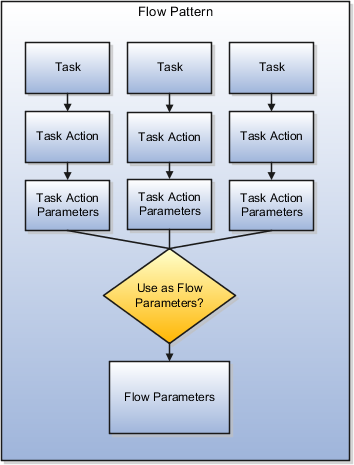
The values of some task parameters can't be derived or defaulted, and you must make a manual entry. The other parameters are defaulted or are derived. You can add new flow parameters from the list of available task parameters, or update the details of the existing flow parameters.
A parameter is defined in the application database using a Base Flow Parameter Name. If the report parameter name, exposed in the UI at the flow-level, matches the Base Flow Parameter Name, then the list of values are defaulted directly. The Base Flow Parameter Name isn't exposed on the UI.
If required, edit a base flow parameter and rename it. You can see the edited parameter name on the flow submission page when you submit the flow. The base flow parameter name isn't displayed on the UI.
-
When you create a flow pattern, review and edit the task parameters for the Submit task actions.
-
Before you submit a flow, review and edit the task action parameters and the flow parameters for each task within the flow. Task action parameters control task interactions.
These are the parameter details you can edit.
Display and Display Formats
Use the Display parameters to control the format and availability of the flow parameter on the UI.
|
Parameters |
Purpose |
|---|---|
|
Display |
Determines whether the parameter displays on the page when you submit the flow. |
|
Display Format |
Identifies the type of data displayed, such as a date or text, or choice list |
Display parameters work with other parameters, such as Parameter Basis and Basis Value. For example, most task action parameters don't display the Request parameter because the application obtains the value for this parameter from the context.
When defining your flow parameter, use the Display value options to determine if the parameter should be displayed on the UI and if a parameter value is required when you submit the flow.
|
Option |
Used to |
|---|---|
|
Mandatory |
Display the parameter on the UI and it's mandatory for you to enter a value during flow submission. |
|
No |
Derive or default the parameter value, the parameter isn't displayed on the UI. |
|
Yes |
Display the parameter on the UI, but it's optional for you to enter a value during flow submission. |
Lookups and Value Sets
Use lookups and value sets for descriptive flexfields to control and validate the data used in the payroll flow pattern. Select from a list of predefined application lookup values or value sets or ones that you have defined.
This table lists how the lookup values are derived and the corresponding parameter basis you can use.
|
Lookup Value |
Parameter Basis to Use |
|---|---|
|
Entered when submitting a flow |
Bind to Flow |
|
The application derives the value during flow submission and presents it. The value is derived from existing tables, such as the value for the payroll statutory unit. During flow submission, you can either use the derived value presented to you or override it. |
SQL Bind or Bind to Flow Task or Context Binding |
|
The application derives the value from a Post SQL process |
Post SQL Bind |
Usage
A parameter can receive information or generate information that subsequent tasks can use. For example, for the Calculate Payroll task, the Payroll Process parameter for the Submit task action generates an output value for the payroll action ID. The Retry task action can use this payroll action ID.
For output usage parameters the parameter isn't displayed and its value is derived using the parameter basis.
|
Parameter Option |
Setting |
|---|---|
|
Display |
No |
|
Parameter Basis |
|
Sequence
Sequence indicates the order in which the parameter is available on the UI for you to enter a value. Sequence numbers control the order in which the application processes and displays the parameters. In the case of hidden parameters, they're processed after a required or dependent parameter is processed.
For example, if you have two lookups and the values of the second lookup depends on the first lookup. You must set the first lookup to a lower sequence number than the second one.
Parameter Basis and Basis Value
The parameter basis controls how the application derives the value for the parameter. The basis value further specifies the value the application uses for the parameter.
This table provides list of values to select parameter basis and basis values when you define payroll flows. Also view examples of when you can select them and how the values are assigned.
|
Parameter Basis |
What the Parameter Basis Does |
Basis Value Available |
Example |
|---|---|---|---|
|
Constant Bind or Use Specified Value |
Assigns a specific value to the parameter. |
Enter the text as a constant or value, when you submit the flow. |
Specify a constant if the value is the same for all tasks, such as the payroll statutory unit. |
|
Bind to Context |
Derives the value from the context of the current flow instance or the task instance of the flow pattern. |
Select flow, task, or the Request. The application automatically generates the parameter value. |
If the task includes a Request parameter, bind it to the flow context. Tasks in the flow reference this task using the Request ID generated by the application. Bind the legislative data group parameter to a task parameter that supplies the legislative data group. For example, the legislative data group for prepayments uses the payroll as context, because it's already associated with the legislative data group. |
|
Bind to Flow Parameter |
Derives the value from one of the flow parameter values. |
Application automatically derives the parameter value. |
Bind a parameter to the flow that several tasks share to avoid multiple occurrences of the same parameter. |
|
Bind to Flow Task Parameter |
Binds the value to the output of the previous task. |
Select a value from the previous task's parameters. |
Bind a parameter to a task, such as Retry corrective action. When the flow owner resubmits the task to retry it, the application uses the output of the Submit task parameter. |
|
Bind to Task Parameter |
Resolves the value for the task parameter. |
Select a value from the current task's parameters. |
Bind a parameter to the task if several tasks share a parameter, such as a start date, but one task requires a different date. |
|
No value specified |
Stops the application from generating a parameter value when the task executes. |
Application generates a blank value. |
Not applicable |
|
Post SQL Bind |
Calculates the parameter but doesn't display it on the user interface. |
SQL statement calculates the parameter value. |
Bind a parameter using the Post SQL bind to generate data. For example, use a post SQL process to use the payroll period and payroll parameters entered by you and generate the process date. The payroll and payroll period are mandatory parameters. They have a higher sequence number than the process date, so that the process date derives its value after you enter their values. |
|
SQL Bind |
Calculates and displays value on the user interface, prior to submission. |
SQL statement calculates the parameter value and display it on the user interface, before submission. |
Bind a parameter using SQL Bind For example use SQL Bind to calculate the payment type parameter for the Generate Check Payment task. The application obtains the payment type ID for the check payment record. Use SQL Bind to prompt the task owner to enter a reason for a corrective action, such as a QuickPay. |
The Basis Value is related to the Parameter Basis. For example, when the Parameter Basis is Post SQL Bind the Basis Value contains the SQL used for the Post SQL Bind.