Create a Benefit Variable Rate
This example demonstrates how to create a benefit rate for an employee payroll contribution to a life insurance plan. The rate varies depending on the participant's age, so it's associated with multiple variable rate profiles.
The following diagram shows the Plan Configuration work area tasks to complete in this example:
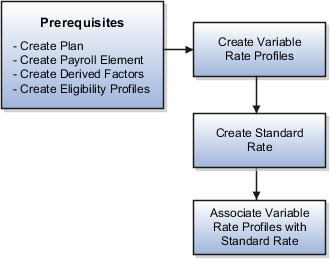
Follow these general steps to create variable coverage:
-
Create variable coverage profiles.
-
Create a base coverage.
-
Associate variable coverage profiles with the base coverage.
Prerequisites
-
Create the life insurance plan to which the rate applies.
-
Define a payroll element and input value to associate with the rate.
-
Create derived factors for the age bands associated with each variable rate, such as:
-
Age_20-29
-
Age_30-39
-
Age_40-49
-
Age_50-59
-
Age_60-69
-
Age_70-greater
-
-
Create the following eligibility profiles and associate each with the appropriate derived factor.
-
Life_Age_20-29
-
Life_Age_30-39
-
Life_Age_40-49
-
Life_Age_50-59
-
Life_Age_60-69
-
Life_Age_70-greater
-
Creating Variable Rate Profiles
Use default values for fields unless the steps specify other values.
-
Click the Manage Benefit Rates task.
-
On the Variable Rate Profiles tab, click Create.
-
Complete the fields, as shown in this table.
Field
Value
Profile Name
Life_Age_20-29
Tax Type Rule
After Tax
Activity Type
Employee Payroll Contribution
Treatment Rule
Replace
Defined Rate Frequency
Biweekly
Eligibility Profile
Select the eligibility profile for this age band.
Status
Active
Calculation Method
Flat Amount
Value
4.00
-
Click Save and Close to return to the Variable Rate Profiles tab.
-
Repeat steps 2 - 4 to create five additional variable rate profiles, one for each age band. Use the values in the previous table for all fields except Profile Name and Value.
Profile Name
Value
Life_Age_30-39
6.00
Life_Age_40-49
8.00
Life_Age_50-59
10.00
Life_Age_60-69
15.00
Life_Age_70-greater
22.00
Creating a Standard Rate
Use default values for fields unless the steps specify other values.
-
Select the Rates and Coverages tab.
-
On the Standard Rates subtab Create menu, select Create Standard Rate.
-
Complete the fields, as shown in this table.
Field
Value
Rate Name
Life Rate
Legal Employer
Select your legal employer.
Plan
Select the life insurance plan you created for this rate
Activity Type
Employee payroll contribution
Tax Type Code
After Tax
Payroll Element
Select the payroll element associated with this rate
Element Input Value
Select the input value for this rate
Calculation Method
No standard values used
Associating the Variable Rate Profiles to the Standard Rate
-
In the Variable Rates section of the standard rate page, click Select and Add on the Variable Profile Name subtab toolbar.
-
Enter a sequence number and select the first of the six variable profiles you created earlier.
-
Click OK to return to the Variable Rate Profile Name subtab.
-
Repeat steps 1 and 2 to add the other five variable profiles to this rate.
-
Click Save and Close to return to the Rates and Coverages tab.