Make a Field Read-Only
In this example, you make the Business Unit field read-only in the When and why step of the Promote and Change Position process.
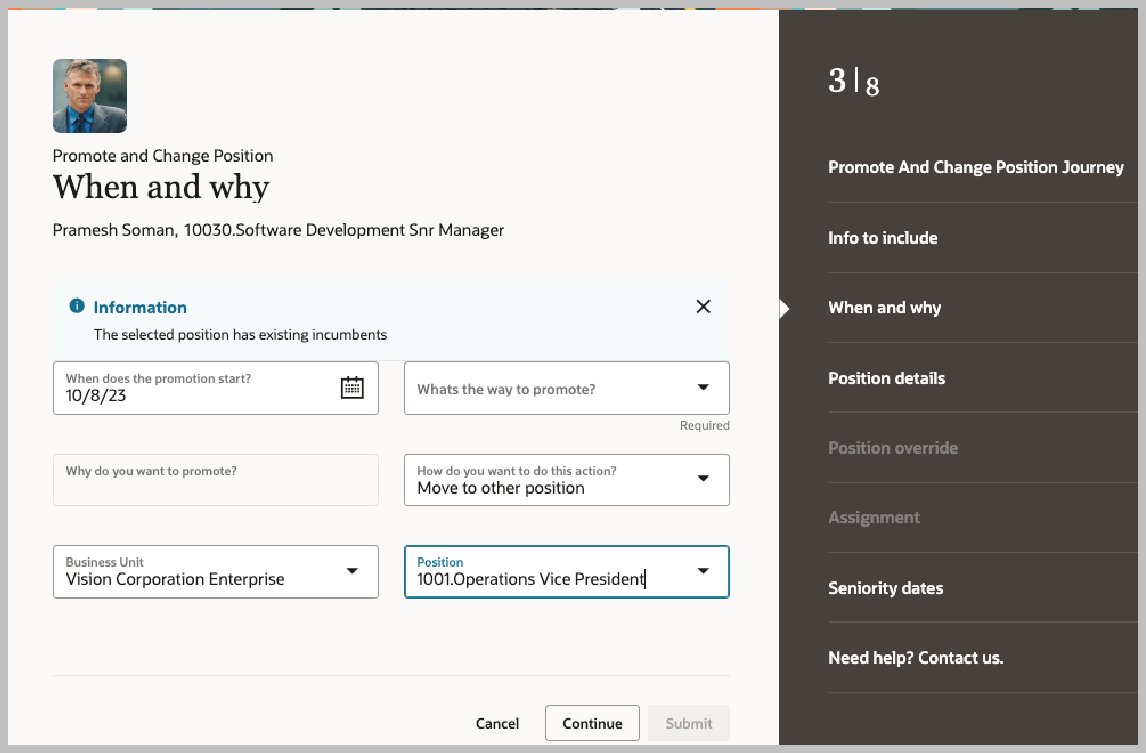
Let's look at the steps to make the field read-only from business rules.
- Click .
- Click the person name and navigate to the Info to include step.
- Click Edit Page in Visual Builder Studio from the Setting and Actions menu.
- Select an existing project or create a new one.
- Ensure you're in Express mode.
- Click Configure Fields and Regions.
- Click the + icon under Extension Rules to create a business rule.
- Enter the business rule details and click Create. You can also edit an existing rule, if any.
- In the Conditions section, click Edit to define the population for which this rule applies.
- In the Regions and Fields section, search or navigate to the Business Unit field under the When and why section and set the Read Only property to Read Only in the Regions and Fields filter. Note that the read-only property is specific to some pages and fields and may not be available for all fields on the same page.
- Preview and publish your changes.