How do I adopt Redwood for Benefits?
Here’s a diagram to guide you on the best way to move to Redwood.
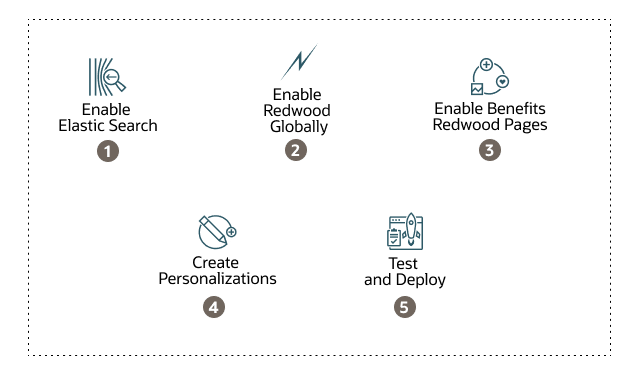
Make sure you do these steps in a test environment first, then in your production environment. Here’s how you move to Redwood:
- Enable elastic search.
- Turn on these profile options:
- HRC_ELASTIC_SEARCH_ENABLED
- ORA_BEN_PERSON_SEARCH_INDEX_ENABLED
- PER_PERSON_INDEX_FUZZY_SEARCH_ENABLED. This is optional. Turn on this profile option if you’d like to enable fuzzy search while using the display name as the keyword.
- Create the Benefits person search index by running this process on the
Scheduled Processes page for each index: ESS job to create
index definition and perform initial ingest to OSCS.
You need to set the Index Name to Reingest process parameter to fa-hcm-personbenefits.
Note: Make sure that the FND_MANAGE_SCHEDULED_JOB_DEFINITION_PRIV privilege has been granted to the benefits administrator or benefits manager role. - Add the necessary privileges if you're using custom roles, and
regenerate those roles. See the Access
Requirements section in these What’s New announcements
for details:
- Enable Redwood Experience for Benefits Enrollment Pages in Benefits Summary
- Enable Redwood Experience for the New Benefits Activity Center
- Turn on these profile options:
- Enable the Redwood pages globally using the ORA_HCM_VBCS_PWA_ENABLED profile option.
-
Enable these profile options to get access to all the Redwood pages for Benefits:
-
ORA_BEN_SELF_SERVICE_ENROLLMENT_REDWOOD_ENABLED
-
ORA_BEN_ADMINISTRATIVE_ENROLLMENT_REDWOOD_ENABLED
-
- If you’ve created any personalizations for the Responsive (ADF) pages, you’ll
need to recreate those personalizations in the Redwood pages using VB Studio.
See the Learning Path for Visual Builder Express and
Business Rules article for details.
You might also want to reassess how you want to show instructions and information to employees in the Redwood pages. You can integrate an AI Agent that can scan specific documents you upload to provide personalized insights to employees on their benefits packages. See HCM – Revolutionizing Employee Benefits with AI Agents in Oracle Cloud and Enable AI Agent in Redwood Benefits Pages for more details.
- Test your Redwood pages, verify if everything’s working as you expect, and publish the VB Studio workspace.
Ensure you follow the quarterly and monthly What’s New updates to keep up to date on the newest Redwood experiences for Benefits.
Related Topics
- What are the top questions and answers about Redwood adoption?
- How do I get started with Oracle’s Redwood experiences?
- What are the best personalization tips and tricks I should know in VB studio?
- What are the newest Redwood features in Benefits?
- How do I use the redesigned Benefits self-service enrollment pages?
- How do I add a Redwood deep link?
- How do I hide the Redwood Change Beneficiaries, Beneficiary Organizations, and Person Info quick actions?
- How do I add additional details on the Redwood Temporary ID Card page?
- How do I personalize the seeded cards on the Support tab?
- How do I personalize the fields in the Redwood Person Info page?
- How do I show or hide the Redwood Primary Care Physician quick action?
- How do I personalize the Redwood Get to Know Your Benefits section?
- How do I add a Redwood quick action to the Home page?
- How do I enable a profile option?