Work Pattern Templates in Workforce Scheduling
To identify the shifts framework for groups of workers during a specific cycle, create work pattern templates. The shifts can have specific start and end times or durations for specific days. Or they can be flexible.
You can use work pattern templates to create work patterns for individual users, or assign them to workers who meet specific criteria. Create work pattern templates using the quick action. You can also use the task.
After creating templates, you can assign them using assignment rules. You need to schedule the Process Events process to generate the configured assignments, if the process isn't already scheduled.
You can configure a cycle for work pattern templates that use a duration or start and end times work type. You need to consider the schedule period when setting the template cycle. For example, you have a schedule period of 6 weeks. For the templates that correspond to those schedules, it would seem that you can set up templates with a 2, 3, or 6 week cycle depending on the pattern. But a set of workers needs to work Friday through Sunday of their middle week, in a 3-week cycle. You can achieve this pattern in your 6-week schedule period by entering a template cycle of either 3 or 6 weeks as shown in the first calendar set, but not 2 weeks, as shown in the second calendar set.
3-week or 6-week cycle
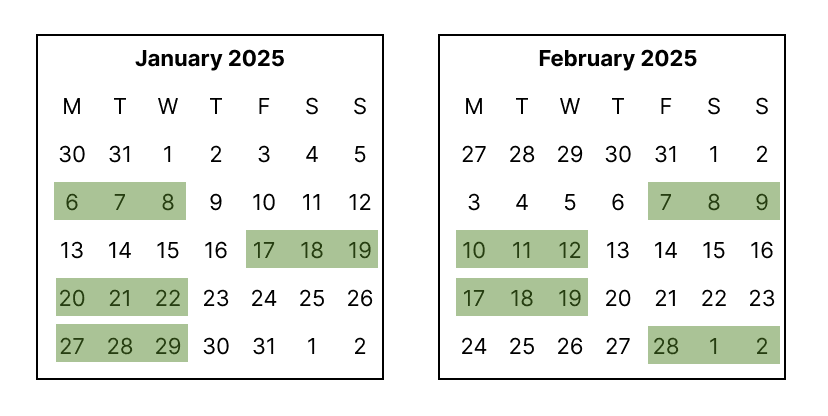
2-week cycle
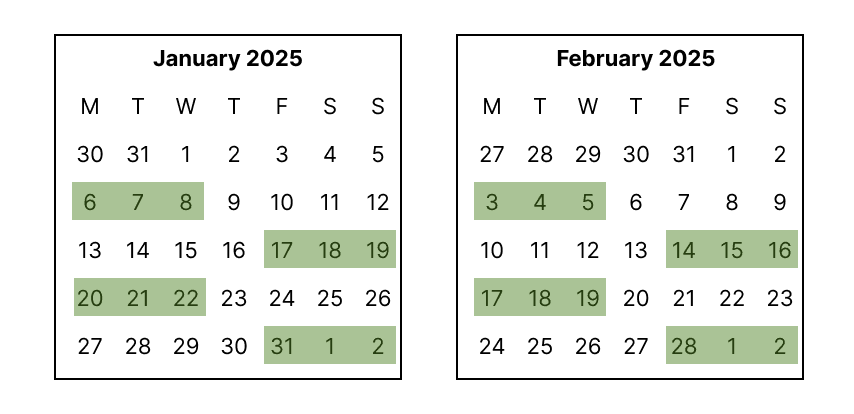
For multiweek templates, you can also set a shift to be a nonworking week. This framework is used to decide the workers' default contractual schedules.
Assigned work pattern templates don't show on worker Work Patterns pages. After assigning a template, you need to generate the workforce schedule that should include the assignees and confirm they're included appropriately.