Maintain Elements
After you create and use an element, you're limited on the updates you can make to it. This ensures the integrity of the element for retroactive processing and the balances of the input values.
You can't remove existing input values or add new ones if you've created entries for the element. To add an input value to an element before you create any element entries, set your effective date to the element's start date.
You can make these changes to an element that has been processed before:
-
Change a required input value to be optional.
-
Alter the sequence in which input values appear on the Element Entries page.
-
Change the input value validation rules for minimum, maximum, lookup, or formula.
-
Change your specification of which input values create database items.
-
Change the reporting name. However, the database items created for the element continue to use the original name.
-
Delete elements that are in In Progress status.
For existing elements you can now make updates to these attributes in the correction mode if the element meets the specified criteria rules for the attribute.
-
Allow multiple entries in same period
-
Latest Entry Date
-
Output Currency
-
Process once per period
Let's assume you correct the Allow multiple entries in same period attribute, all date effective records would get updated with the change.
Example:
An element has these two date-effective records:
-
01-Jan-2010 to 31-Dec-2017
-
01-Jan-2018 to 31-Dec-4712
And for that element, the value of Allow multiple entries in same period option is N. Effective 15-Jun-2018, you change the value of this option from N to Y. Then, as the figure shows, the application updates both the records with the value Y.
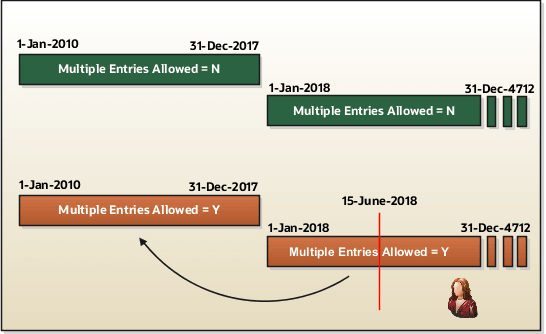
Allow Multiple Entries
Edit the Allow multiple entries in same period option from N to Y even if element entries and run results exist for that element.
However, you can't edit this option in these scenarios:
-
If the element is target of Stop Entry rules.
-
If the value of the Standard Link option is Y.
-
If the element is a target of indirect formula result rules.
As this figure shows, you can't change the value from Y to N. This is because such an action invalidates the existing entries and possibly could impact retroactive processing.
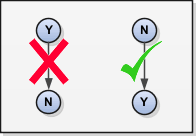
Update Termination Rule
You can update the termination rule of an element even if element entries or run results exist for that element. Such updates don't affect the existing element entries, but impact only new element entries.
In the Latest Entry Date field, you can change the element duration option so that entries have a later end date. You can't select an element duration option that will result in entries having an earlier end date.
- Last Standard Earning Date to Last Standard Process Date
- Last Standard Process Date to Final Close
- Last Standard Earning Date to Final Close
This change isn't applicable to the time definitions that you define.
Update Output Currency
The output currency for an element is defaulted based on the currency defined for the legislative data group. You can update the Output Currency field to a required currency under these circumstances.
-
If it's a newly created element
-
There isn't element eligibility for that element
-
No balances exist for this element
If you calculate statutory deductions such as tax, you should not change the element output currency. All predefined tax calculations are performed using the currency of the legislative data group. All reports including payslips are also generated using the currency of the legislative data group.
Your company might have a requirement to change the element output currency for payroll calculations that don't include legislative taxes. For example, a British national who works in the USA might be paid on an expat payroll which isn't subject to US taxes.
Process Once Per Period
Use the Process once per period option to check if the element entry has been processed or not.
As this figure shows, change this field both from Y to N and N to Y even if element entries or run results exists.
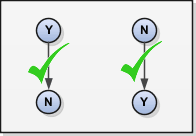
If the value of the option is Y and the element entry is already processed in the period, then the application doesn't process it again.
If the value of the option is N, then the application processes the element entry even if it's already processed in the run.
As this figure shows, depending upon the value of the option, the application processes the element entry.
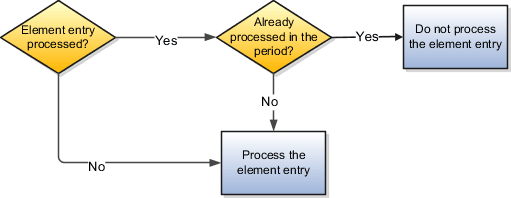
Search for Elements Using the Element Code
You can now search and view elements using the element code.
-
Use the Add Fields option in the Advanced Search region to search the element using element code.
-
Select View > Columns > Element Code to view the element code attribute with other element details.
-
The element code attribute is displayed under the Element Name attribute in the Element Summary page.
Delete In Progress Status Elements
On the Element Search page, you can delete those elements that are in the In Progress status. However, you can delete only those elements for which the corresponding element creation scheduled process has failed.
Add New Input Values to Existing Elements
- Input value isn't required
- Default at runtime isn't enabled
- Default value isn't provided
- Default formula isn't attached
- Input value with the same name doesn't exist already for the same element
When you create a new input value for an element using the
PayrollElementDefinition HDL object, a new flow, Perform
Post Processing of Element with task Create Element Entry
Values will automatically assign this value to all element entries. After
the entry values are created for all impacted employees, you can change the entry
value.
During the entry creation process, if the Perform Post Processing of Element flow errors out for any reason, you can retry or resubmit the process to create the remaining entry values. You also have the option to rollback the process, which deletes all entry values. When you delete the entry values, you must also delete the input values that were created using HDL.
- The element will be locked for any modification.
- The Calculate Payroll, Adjust Multiple Balances, Calculate Gross Earning, Load Initial Balances, Reverse Payroll Calculation, and Recalculate Payroll for Retroactive Changes payroll processes will be blocked from running when the postprocessing of element is being run.
- The element will continue to be in locked status if the element postprocess is rolled back but newly created input values aren't deleted. During this time, the Calculate Payroll, Adjust Multiple Balances, Calculate Gross Earning, Load Initial Balances, Reverse Payroll Calculation, and Recalculate Payroll for Retroactive Changes payroll processes will error out till the newly created input values are deleted.
- The Quickpay submission and Retry process are prevented from submission.
- The input value can't be created while a payroll process is being run.
The payroll processes that are running beyond 3 days will be ignored while doing the above validation check.
This feature isn't intended to upgrade the existing elements with any other objects, such as upgrading the element that was created using the HR or Payroll Interface license to an element to use in Payroll processing with Payroll license. It's only for adding new input values when the above conditions are met.
Consider when's the best time to create any new input values, to avoid the impact on your payroll cycle, such as overnight or weekend. Ensure that the add new input value functionality isn't planned to be run when any of the above payroll processes are running, waiting, or planned to be run, as it will impact the regular payroll cycle.