How Many Time Processing Objects to Create
You need to create separate time processing profiles for each unique combination of the associated time processing objects, as shown in this diagram. To automatically add public holiday entries to time cards, you also need separate profiles for each LDG.
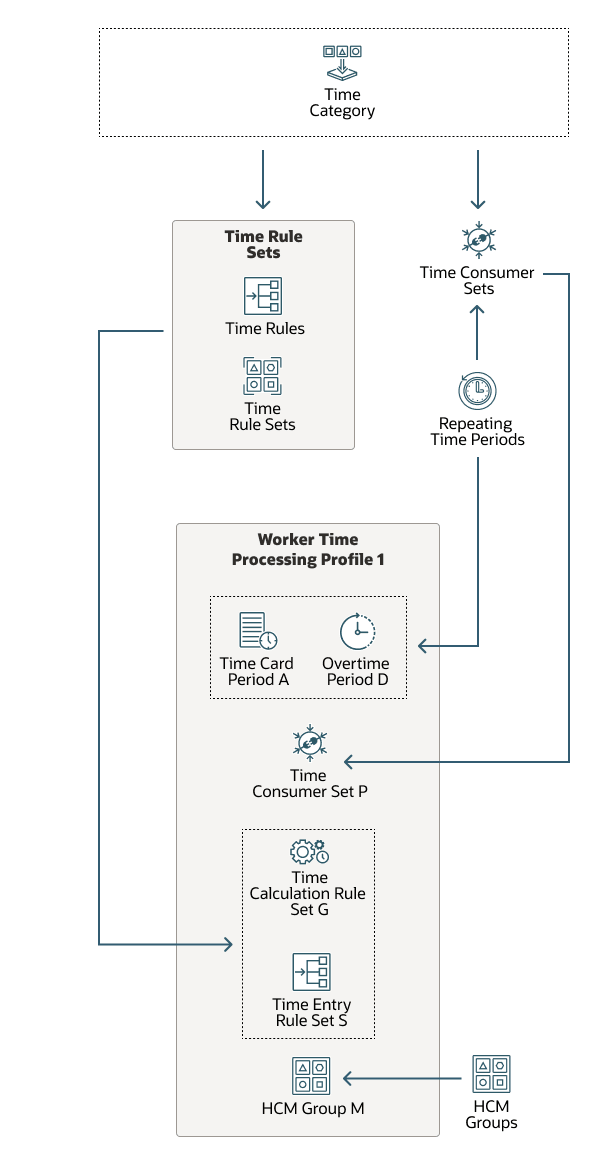
The more objects that you create, the greater the ongoing maintenance effort. Find a balance between optimizing the time processing for your workers and the effort required to maintain that processing.
Time Consumer Sets and Validate on Time Card Actions
Create one consumer set for workers with different time card actions that run validation for the same time consumer. Here are two examples where you'd have different consumer sets for the Payroll consumer:
- Save and Submit: For workers who report time every day of a time card period, or whose entries are on reports generated during the week.
- Submit only: For workers who create and submit time cards at the end of their week and for time and labor managers who correct time exceptions.
Time Consumer Sets and Time Categories
The type of time--such as payroll, project costing, or both--and the reporting frequency affect how you configure time consumer sets. If you use delivered time categories, you need to create only time consumer sets. Use these scenarios to help you figure out how many sets to create. In all instances, absence time entries automatically transfer to Absence Management and don't transfer to the selected time consumers.
| Scenario | Delivered Time Category | Time Consumer Set |
|---|---|---|
| Some people always report only payroll and absence time. | All Payroll Entries | Only Payroll |
| Some people always report only project costing and absence time. |
All Project Entries |
Only Project Costing |
| Some people regularly, but not always, report project costing time and always report payroll and absence time. |
All Payroll Entries and All Project Entries |
Both Project Costing and Payroll |
| Some people always report only payroll and absence time and always or often track the number of meals that they take. |
All Payroll Entries, which includes both hours-based and units-based time entries |
Only Payroll |
You can also create and use your own time categories instead of the delivered categories.
Time Consumer Sets and Time Card, Approval, and Overtime Periods
You need a separate time consumer set for each unique combination of time card, approval, and overtime periods. The approval periods in the time consumer set need to match the time card period for the time processing profile. A person's overtime period can match or differ from the time card period.
Time Categories, Allocations, Rules, and Rule Sets
Time categories identify the time entries to use in time allocations, rules, and rule sets. Here are examples of what the time categories can identify:
- Which entries the validation rules of the time consumer apply to
- Which entries make up the time data transferred to the time consumer
- Which entries to allocate across the specified cost segments
- Which end and start entries to compare with the defined rest period
- Which entries to compare with the worker's total scheduled hours
- Which entries to use when dividing reported daily or period time by the specified threshold value to calculate regular and overtime hours
- Which entries a time card needs to have for the member rule or rule set in a time rule set to run
You can use these delivered time categories, or create your own:
- All Absence Entries
- All Compensatory Time Entries
- All Payroll Entries
- All Project Entries
Time Entry and Time Calculation Rule Sets
You can link only one time entry and one time calculation rule set to a time processing profile. Each rule set can include as many rules and rule sets as is appropriate for the workers linked to the processing profile. The number of rule sets you need to create depends on the different ways that you validate reported time and calculate time. Here are some examples:
- You generate validation exceptions for a group of workers when their total reported time exceeds 42 hours for the week. You generate validation exceptions for another group when their total reported time exceeds 10 hours a day.
- You pay people an overtime rate of 1.5 times their regular pay. For workers working in California, the overtime rate applies every worked hour over 8 hours in a 24-hour period. For workers working in Florida, the overtime rate applies for every hour worked over 40 hours in a 7-day period.
HCM Groups
You link one or more HCM groups with each profile. Define separate groups wherever the characteristics are unique across time processing profiles or groups of profiles. For example, you group workers into separate groups for these reasons:
- One group has people who work in states that calculate overtime daily.
- Another group has people who work in states that calculate overtime weekly.
Change Audit and Public Holiday Settings
Create one profile for each group of workers with different change audit settings. Also create one profile for each group of workers who use the same payroll element to automatically create their public holiday entries. Typically, this means creating at least one profile for each LDG. For example, create one profile for people who use the Holiday US element. Create another profile for people who use the Holiday CAN element.
You can have more than one profile per LDG, depending on how many unique settings you have for the other profile options.