6Overview of Visual Builder Studio extensions
Each Redwood page is delivered within a given Visual Builder Studio extension. Multiple dependent Redwood pages that belong to the same product area are grouped in the same extension.
As an example, we've listed some HCM Visual Builder extensions from Global Human Resources area and the pages within it. You can view various extensions and pages within each extension in Advanced mode, although it's not recommended to use Visual Builder Studio in Advanced mode. This is for information only.
| Visual Builder extension name | Pages | Visual Builder Studio View |
|---|---|---|
| Employment Common Processes |
|
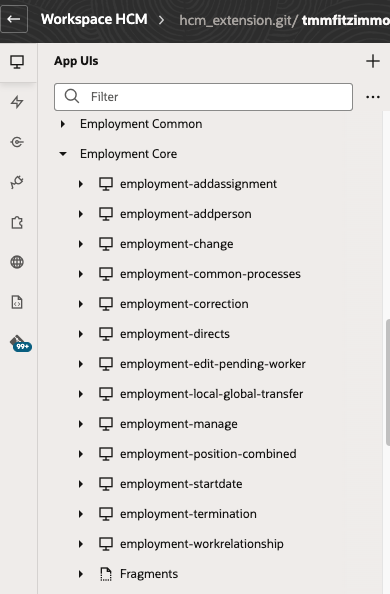 |
| People Personal Information |
|
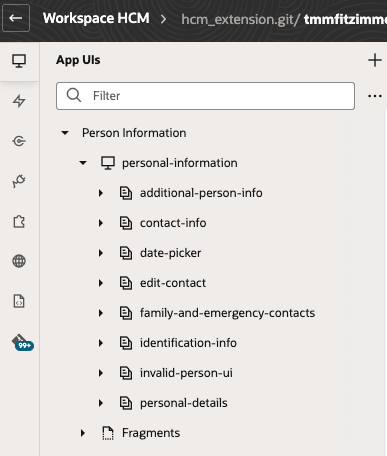 |
It's important to understand the relationship between the Visual Builder extensions and the corresponding pages because of how personalizations are migrated to Visual Builder Studio workspaces in the output directory. You can only select modules from the Visual Builder extensions that you've initialized to the workspace exported from Visual Builder Studio.