Hide or Show a Field
In this example, you show the Candidate Email field in the Job Application Preview Key Info in the Recruiting Activity Center for the HR Specialist only.
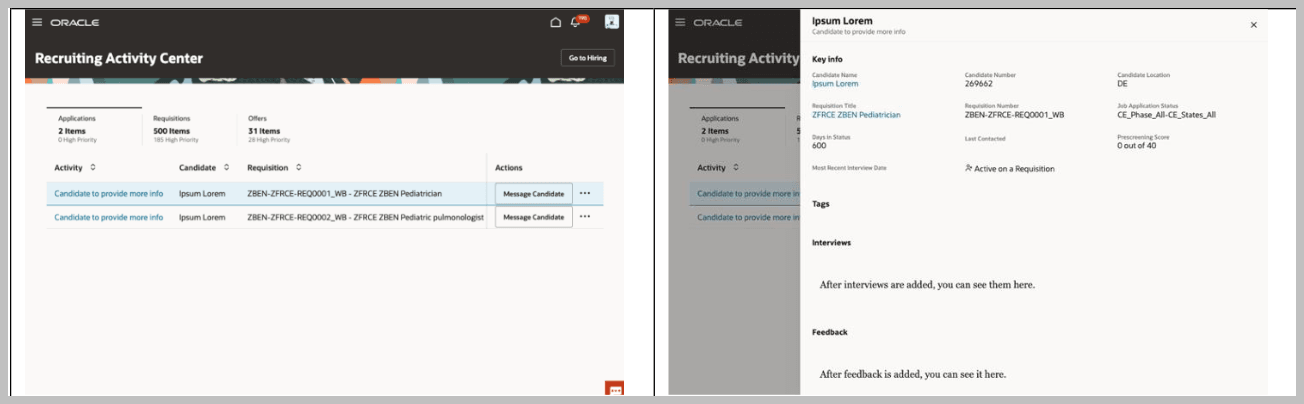
Let's look at the steps to show the field from business rules.
- Click .
- Click Edit Page in Visual Builder Studio from the Setting and Actions menu.
- Select an existing project or create a new one.
- Ensure you're in Express mode.
- Click Configure Fields and Regions.
- Click the + icon under Extension Rules to create a business rule.
- Enter the business rule details and click Create. You can also edit an existing rule, if any.
- In the Conditions section, click Edit and select Human Resource Specialist in the User Roles list to define the population for which the rule applies.
- In the Regions and Fields section, search or navigate to the Job Application Preview Key Info > Candidate Email field and set the Hidden property to Visible. Note that the read-only property is specific to some pages and fields and may not be available for all fields on the same page.
- Preview and publish your changes.