Hide or Show an Extensible Flexfield Context
In this example, you show the Assignment Extra Information context in the Additional Assignment Info step of the Promote and Change Position process.
Before you start
Not all context codes are displayed for the Additional Assignment Info and Additional Person Info in their respective Business Rules pages. Therefore, you need to Refresh and Deploy Offline for each EFF using the Manage Extensible Flexfields page to view all context codes.
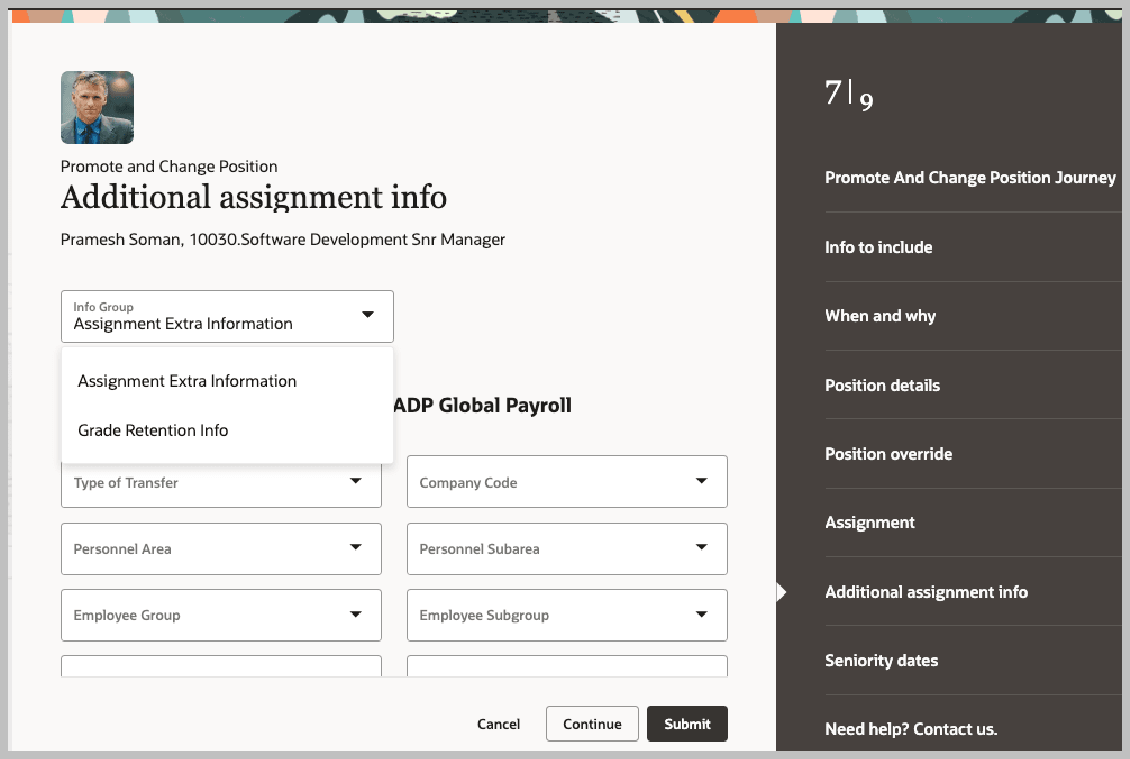
Let's look at the steps to show the extensible flexfield context from business rules.
Here's what to do
- Click .
- Click the person name and navigate to the Info to include step.
- Click Edit Page in Visual Builder Studio from the Setting and Actions menu.
- Select an existing project or create a new one.
- Ensure you're in Express mode.
- Click Configure Fields and Regions.
- Click the + icon under Extension Rules to create a business rule.
- Enter the business rule details and click Create. You can also edit an existing rule, if any.
- In the Conditions section, click Edit and define the population for which the rule applies.
- In the Regions and Fields section, search or navigate to the Assignment Extra Information context and set the Hidden property to Visible.
- Preview and publish your changes.