Example: Display a Numeric Keypad for Number Inputs In Mobile Browsers
You can use a JavaScript interview extension to display a numeric keypad for number inputs in interviews on mobile browsers to make numeric input easier.
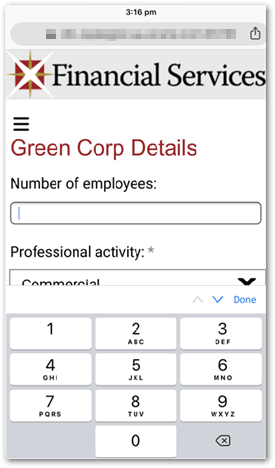
The interview extension is bound to individual input controls with a custom property inputType = number.
The JavaScript for this interview extension is provided below:
OraclePolicyAutomation.AddExtension({
customInput: function (control, interview) {
if (control.getProperty('inputType') === 'number') {
let input;
return {
mount: function (el) {
input = document.createElement("input");
input.className = "custom-input";
input.type = "number";
input.pattern="[0-9]*";
input.style.maxWidth = "256px";
input.style.width = "100%"
input.style.outlineColor = "rgb(114, 119, 128) solid 1px";
input.style.padding = "0.4em 0.8em"
input.onchange = function (evt) {
if (input.value != "") {
var num = parseFloat(input.value);
control.setValue(num);
}
}
input.value = control.getValue();
el.appendChild(input)
},
update: function (el) {
},
unmount: function (el) {
}
}
}
}
})
Note that:
- You need to specify an input pattern that restricts input to positive integer numbers only (as shown in the code above) in order to make the number pad display.
- You can specify the styles for the input control as required in the JavaScript.
- On non-mobile browsers, an input that has this custom property will display like a normal input control.
To use this interview extension in your policy model:
- Create a JavaScript file containing the code above.
- Put the JavaScript file in the /interview-theme/resources folder for your project. (This folder is created when you click the Custom Files button in the Styles dialog box on the Interview tab in Policy Modeling.)
- Open your project in Policy Modeling.
- On the Interview tab, select the number input control in the screen list or the screen layout view.
- Click the Properties button.
- In the Custom Properties section, define the following key-value pair:
- Key: inputType; Value: number
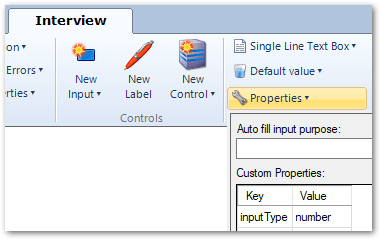
- Key: inputType; Value: number