Insert a Check Box Into a PDF Form Template
You can include check boxes in PDF form templates to indicate values for Boolean attributes. To insert a check box into a form:
- In your PDF editor, make sure the PDF form template is in form editing mode.
- Add a check box where you would like it to appear. (For example, next to the text label for that field.)

- In the PDF Form Assistant dialog, click the Attributes tab and select the Boolean attribute whose value you want reflected in the check box. You can use the Filter field to search for attributes containing a particular string of text.

- Select Unformatted value.
- Click the Copy button (or Ctrl+C).
- In the PDF form template, edit the field properties.
- Replace the check box name by pasting the copied field code (Ctrl+V).

- Select your preferred check box style (for example, cross).
- Change the export value for the check box to the Intelligent Advisor value (for example, "true").
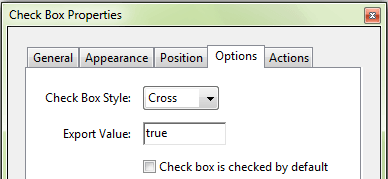
- Accept the changes. The field in the PDF form template is updated to show the Intelligent Advisor code for the check box name.
- Save the PDF form template.
An example of check boxes inserted into a template for Yes and No values is:

The resulting form when this attribute is known to have a true value would look like this:
