View Incidents
View the list of incidents for your organization, factory, or machine. Managers can view general statistics that provide a clear picture of the health of their factories and the current amount of maintenance work. Maintenance technicians can view the list of work and update the status of the incidents.
View and manage incidents from the Incidents page. You can also change the status of an incident from this page.
To open the Incidents page, click Incidents ![]() in the Operations Center menu bar. The incidents applicable for your current context appear. You can change your context from the breadcrumbs to navigate to a particular factory or machine.
in the Operations Center menu bar. The incidents applicable for your current context appear. You can change your context from the breadcrumbs to navigate to a particular factory or machine.
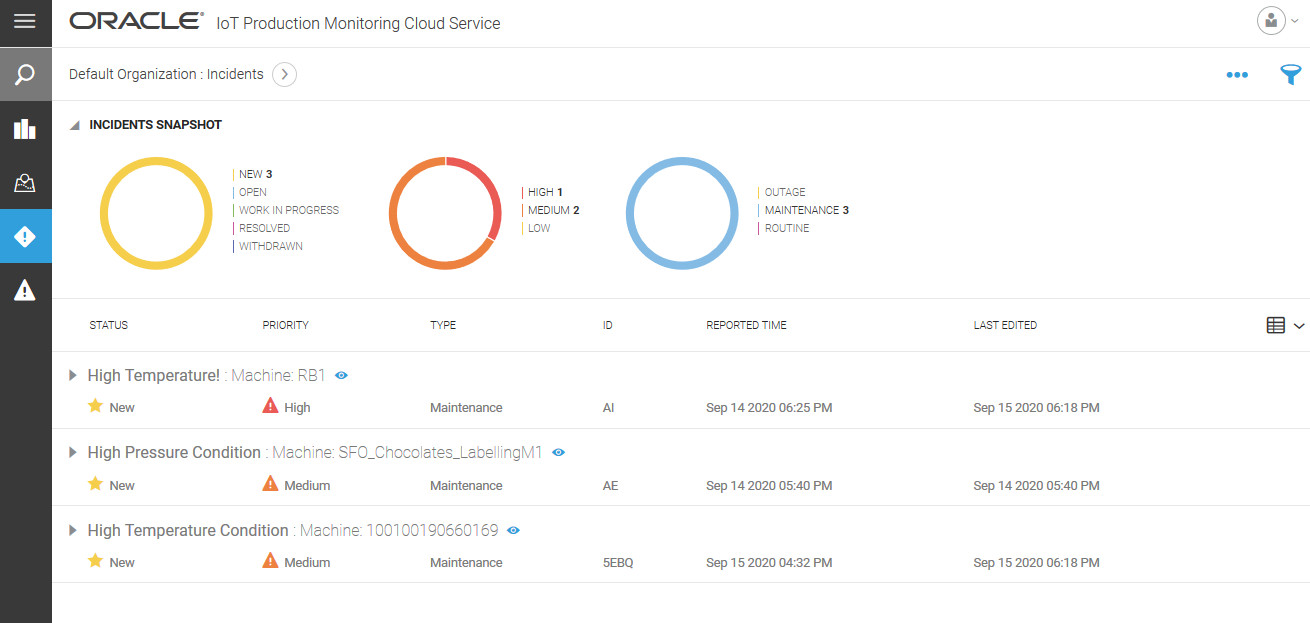
The pie charts under the Incidents Snapshot section categorize the incidents by status, priority, and category. You can click the arc segments to quickly filter the list of incidents. Click the center of the circle to remove a filter.
You can select the incident columns that you wish to see, and remove the ones that you do not need. Click Show/Hide Columns ![]() to select or deselect column headings.
to select or deselect column headings.
Clicking View ![]() against an incident takes you to the main dashboard for the machine, by default.
against an incident takes you to the main dashboard for the machine, by default.
See Details of an Incident
Expand an incident by clicking the arrow icon ![]() next to it. The incident details include occurrence details, name of the rule that created the incident, and other details, such as sensor and metric values used as predicates in the rule.
next to it. The incident details include occurrence details, name of the rule that created the incident, and other details, such as sensor and metric values used as predicates in the rule.
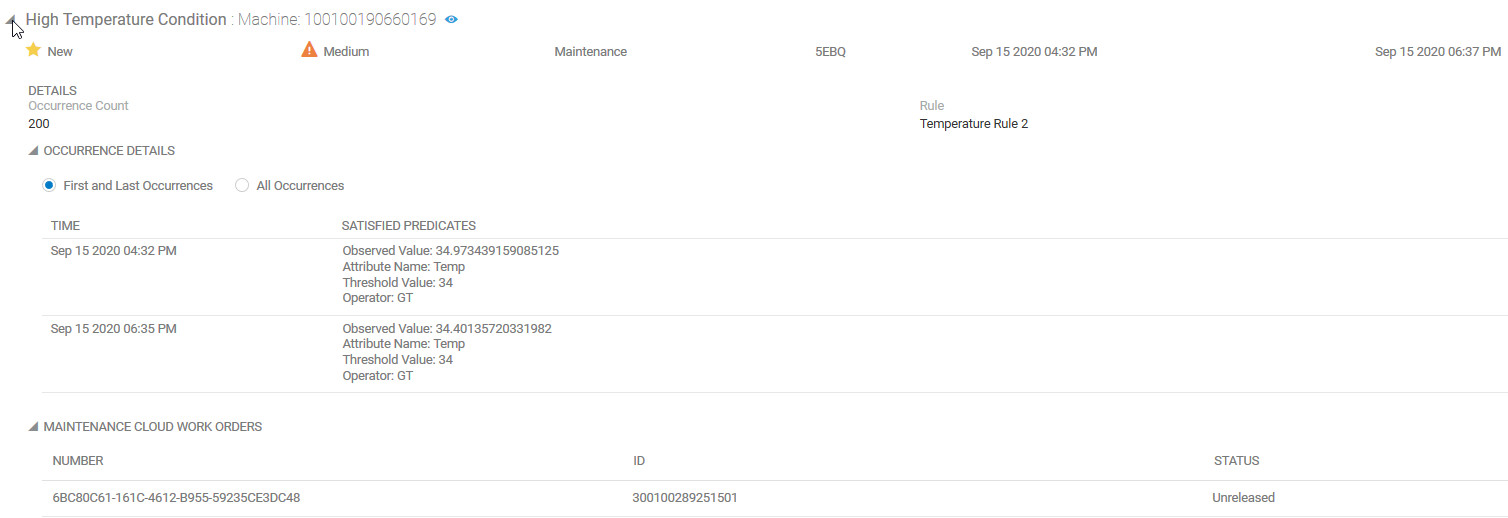
If your machine has a corresponding asset in Oracle Fusion Cloud Maintenance, then the details of the maintenance work order created for the incident are also shown. The details include the work order number, ID, and current status of the work order in Oracle Fusion Cloud Maintenance.
Search for Incidents Using Filters
Filter your incident list by priority, reported date, edited date, status, type, source, and summary. Click Filter ![]() and select your filter criteria from the options that appear. You can add multiple conditions or criteria.
and select your filter criteria from the options that appear. You can add multiple conditions or criteria.
Sort an Incident List
Sort an incident list to view incidents by priority, reported time, status, type, or summary. Click the Up ![]() icon or the Down
icon or the Down ![]() icon against a column header to sort by the column name, and to toggle between ascending and descending orders.
icon against a column header to sort by the column name, and to toggle between ascending and descending orders.
Edit an Incident
Click Edit ![]() against an incident row to update the incident status, withdraw the incident, or to add comments. You can also edit the incident details such as the summary and the description, and view details such as the factory and machine where the incident occurred.
against an incident row to update the incident status, withdraw the incident, or to add comments. You can also edit the incident details such as the summary and the description, and view details such as the factory and machine where the incident occurred.
Export Incident Data
Export the incident data to a comma separated (CSV) file. You can use this file to view the list of incidents in a spreadsheet editor, or to import the incidents to other applications that accept this format. Click the Incident Menu ![]() and select Export.
and select Export.
Print Incident Data
You can choose to print the incident data. Click the Incident Menu ![]() and select Print.
and select Print.