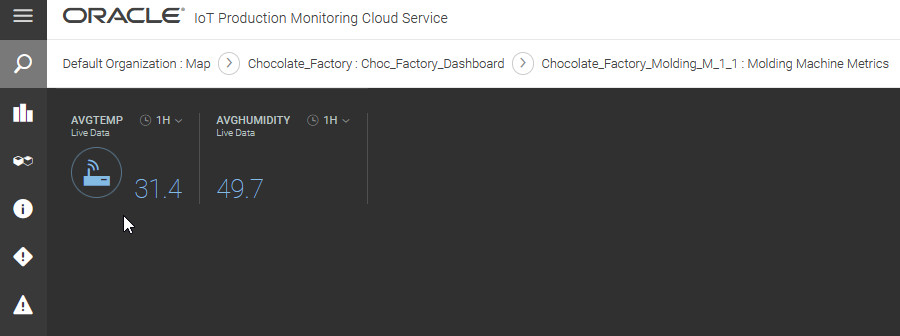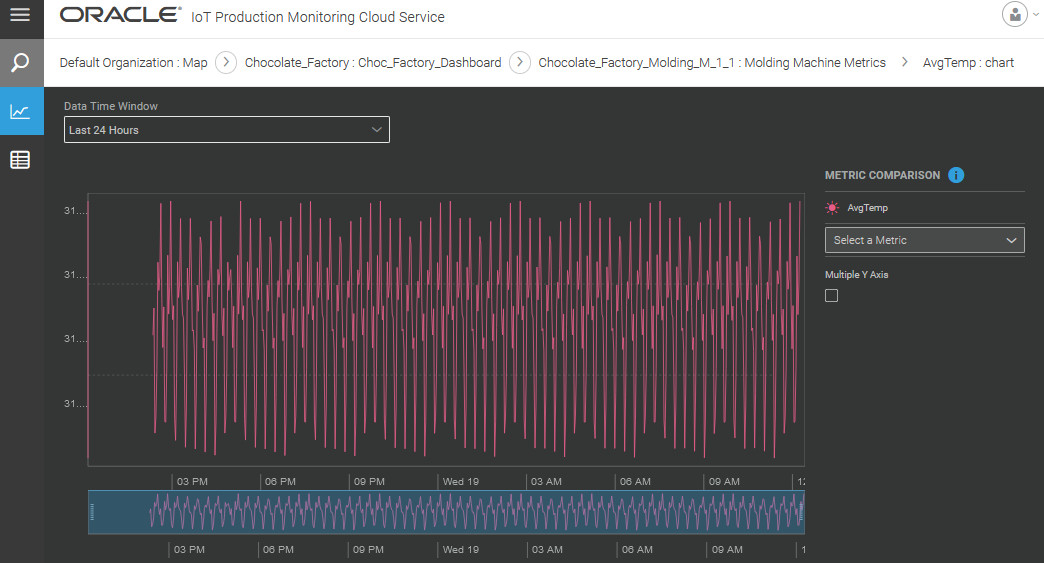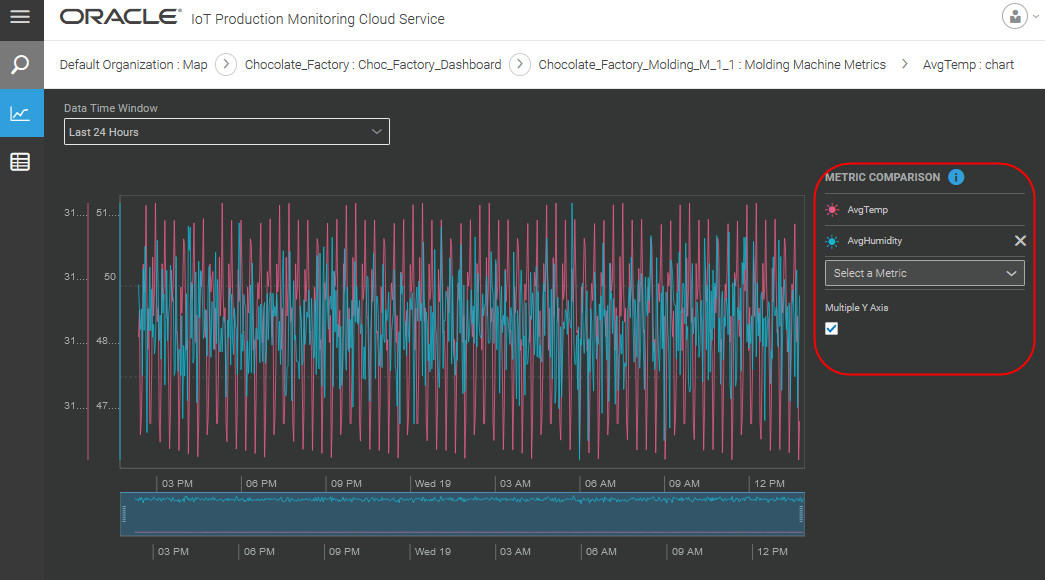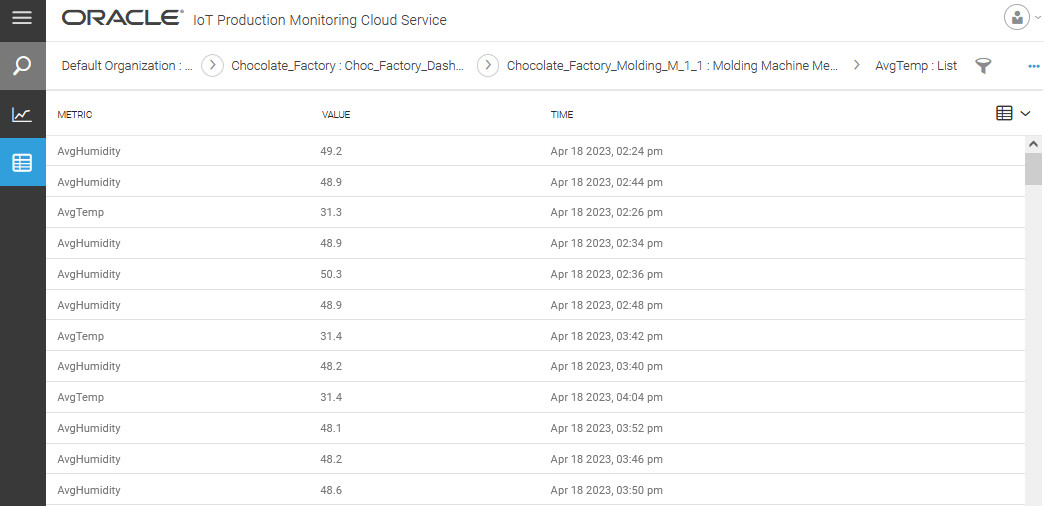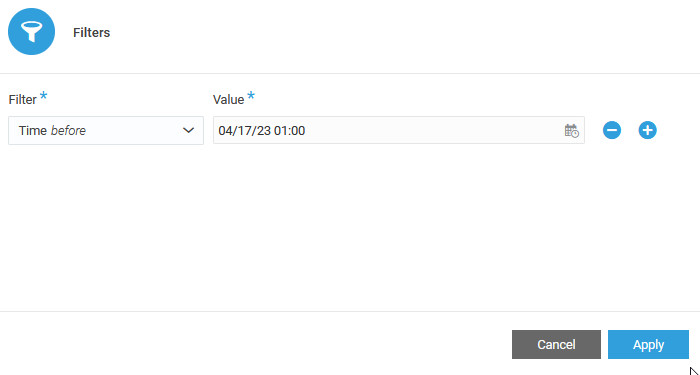Visualize and Compare Past Metric Data
You can view past metric data, in addition to the current metric value, for your dashboard metric gadgets. Choose between the chart view and the tabular view to look at data up to 180 days in the past, depending on your metric storage policies. Past metric data is available for both built-in and custom metrics.
You can also compare up to four metrics in the chart view. For example, you may wish to study possible correlation between two metrics, say AveragePressure and AverageTemperature. If the metric values are disparate, you can choose multiple y-axes, so that you are able to see each metric plot using the correct scale.