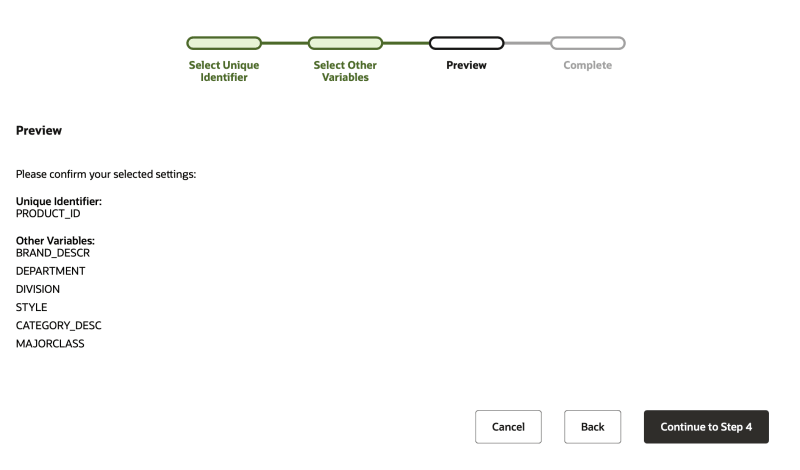Product Catalog
The CrowdTwist platform allows clients to upload current versions of their entire product catalog in order to run campaigns for specific products, brands, categories, etc. Only one catalog per client is permitted.
This document outlines the steps and rules necessary to successfully upload, configure and utilize a product catalog in CrowdTwist’s platform.
SFTP Configuration
The product catalog service retrieves the clients’ product catalog files via an SFTP server. The following connection details must be provided for each client using the product catalog service:
- Server Host – Can be either an IP address or a domain name
- Port – SFTP port on the server
- Username – SFTP user on the server
- Public/Private Key pair – Used to login to the server
- Directory – The directory on the server that contains the product catalog files
The SFTP server can be hosted by either CrowdTwist, or by the client. If hosted by the client, the client must provide each of the above details.
Other things to consider:
- Directory must be manually created if it does not exist
- Directory must be used by only 1 client instance
- Directory should not have any non-product catalog files placed in it
- The most recent file (i.e. with the latest last modified time) will be picked up as the latest product catalog file – note that the extension has to be .csv or .txt and that the name of the file does not matter.
Product Catalog Validation Rules
The following criteria are required for a product catalog file to be valid:
- The file is not empty
- The file extension is .csv or .txt
- The CSV is properly formatted
- The CSV delimiter is one of the following – comma, pipe or semicolon. These cannot be combined (pipe delimiter is preferred). It is recommended that a text delimiter rule is also used by double quoting text in order to ensure no accidental delimiters are within the file.
- At least two headers (columns) are present
- Headers (columns) can contain the following characters:
- Upper and Lowercase letters (“a” through “z”, “A” through “Z”)
- Underscore “_”
- Numbers from 1 to 9
- Headers (columns) cannot contain white space in the middle of the text
Note: If any of the above conditions are not met, the platform will display an error on the product catalog main page in the control center.
- SKUs cannot be more than 100 characters
Note: If the above condition is not met, the platform will display an error post configuration.
Once the initial catalog has been uploaded and configured in the platform, subsequent files must meet the following conditions, in addition to those stated above:
- The headers selected in the original configuration must be present.
- Additional headers can be added and can be configured to be included in campaigns.
Product Catalog File Naming Convention
The file name for a product catalog can be a custom value. This will display in the Control Center when the product catalog is loaded and processed as the most recent file by the system.
Note: There should be no spaces in the file name and “_” values should be used instead. We will pick up the most recent file in this folder and do not validate that the file matches the naming convention of previous files.
Product Catalog Configuration
Configuring a product catalog is done through the CrowdTwist Control Center. Navigate to Settings > Commerce.
When a Catalog has been uploaded, and is ready to be configured, the Configure Product Catalog button will become active.
It is on this page that errors related to an invalid file will be displayed.
This page also displays the name and date of the last uploaded catalog for reference.
The Product Catalog Configuration wizard walks users through setup.
Step 1: Select Unique Identifier
The first step is to select the “unique identifier” column of the catalog, which is usually the SKU or ProductID column. This column should contain the same values that are present in both the POS and Ecommerce systems.
Note: Once the unique identifier is selected and the initial configuration is saved, this column cannot be changed.
The wizard will display all headers found in the catalog and selecting one is required to continue to the next step.
Step 2: Select Other Variables
The next step prompts users to select columns they want to include in campaigns. There is no limit to the number of columns that can be selected. Columns can always be added at a later time; however, it should be noted that once a column is selected, it cannot be unselected and must be present within the product catalog.
Step 3: Preview
Once Steps 1 and 2 are completed, users will be presented with their selections for confirmation prior to completion. Users can opt to go back to either step to make necessary changes or continue. When desired configuration is set and the user selects “Complete”, the catalog will be processed for use in campaigns. Please note, there will be some latency between the configuration and availability for use following the first configuration. During this period, commerce campaigns cannot be created through use of the processing product catalog.
Adding, Updating and Deleting Product Catalog SKUs
- SKUs can be added to subsequent catalogs.
- If a SKU property is updated, the system will update the existing SKU definition to match the definition found within the latest version of the catalog.
- If a SKU is removed from a subsequent catalog, it will be removed from the CrowdTwist system and will no longer be identified in Product Catalog based campaigns.