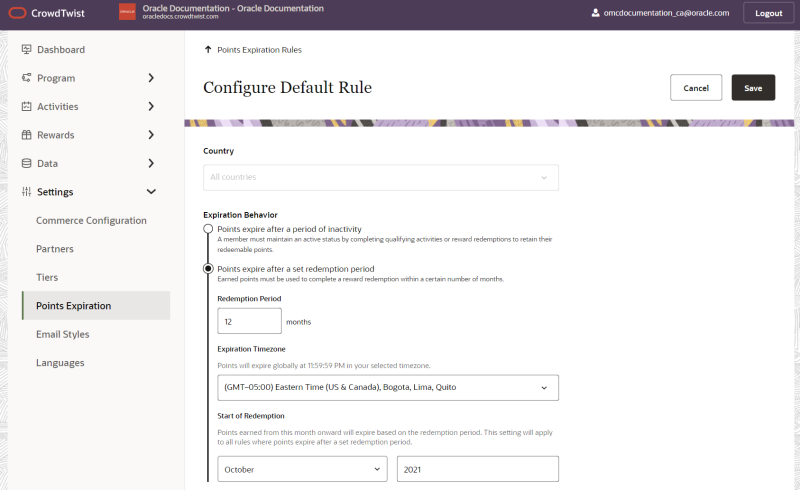Configuring a default points expiration rule
A default rule for points expiration is required. This default rule serves as a catch all and is applied to all member who don't fall into a country specific rule. Many programs may choose to use only the default rule.
To configure a default points expiration rule:
- In Control Center, navigate to Settings > Points Expiration.
-
Click Configure Default Rule.
-
Select an Expiration Behavior:
- Points expire after a period of inactivity: Members who do not complete a qualifying activity within the configured inactivity period will have their points expired.
-
Points expire after a set redemption period: Members have a set period of time from when the points are earned before they expire.
Note: When the set redemption period is selected, points expire on a monthly basis. For example, if a member earns points mid-month, they will have the remainder of the month plus the full expiration period.
- Click Save.