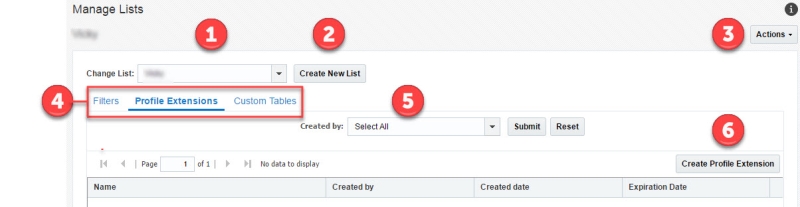Using the Manage Lists page
Use the Manage Lists page to work with lists and data sources.
 Select a different list
Select a different list
 Create a new list
Create a new list
 Click to do any of the following:
Click to do any of the following:
- Import Data Import data into the list using a wizard.
- View Records View, add, edit, and delete records in the list. You can also find specific records, pick the columns you want to view, and download the list in a CSV format.
- Rename Change the name of the list.
- Change Schema Add and edit fieldsView PropertiesReview the list schema and the date and time it was created.
- View Import History See a detailed record of all imports into the list.
 Select the type of items you want to see
Select the type of items you want to see
 Filter items by creator
Filter items by creator
 Create a new item. This button varies depending on the type of item you're viewing
Create a new item. This button varies depending on the type of item you're viewing
For each item, you can:
- Click the name to edit the item
- Point at the item and click
 for other actions such as edit, delete, find record, and change schema. Available actions depend on the type of item.
for other actions such as edit, delete, find record, and change schema. Available actions depend on the type of item.